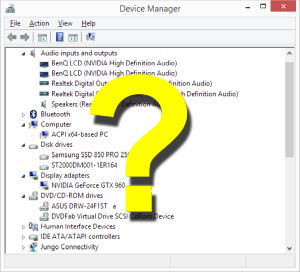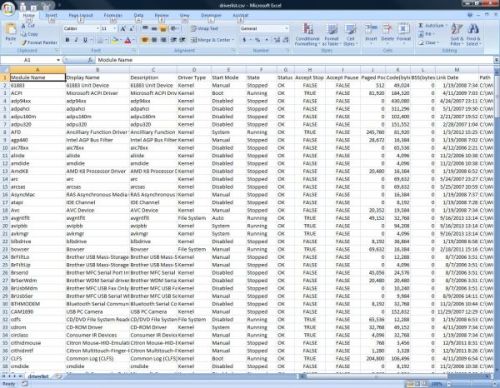Using the Device Manager, you can easily check the details for each device on a Windows computer. But If you want list drivers in use by the system, the Device Manager is not suited for that.
However, in Windows Vista, Windows 7, Windows 8, and Windows 10 you can create list of all device drivers in use by using a simple internal command.
To do this, first start a command prompt with administrator rights (right-click the command prompt icon and select Run as administrator in the popup menu).
Once the command prompt window opens type:
driverquery.exe /v /fo csv > c:\temp\driverlist.csv
This will instruct the command to list all drivers, and use the CSV output format. The greate-than symbol (>) is used to redirect the output of the command to the file specified (in this case driverlist.csv ). Make sure you include a path for the output file, otherwise the file will be stored in the default path of the command prompt (typically C:\Windows\System32 ).
For a full specification of the possible parameters for the driverquery command see the Microsoft website.
Now you can open the driverlist.csv file with Microsoft Excel (or any other program supporting comma-separated-values), and check the details of the drivers in one overview.
Check the column named State to see if a driver is in use (Running), or not (Stopped).
The Path columns will show the location and file name of the actual driver file (.sys). Drivers that are included in the Windows installation typically will have C:\Windows\System32\ are the folder location, while additionally installed drivers will resider in C:\WINDOWS\system32\DriverStore\FileRepository\.