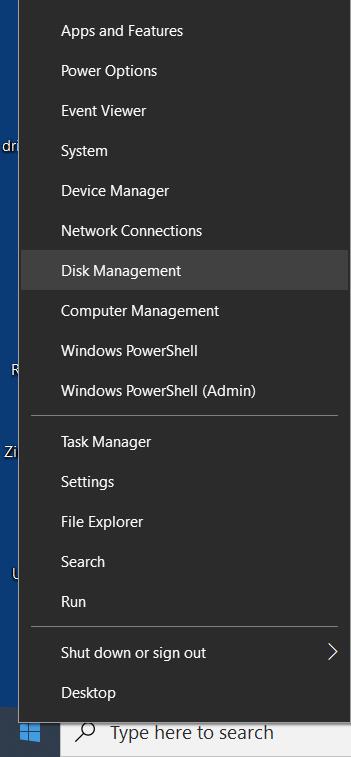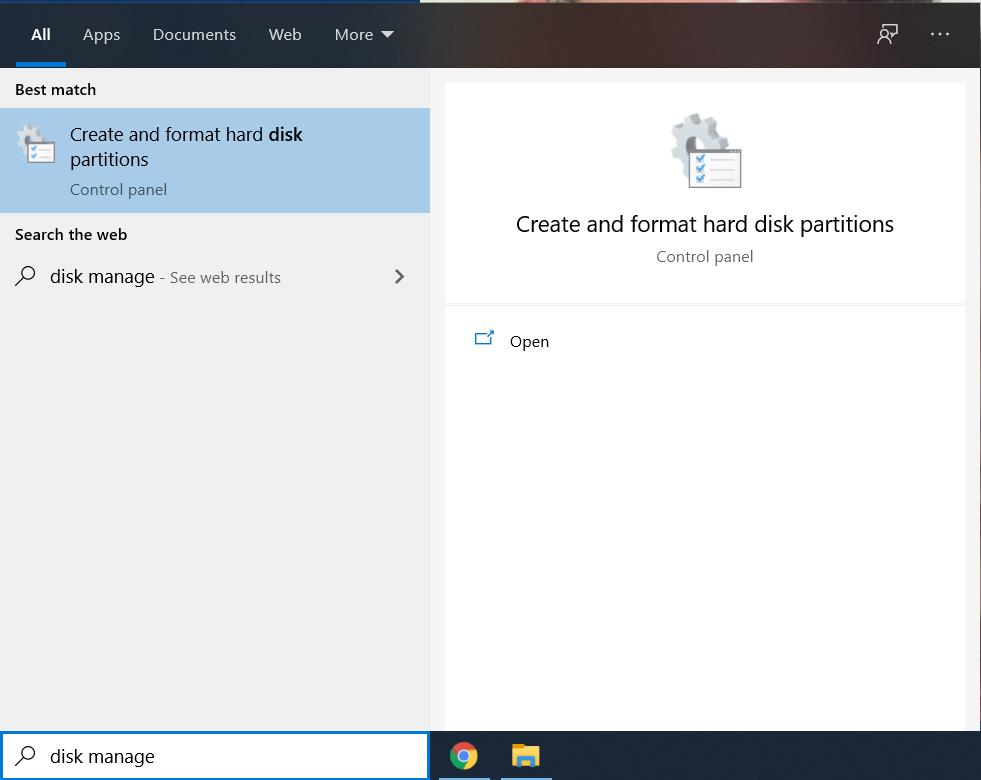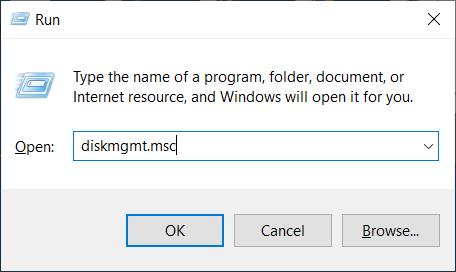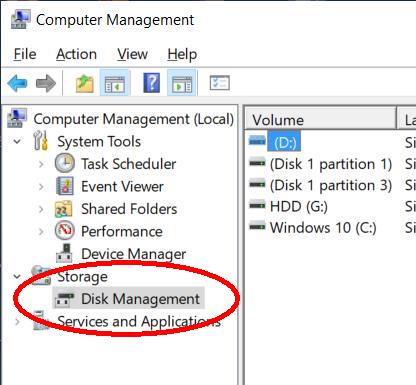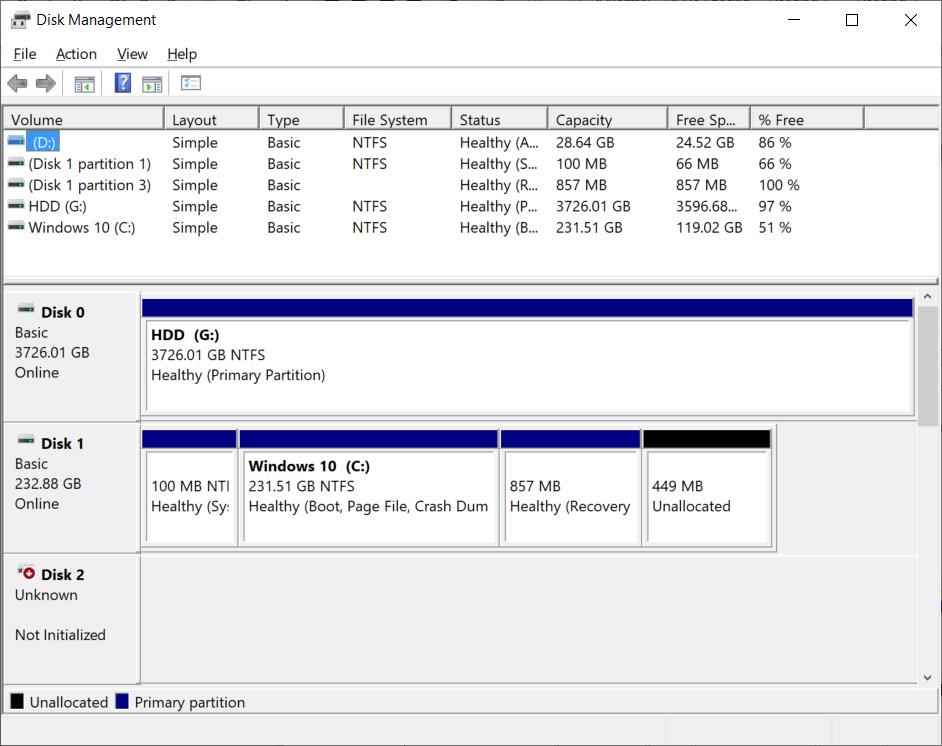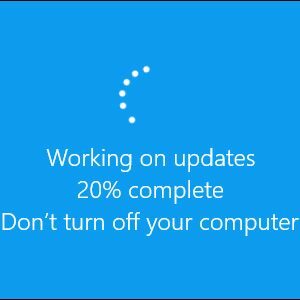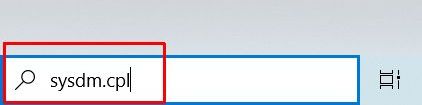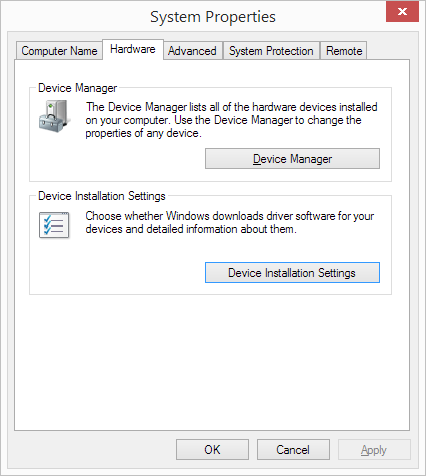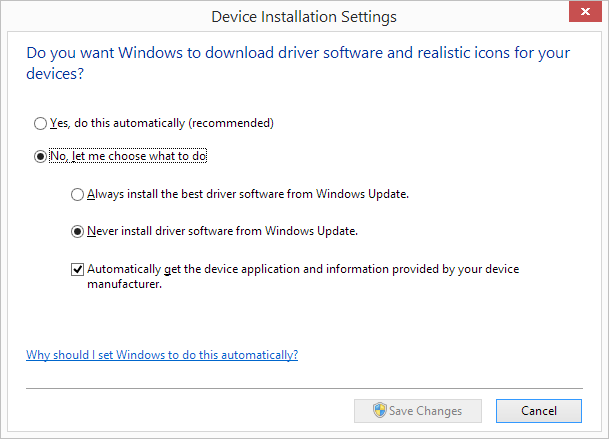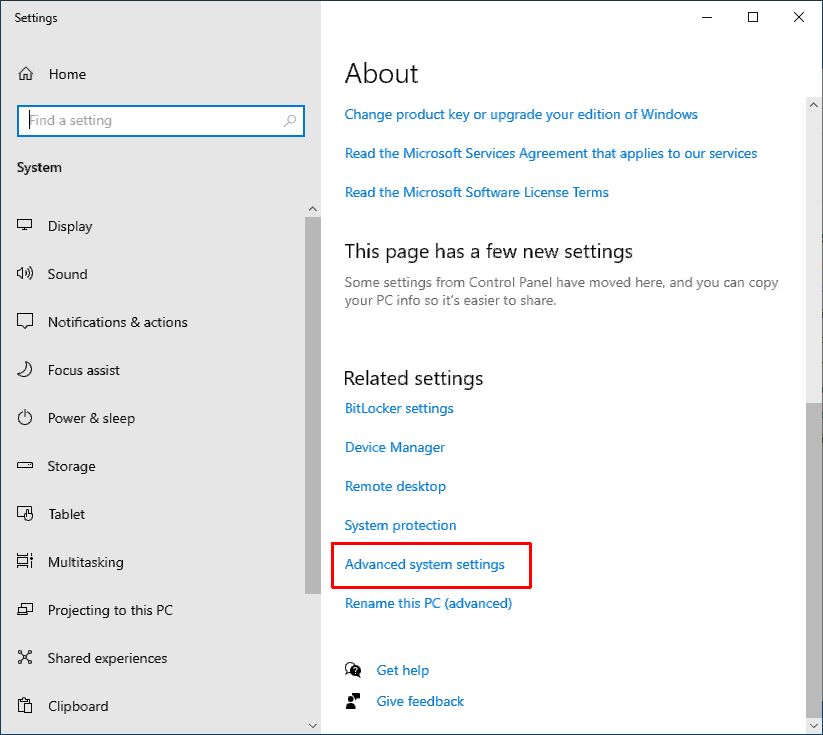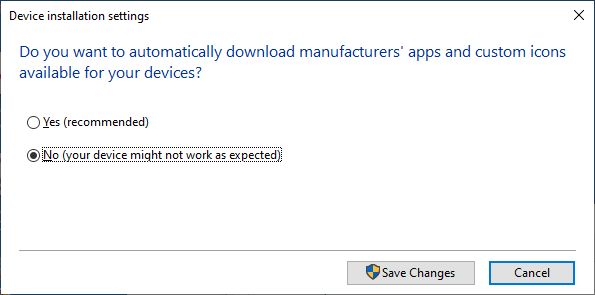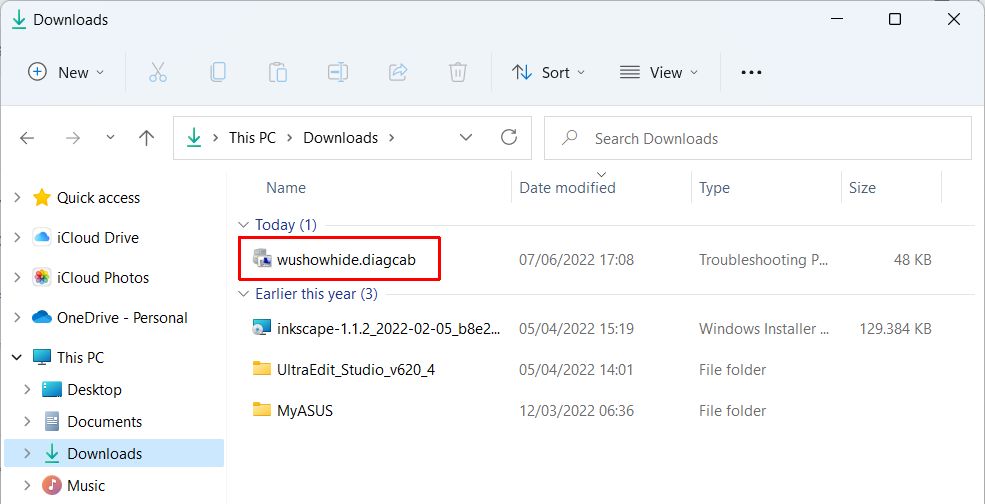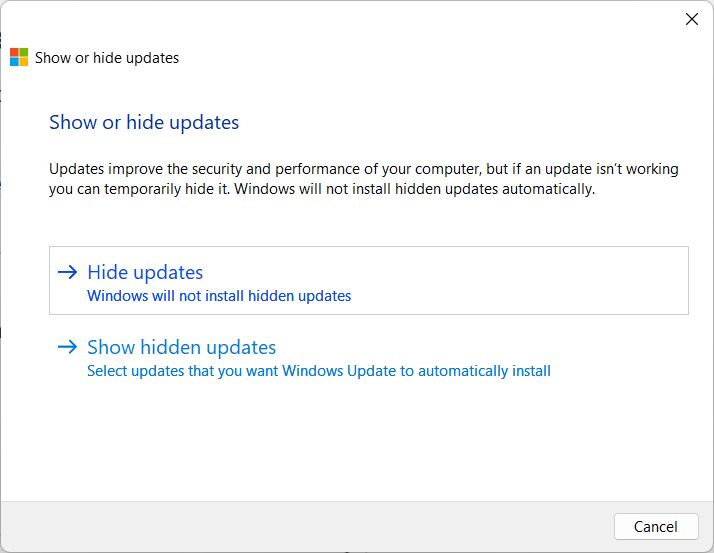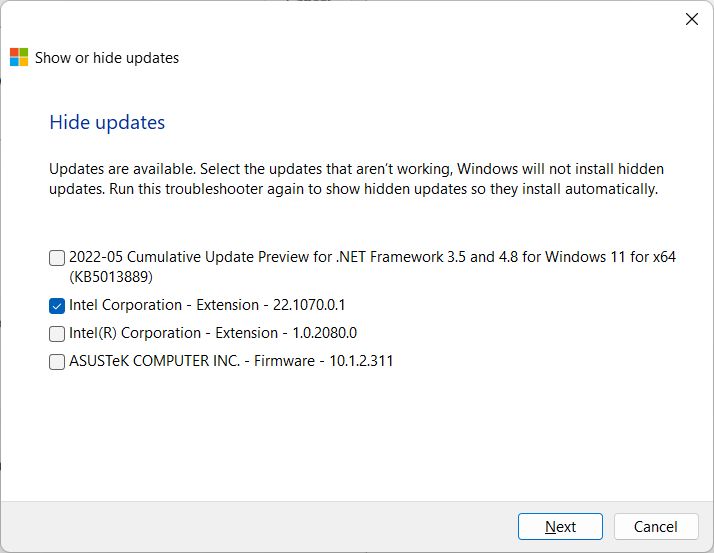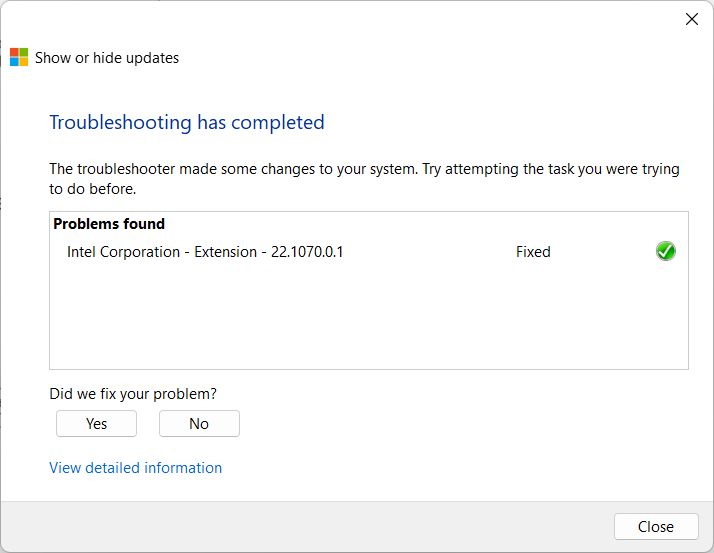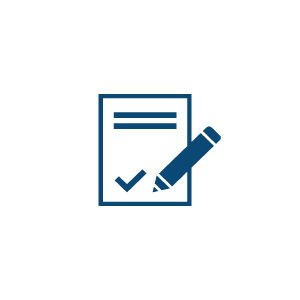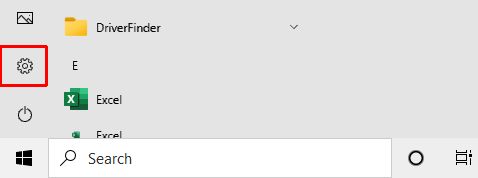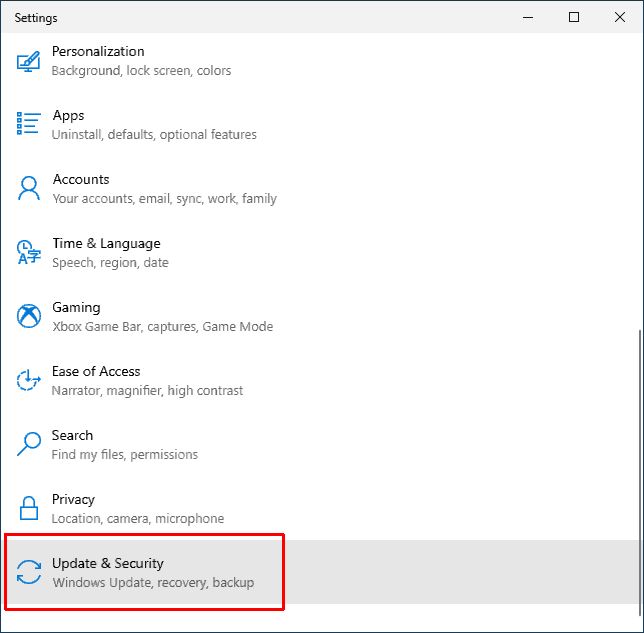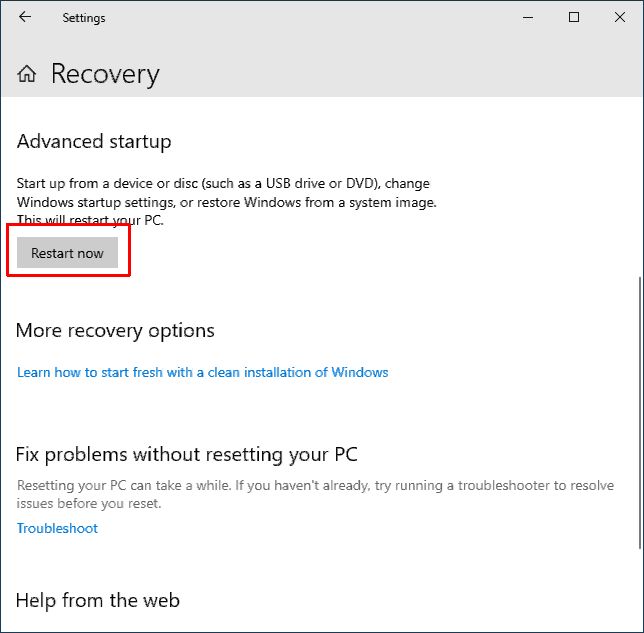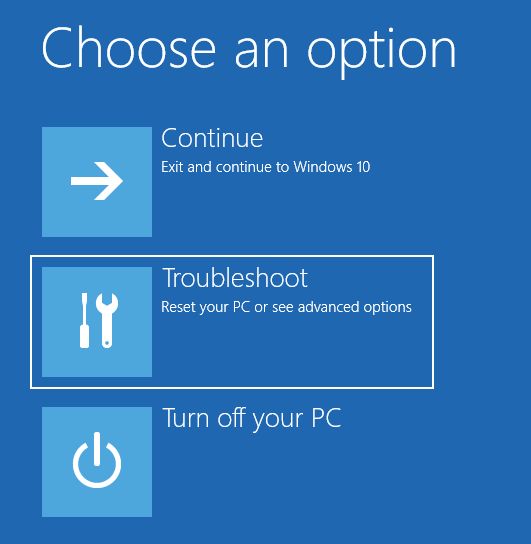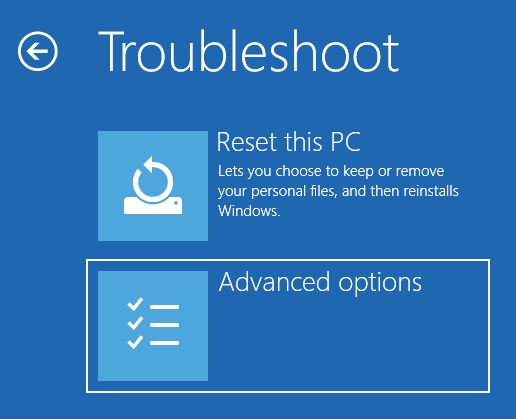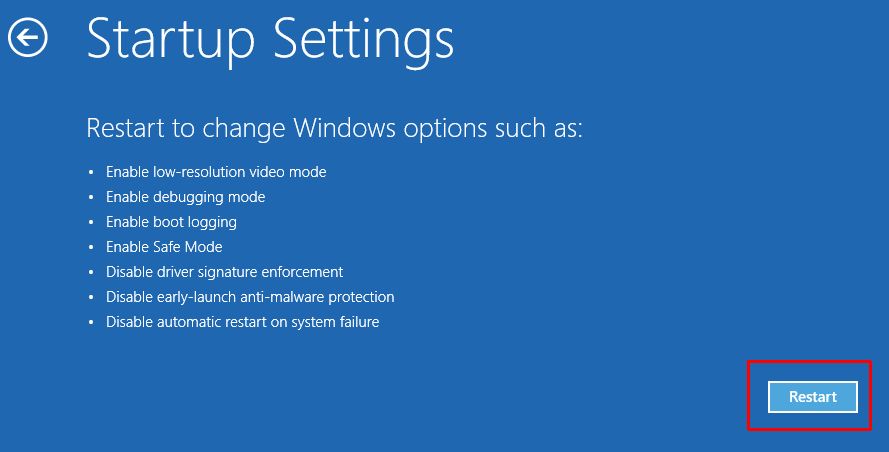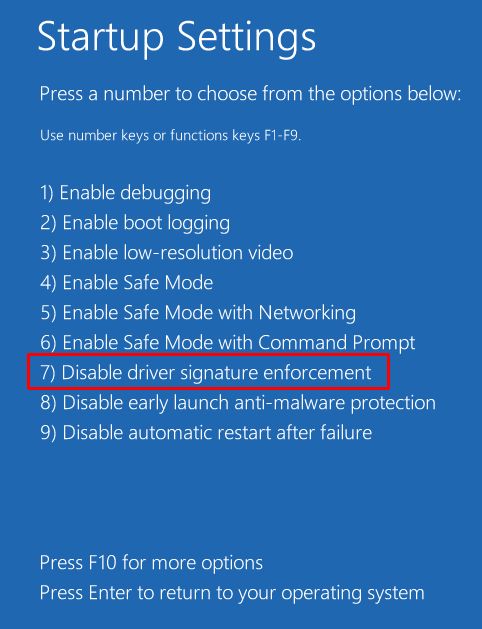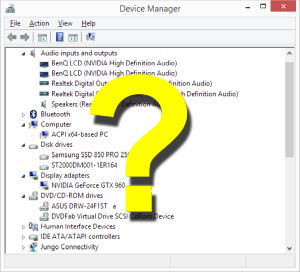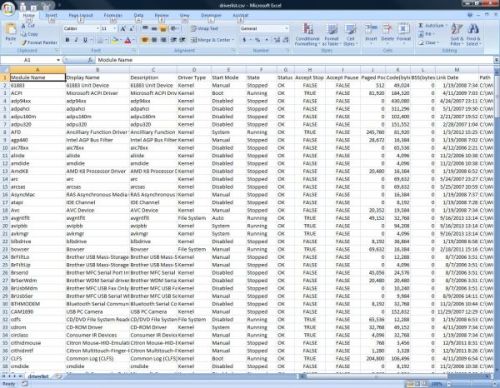In Windows 10, there’s a built-in mechanism that can help you easily manage your disk drives. It’s called Disk Management. But first, how to open it?
The easiest way to open Disk Management in Windows 10 is by using the Quick Access menu.
Right-click the Windows Start button on the bottom-left corner of your screen. This will show the Quick Access menu. From here, click Disk Management.
If you prefer using the keyboard, you can also use the Search box in the taskbar. Type disk management in the search box and when shown, select Create and format hard disk partitions in the search results.
Another keyboard method to open Disk Management in Windows 10 is to press the keyboard combination Windows + R, which will open the Run window. Next, type diskmgmt.msc and then click OK.
If you can remember the exact command this is a good alternate to the search option.
The Disk Management Window
Another way to open Disk Management in Windows 10 is to use the Computer Management option. You can access Computer Management from the Quick Access Menu as well.
Once the Computer Management window is open, navigate to Storage -> Disk Management on the left-hand panel and select it. Please note that depending on the computer configuration, it can take a moment for disk management details to show.
Once the Disk Management window shows, you will see all the disks and volumes (or partitions) in your computer.
The top table shows the volumes with the file system and available disk space.
In the bottom section, you will see the disk drives in the computer, and how the storage space on the disks is allocated to the different volumes (partitions).
Why Use Disk Management in Windows 10?
Normally you would only use disk management when you install a new version of Windows, or when you add or replace a disk drive to your computer.
But there are also scenarios where Disk Management in Windows 10 can be useful during normal computer usage.
- Changing a drive letter for a volume can be helpful to prevent external drives not being recognized due to drive letter conflicts. If a USB stick or external USB drive is plugged but does not show up in Windows Explorer, check the drive letter assignment first!
- Simply changing the name of a volume to a more useful indication of what is stored on the drive is another example.
- And, maybe less frequent, you might need to change the size of a drive.
In all these cases, simply right-click the volume in the disk management window and select the option in the popup menu.
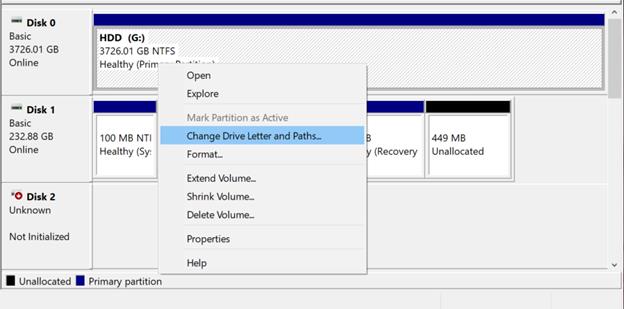
I hope this article has helped you guys when trying to find the Disk Management tool in Windows 10. If you have any questions, feel free to let me know in the comment section below, and I’ll do my best to answer them!