Although Canon is known for cameras, its product range also includes printers. Canon offers printers for both the home user, as well as professional office users. Inkjets, laser printers, photo printers, and multi-function devices for scanning, copying, and printing. A Canon printer driver is required to enable Windows to use your printer if you are using a Canon printer in combination with a Windows PC.
Which Canon printer driver is required is determined by the printer model and connection type. Older Canon printers like the Canon PIXMA MG2522, can use a USB port (or even a parallel port), while modern models often use a wireless connection or ethernet connection.
Download a Driver from Canon
As with many computer devices, the software for these devices can be obtained either directly from Microsoft or the product manufacturer. In the case of Canon, the best place to start for finding a printer driver is the Canon website.
- Open a web browser and visit the Canon printer website.
- Select the type of user you are in the top menu (1).
- Next, click the Support option in the main menu (2).
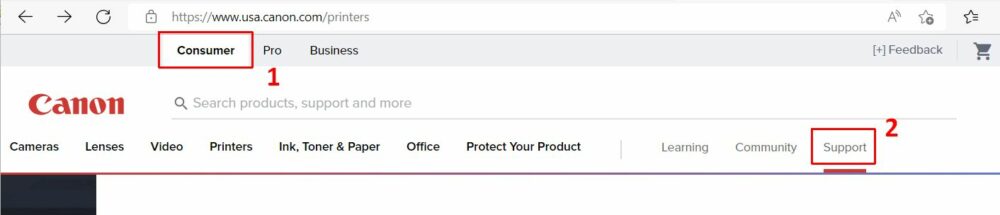
- In the Search field, type the model number for your printer.
Note: With most Canon printers, the model number is clearly visible on the front or top of the device. If not, look at the sticker on the back or bottom of the device. - In the search result click the link for the product support (2).
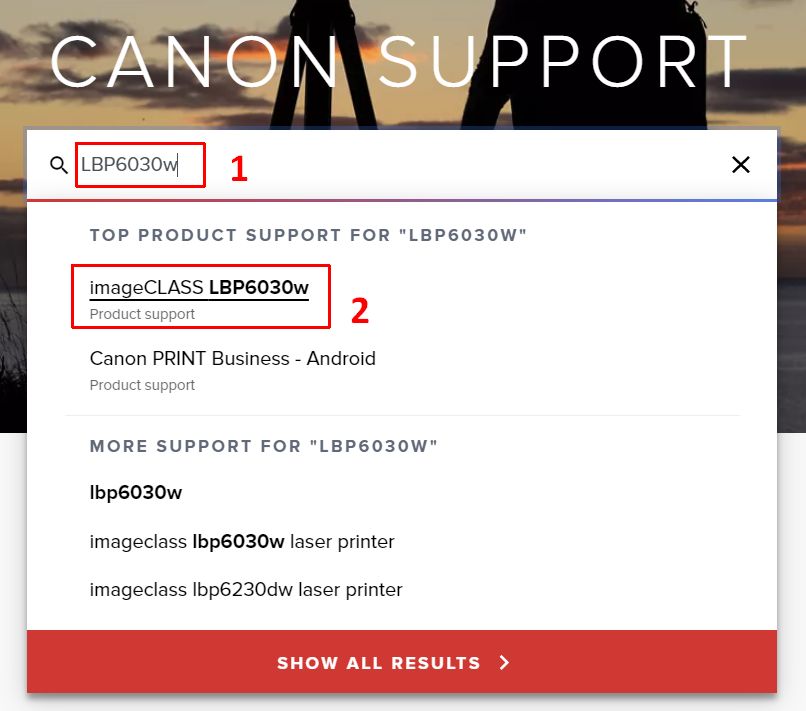
- The web page shown next is specific to the selected product. Click the Software & Drivers option next to the printer image.
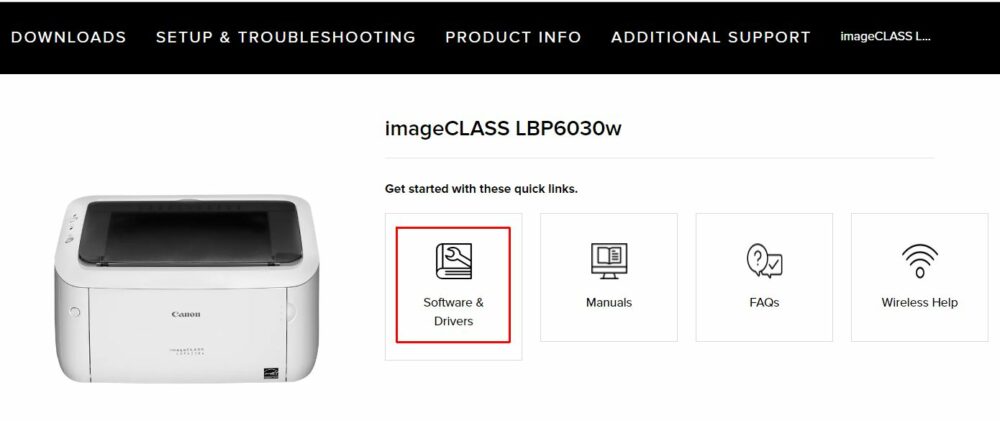
- Before you can download the Canon printer driver for your model, you need to select the Operating System (1) and Version of the operating system (2).
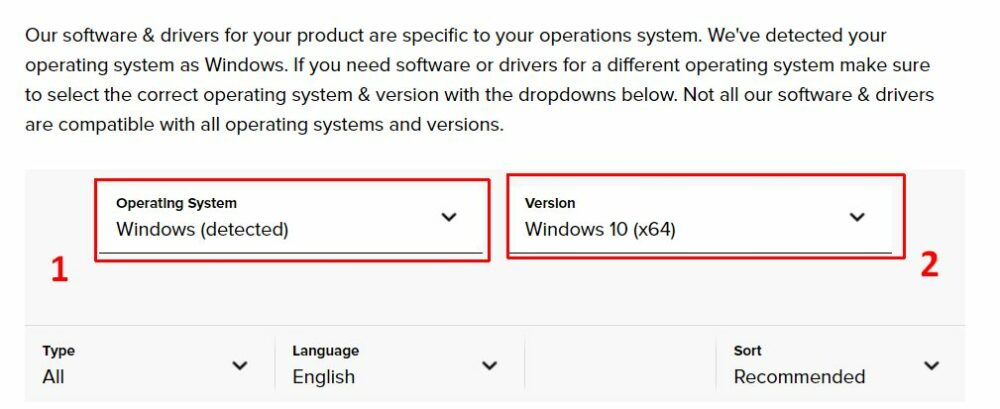
Note: If your Windows version is not listed, the printer might not be supported on that version. You can try a driver for an earlier Windows version (make sure the architecture is correct – 32/64 bit), but there is no guarantee that it will work. - Next, change the Type to Drivers, so the Results will only list the Canon printer drivers rather than all software.
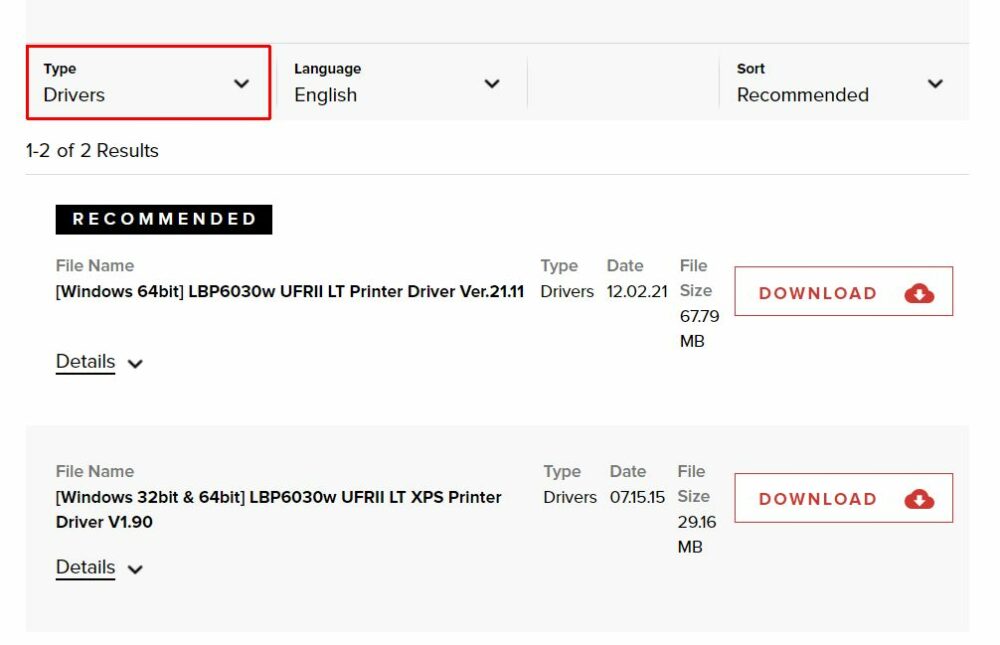
- Now click the DOWNLOAD button next to the top recommended entry in the result list. The top recommendation will be the latest version of the Canon printer driver for your printer model.
- Click the Yes button to confirm the License Agreement for the driver software if requested.
- Wait for the driver file to be downloaded. If required, select the destination on disk for the file when prompted (browser dependent).
- Click the Close button on the Canon web page to close the download page.
- Open a File Explorer window (Windows + E keys), and navigate to the Download location.
- To start the installation of the downloaded Canon printer driver, double-click the downloaded file (or select it and press Enter).
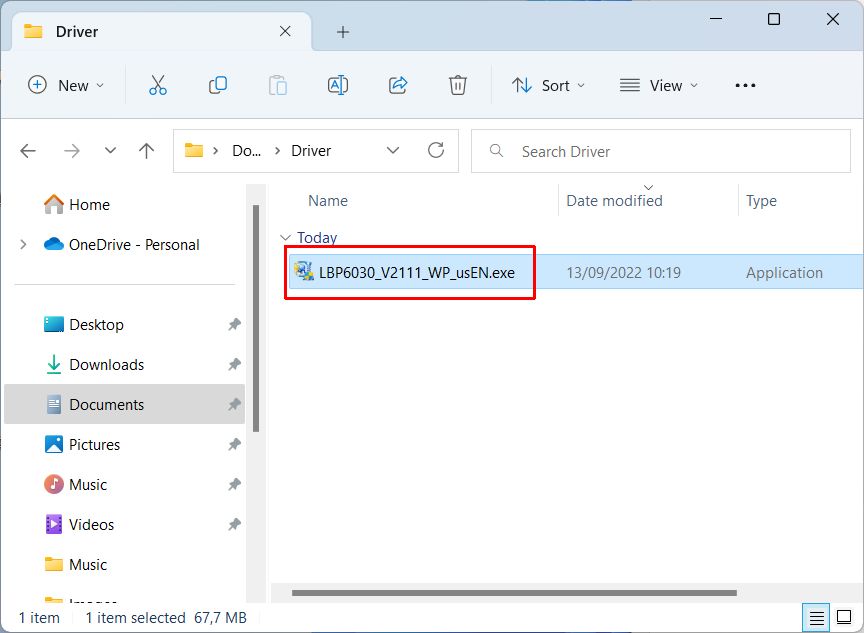
- Click Yes in the UAC window to confirm the start of the setup program.
- If the printer setup starts automatically, follow the on-screen instructions to install the Canon printer driver (and software).
- In some cases, especially for older printer models, the downloaded file is a self-extracting executable. When executing the program, the installation files are extracted into a subfolder.
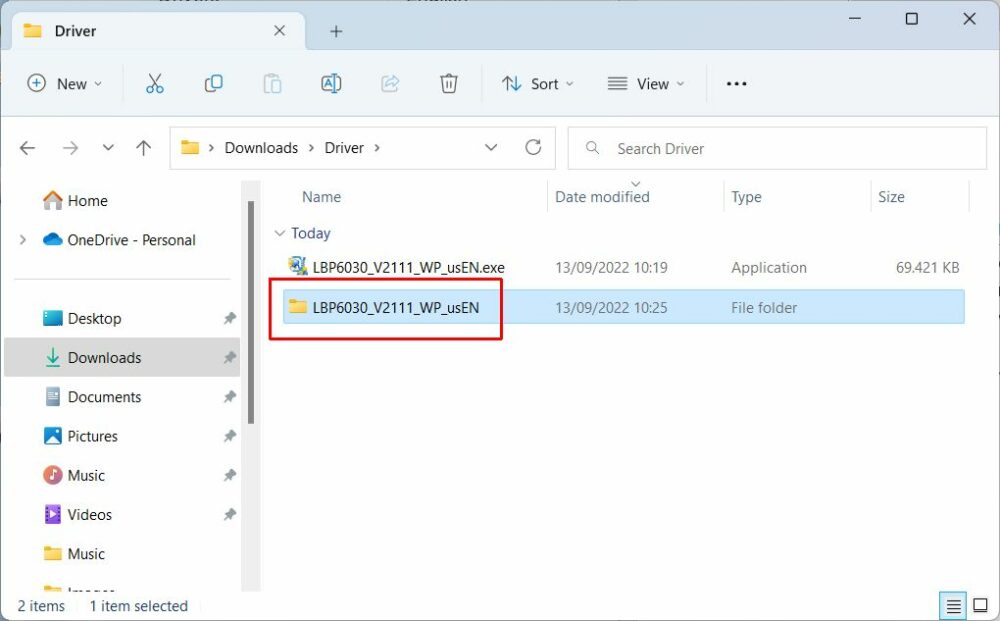
- In this case, open the subfolder and navigate into the further subfolders (1) until you see the
Setup.exefor the driver. Double-clickSetup.exeto install the driver (2).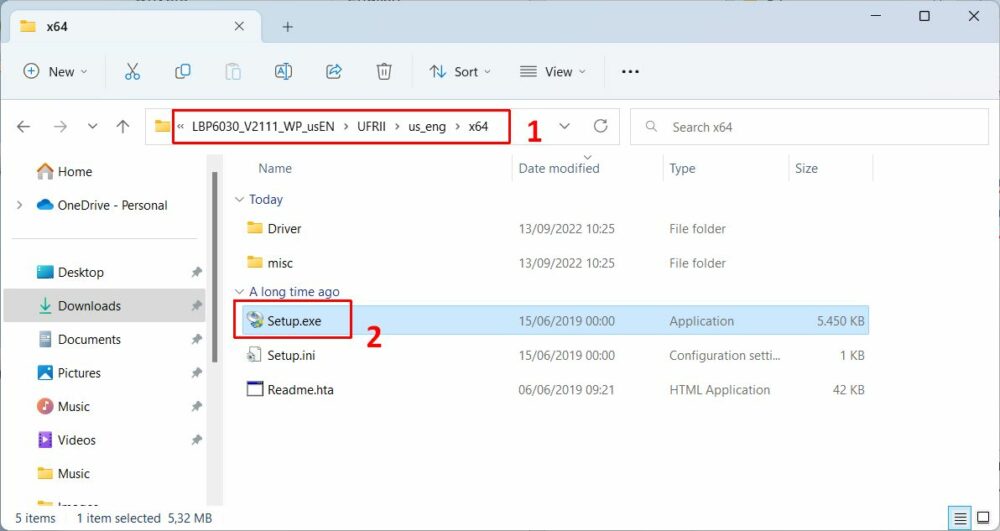
- Next, follow the on-screen instructions to install the driver.
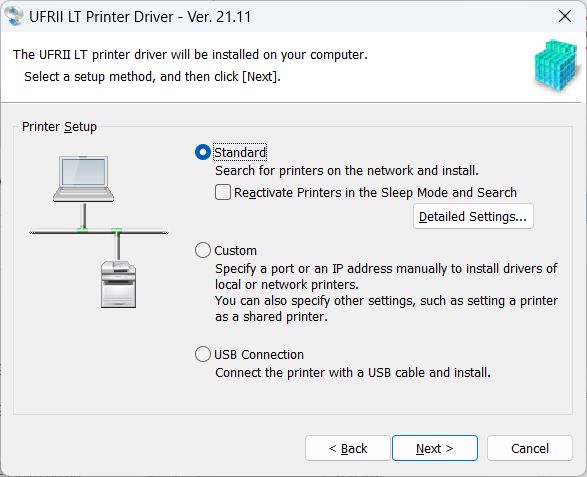
After these steps, your Canon printer driver is installed, and Windows should be able to communicate with the device.
In Windows 11, use Settings -> Bluetooth & devices -> Printers & scanners to see the installed printers on the PC. Click the printer to print a test page, change the preferences or run the troubleshooter.
Find a Canon Printer driver elsewhere
If you cannot find a driver for your Canon printer on the Canon support site, first make sure you have the right country selection. Not all Canon printers are sold and supported in all regions, so it is important to select the right region.
But for older Canon printers, support is no longer available directly from Canon. Canon offers support up to 10 years after the first release of its products. In that case, you will need to find a driver elsewhere. The best location is an original installation CD since you are certain it is a trusted source. The problem with that (apart from that they often get lost over time), is that it might not be the latest version. Compatibility with newer versions of Windows can be a problem.
Searching online for a driver can give you the right driver if you know how to look for it. But a better solution in most cases is to use a Driver Finder program to locate the driver for you. This program will scan your PC for all devices present and suggest the latest, correct drivers for your version of Windows.
- Windows 10 End of Life: How to Keep Your PC Safe (and Your Hardware Happy) - January 5, 2026
- DYMO LabelWriter 450 Driver Software - April 14, 2025
- DriverFinder Version 5.0.0 - March 4, 2024

