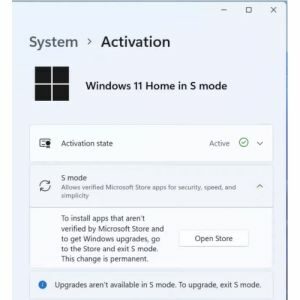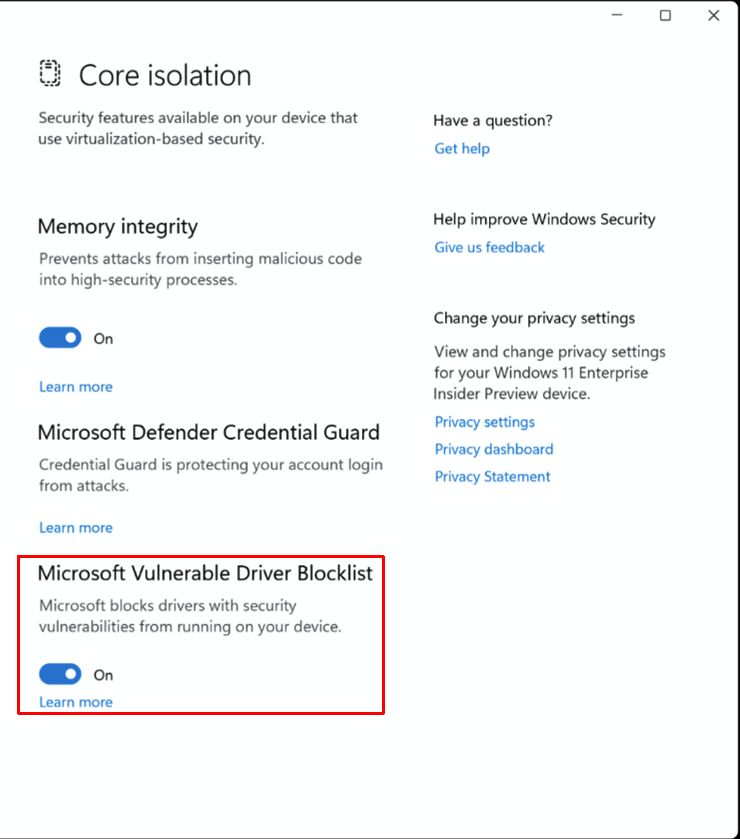Logitech webcams have been a popular choice for external webcam solutions on Windows PCs. Not only are the newer models popular, but even the older Logitech c270 webcam and Logitech C920 webcam models are still in use. Particularly with older models, there can be issues with newer Windows versions. Logitech webcam drivers for older models and newer Windows versions are not available.

So how do we still get the webcam working? We’ll have a look at the possible solutions to get the Logitech webcam working in Windows.
Hardware
If you are certain your webcam is still in good working order, it is still worth having a look at the setup. Most webcams are connected to a PC using a USB connection. And for the older Logitech webcam models, like the c270 and c920, this is a USB 2.0 connection.
To have the best chance of a working webcam on a Windows PC, make sure to connect the webcam to a USB 2.0 port. Although USB 3.0 and USB 3.1 ports should be compatible, the best guarantee to a working webcam is to use the USB 2.0 port for older webcams.
For modern laptops, this may be a challenge, since they would only have a USB 3 port available, but chances are you would have a built-in webcam anyway.
A second thing to avoid is using a USB hub to connect the webcam to your PC. Although it may work in some cases, if you are having problems, plug the webcam into a USB port that is directly connected to your PC (motherboard). If you do need to use a USB hub, use a USB hub with external power to increase the chance of success.
Similarly, avoid using USB cable extensions. If the webcam cable is too short for your requirement, it is easy to get a USB extension cable to get the required length. This might have worked in the past, but with all electronics using low-power components, the cable length may pose a problem for an error-free connection.
Software
When we are talking about software for webcams there are really only three things: the driver, the recording/viewing software, and the Windows setting. Both can play a role in solving problems with webcams.
Logitech Webcam drivers
Depending on the Windows version, separate drivers for a Logitech webcam may not be required. The latest Windows versions, like Windows 10 and Windows 11, have compatible drivers installed. Most webcams will be plug-and-play.
Download and install Logitech Webcam drivers
For older webcam models or older Windows versions, this will be different. Simply visit the Logitech webcam support website, and choose your model to download and install the required driver.
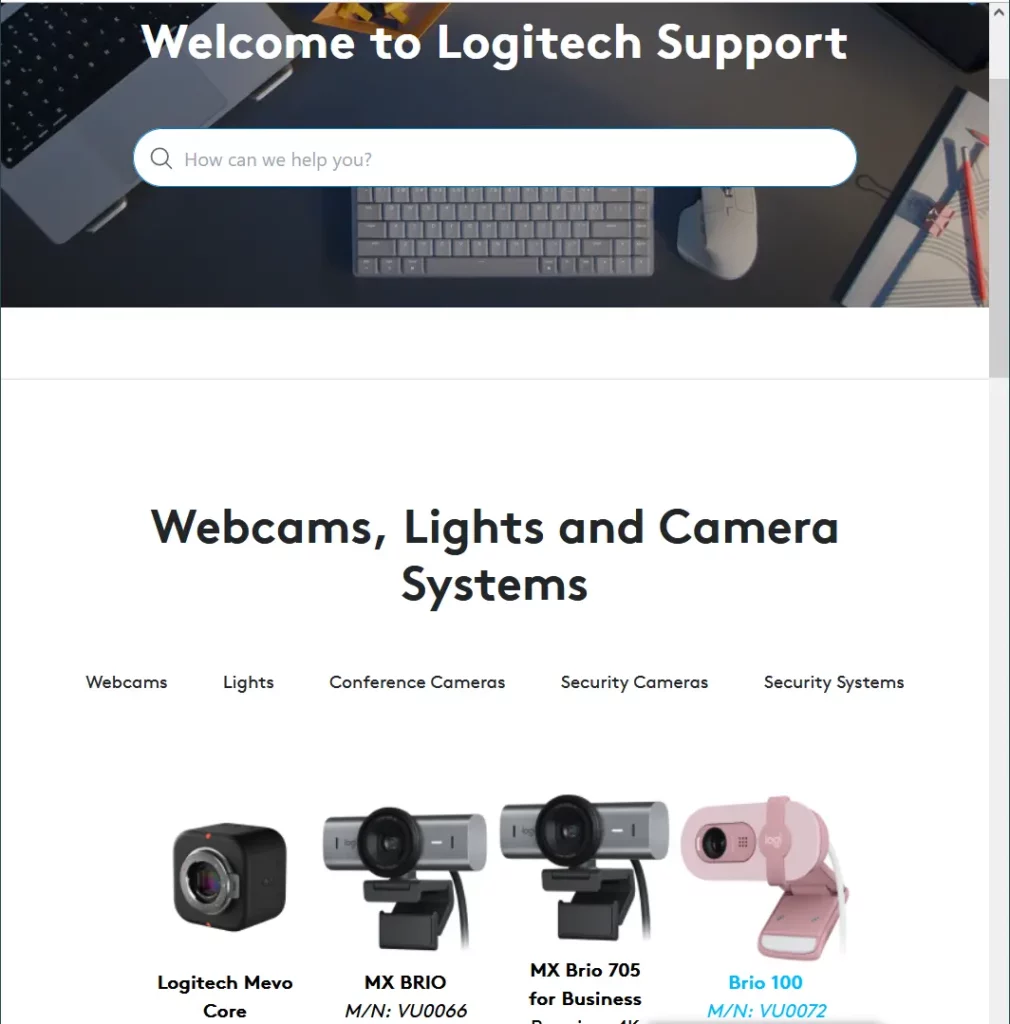
If you do not see your model, type it in the search box to find the webcam.
In the Logitech webcam details page, select the Download option on the left (1), and then pick the Windows version in the drop-down list (2). Next, you will see the available downloads for your webcam.
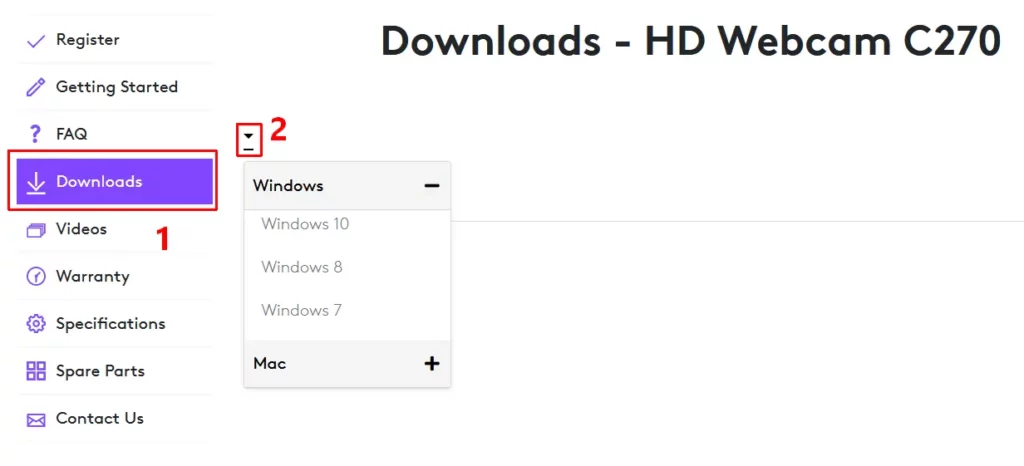
Reinstalling the Webcam device
If the driver is present on your system, and the webcam is still not working, it can help to reinstall the device. For this, we uninstall the device from the Device Manager and then use the Scan for hardware changes in the Action menu to reinstall it. A restart of the PC will also let Windows reinstall the device and the driver.
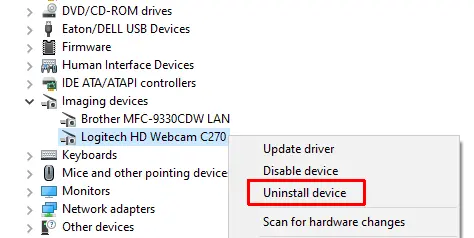
Please note that depending on the Windows version, the Logitech webcam will be listed under either the Cameras or Imaging devices category.
Uninstall the driver for the webcam
Most newer Logitech webcams use the standard USB Video Class (UVC) driver. During installation of the device, a copy of the standard driver is made for the webcam to function. To solve problems with the webcam, it can help to uninstall the device and the UVC webcam driver and have Windows reinstall it.
This is similar to the previous step, but in this case, make sure to select the option to uninstall the driver for the device to ensure a fresh copy gets installed and configured when the Webcam is detected again.
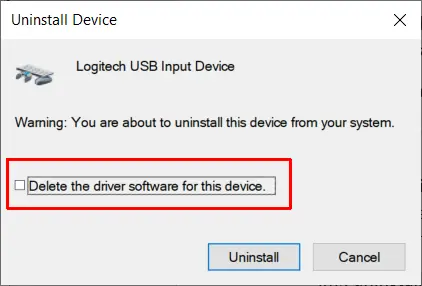
Manually switch to the UVC driver
If the webcam uses a driver that is not working with your Windows version, and the webcam is compatible with the standard USB Video Class, it is possible to manually switch to the UVC driver for the webcam. This can help solve the webcam issue.
- In the Device Manager, right-click the webcam device.
- Next, click the Update driver option in the popup menu.
- Select the Browse my computer for drivers option.
- Now click the Let me pick from a list of available drivers on my computer.
- In the Model list, select the USB Video Device option and click Next.
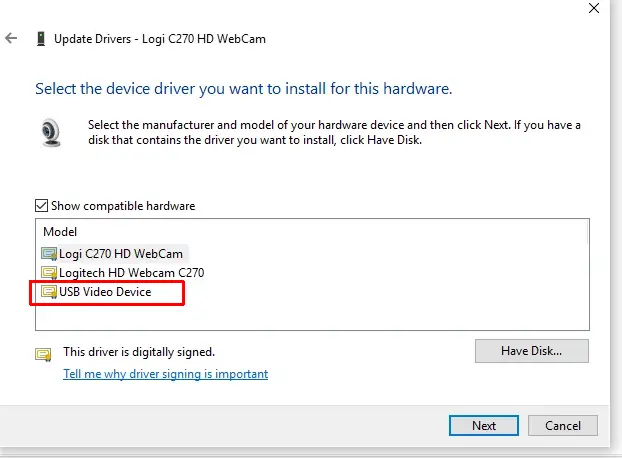
After this, open the camera app or recording software and check if the webcam is working.
Logitech Webcam software
To check the proper functioning of the webcam in Windows, try different software programs. In general, it is best to use programs that are installed with Windows itself to ensure maximum compatibility. In the latest Windows versions, the Microsoft Camera app is the best place to start.
But it is also possible to test with other camera software. For Logitech webcams, the Logitech Capture software is recommended. It is compatible with Windows 7 up to Windows 11 and supports the C92x, BRIO, and StreamCam models. ManyCam and YouCam are other popular programs.
But, of course, you can also use your favorite video chat app to test your webcam. Skype, Teams, and Google Meet, all directly support your webcam if it is working.
Specifically for Logitech webcams though, it is sometimes useful to install additional specific Logitech software to configure and test the webcam. Logitech Camera Settings is a little older program that can be used to configure the specific settings of your Logitech webcam. Logi Tune is the more recent version of the Logitech software to use for Logitech webcams. Both these programs can quickly tell you if the webcam is working and allow control over various webcam display and recording settings.
If nothing works, the last option is to install the older Logitech Webcam Software (LWS). The latest version is 2.8 and can still be downloaded from the Logitech support site. Especially for older Logitech webcam models, this software can provide a solution on the latest Windows versions if nothing else works. You may need to run it in compatibility mode to get it working on Windows 11.
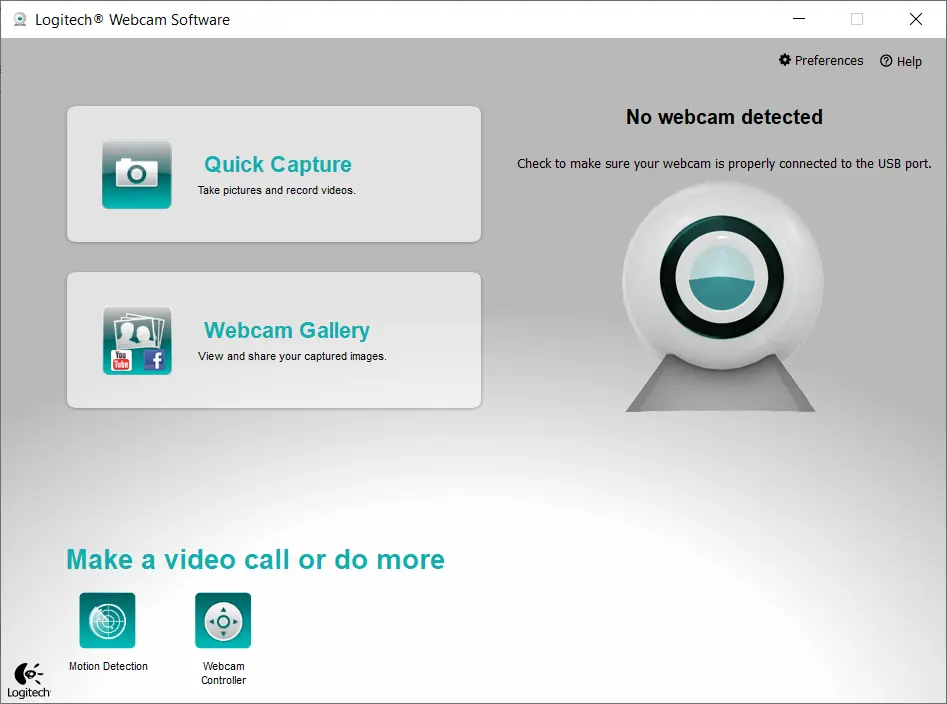
Windows settings
Something that can easily be overlooked when troubleshooting Logitech webcam problems is a setting in Windows. The latest Windows versions have more settings for privacy than earlier versions. That means you need to allow applications to access the camera device.
- In Windows 10, open the Settings window and go to Privacy.
- Under Privacy, click Camera.
- Now make sure the Allow apps to access your camera is enabled.
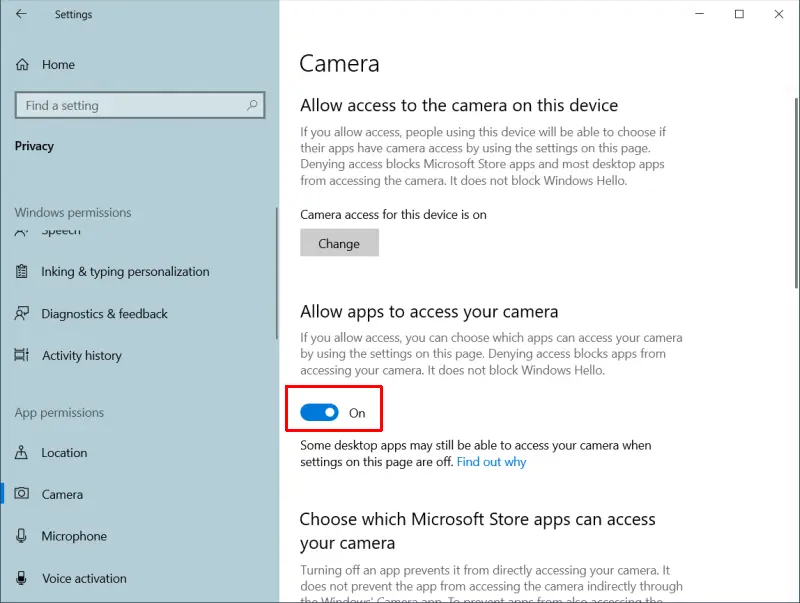
If you scroll down further, you can even pick which apps on your system can access the camera.
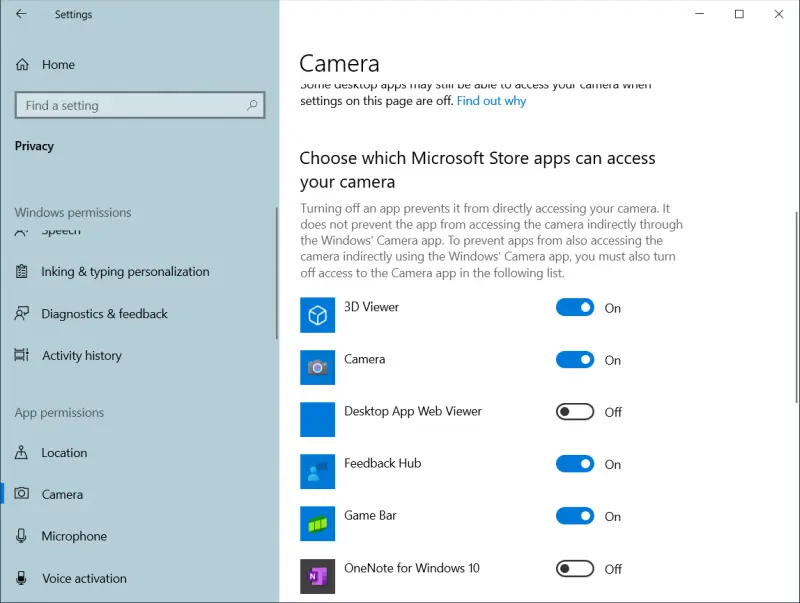
For more tips on fixing webcam issues, check out this article on how to fix webcam problems.
As always, make sure you check for regular driver updates using our DriverFinder application to make sure you have the latest device drivers installed for all your devices!