All Apple devices that can be connected to a PC using the USB port will use the Apple mobile device driver for Windows. To check which version of this driver is installed, use the following steps:
- Make sure the iPad, iPhone or iPod is connected to the PC using a USB cable.
(Otherwise it will not show up in the Device Manager, and you cannot check the version with these steps.) - Open the Windows Device Manager from the Control Panel, or type “devmgmt.msc” at the Start menu.
- In the Device Manager, expand or open the Universal Serial Bus Controllers group.
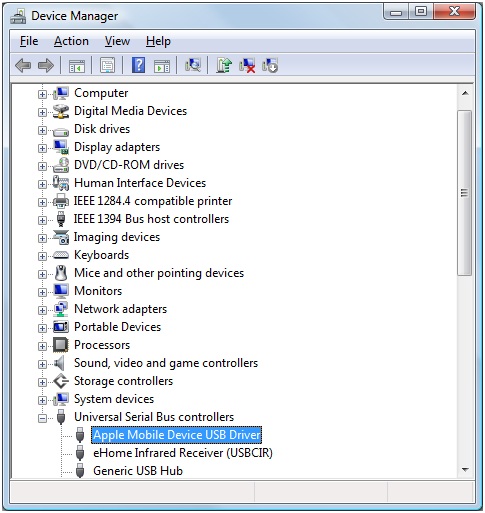
- Locate the Apple Mobile Device USB Driver, and right-click this device.
- In the popup menu, select Properties.
- Next select the Driver tab.
- Check the Driver Date and Driver Version of the Apple USB driver to see if you have the latest version of the driver.
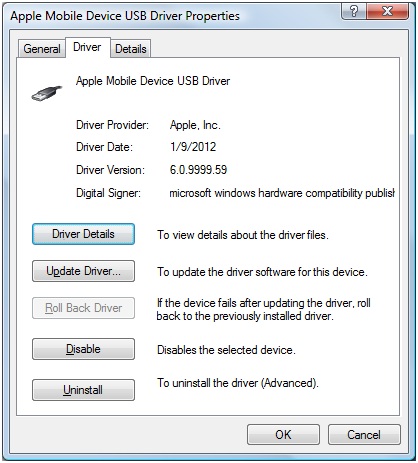
In case you do not see the Apple Mobile Device USB Driver under the Universal Serial Bus controllers category, it is possible that it is listed under the Universal Serial Bus devices categories.
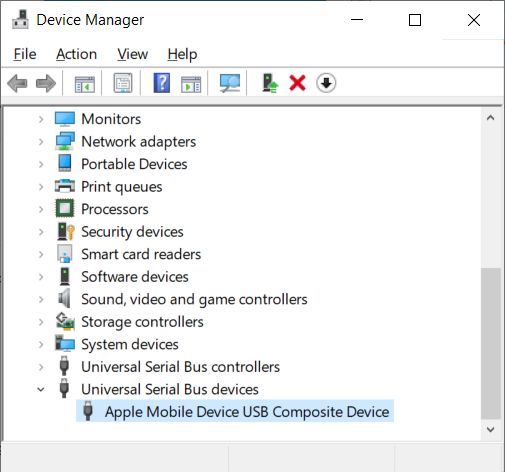
The steps are the same, rick-click the Apple Mobile Device USB Composite Device, and in the popup menu select Properties and then select the Driver tab.
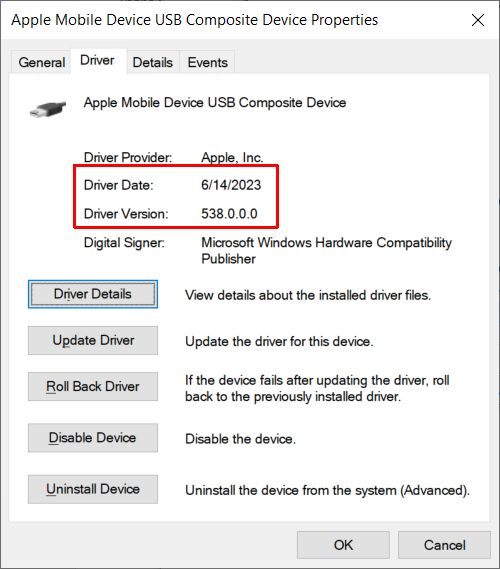
To update an Apple mobile device driver, you normally need to install the updated iTunes application. The iTunes software is quite large (install requires 400 MB of disk space), and you might not use it at all. So, if you download the stand alone Apple USB driver update using DriverFinder, you can simply update the driver without the need to download and install the complete iTunes software.
Once downloaded, simply run the AppleMobileDeviceSupport.msi (or AppleMobileDeviceSupport64.msi for 64-bit Windows versions) to install the new driver.
When you plug your iPod, iPhone or iPad, the new driver will automatically be used!
- DYMO LabelWriter 450 Driver Software - April 14, 2025
- DriverFinder Version 5.0.0 - March 4, 2024
- Vulnerable Windows Drivers Could Allow Device Takeover - November 7, 2023

