People who have used Windows a bit longer are familiar with the concept of hardware and device drivers. Device drivers are critical software components that make sure your computer can communicate with all hardware devices.
As an example, without a printer driver, your printer and computer cannot relate to each other and thus, you cannot print anything.
Now, by default, Windows supports a lot of hardware, but not ALL hardware. A lot of drivers are available for Windows XP, and the same is true for Windows Vista. Windows 7 now claims to support even more hardware by default, but that does not mean things will always work with the default drivers.
Controlling how devices are installed in Windows 7 can help solve driver problems. Instead of using the default drivers, you can instruct Windows 7 to handle device installation in a less automated way, giving you control about the specific driver to install.
Basically, you want to tell Windows 7 which drivers to use specifically and not just any ‘default driver’.
Firstly, open the Control Panel, and then select View devices and printers under the heading Hardware and Sound.
Now right-click your computer icon and in the pop-up menu, select Device installation settings, as shown below.
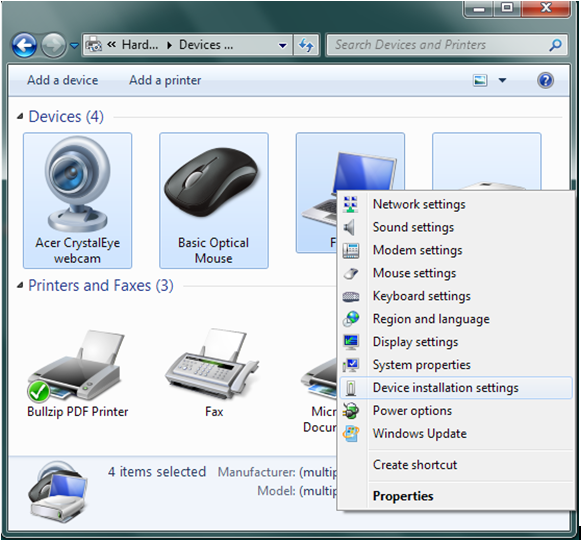
This will bring up the Device Installations Settings dialog box, which controls how the drivers from Windows Update are used on your Windows 7 computer.
Assuming you want to disable the use of drivers from Windows Update, change the default section from Yes, do this automatically (recommended) to No, let me choose what to do.
Next, select Never install driver software from Windows Update.
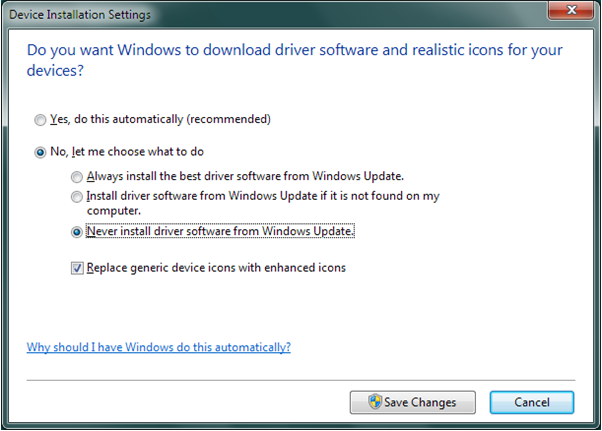
Click Save Changes to save the new settings.
Do keep in mind that this should only be used if the driver that is installed by Windows Update is giving you problems and you want to manually install a different driver. Good luck!
>>> Download Windows 7 Drivers
- Top 25 Zoom Questions Answered (Beginner Level) - May 25, 2021
- [FREE]: How to Backup and Restore Drivers - May 19, 2021
- Client Highlight: Kieran Holloway - November 5, 2020



good article,thank you.
Is there anyway I can get a video Rage 128 installed for me on my XP Pro? I think its a bit more than what I want to handle , Im still a novice user,, I am unablwe to pay like a driver site 40$ to do it?? Thanks guys Pete dodgethis@cox.net