The MediaTek MT7921 Wi-Fi card from Taiwanese manufacturer MediaTek was introduced in 2021. The wireless card was first used by Asus in their ROG and TUF gaming laptops. The new MediaTek chipset has improved wireless network connectivity, offering better performance and improved battery life.
All great of course, but with Windows 11, there are reports that the MediaTek MT7921 is not working after the June 2022 update of Windows 11. Problems vary from intermittent connectivity, no Wi-Fi device showing at all, and device errors (This device cannot start. (Code 10).
Install the MediaTek MT7921 Driver
The primary cause of such problems is the device driver. So the first thing to try is to uninstall the MediaTek MT7921 device in the Device Manager and reinstall the driver.
To uninstall and reinstall the MediaTek MT7921 driver:
- Open the Device Manager from the Start menu.
- In the Device Manager, click on Network adapters to expand the category and show the devices.
- Next, right-click the WIFI 6 MediaTek MT7921 device, and in the popup menu select Uninstall.
After this you have a few options:
- Restart the PC, in which case Windows will reinstall the device (but most likely using the same driver). You can also use the Action menu and select Scan for hardware changes to reinstall the device.
– or – - Use the MyASUS app (available in the Microsoft Store).
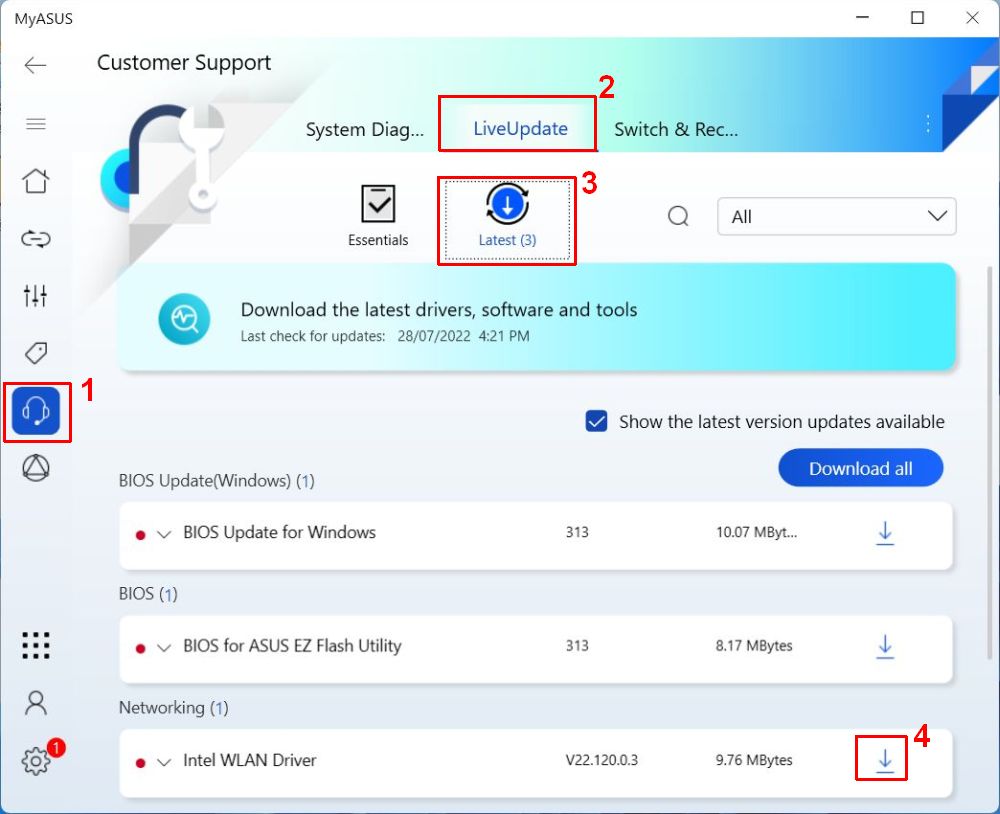
Note: The screenshot is for illustration only, and shows the Intel WLAN Driver instead of the MediaTek MT7921 Driver.- Go to the Customer Support section (1).
- Select LiveUpdate. (2)
- Select Latest. (3)
- Under Networking, locate the wireless driver and click the download icon. (4)
- Select a folder to download the driver to and click OK.
- Once the download completes, the download icon will change into a folder icon. Click it to open a File Explorer window with the downloaded file.
- Click the downloaded driver installer to install the driver.
If the device re-install or the driver update did not fix the problem, you might need to reset the BIOS. This was reported as having worked for a system with BIOS version 310. It is not certain this will work for other versions, but it is a possible solution.
To load the Asus default BIOS settings:
- With the system showing the Windows 11 desktop, press the power button and hold it for 20 seconds.
- Press and hold the F2 key, and then press the power button again to turn on the computer. This will get you into the BIOS.
- Click Default(F9) at the bottom of the screen, or press the F9 key on the keyboard.
- Next, click the OK button to confirm.
- Click Save & Exit(F10) at the bottom of the screen, or press the F10 key on the keyboard.
- And finally, click OK again to confirm saving the changes with the default settings loaded.
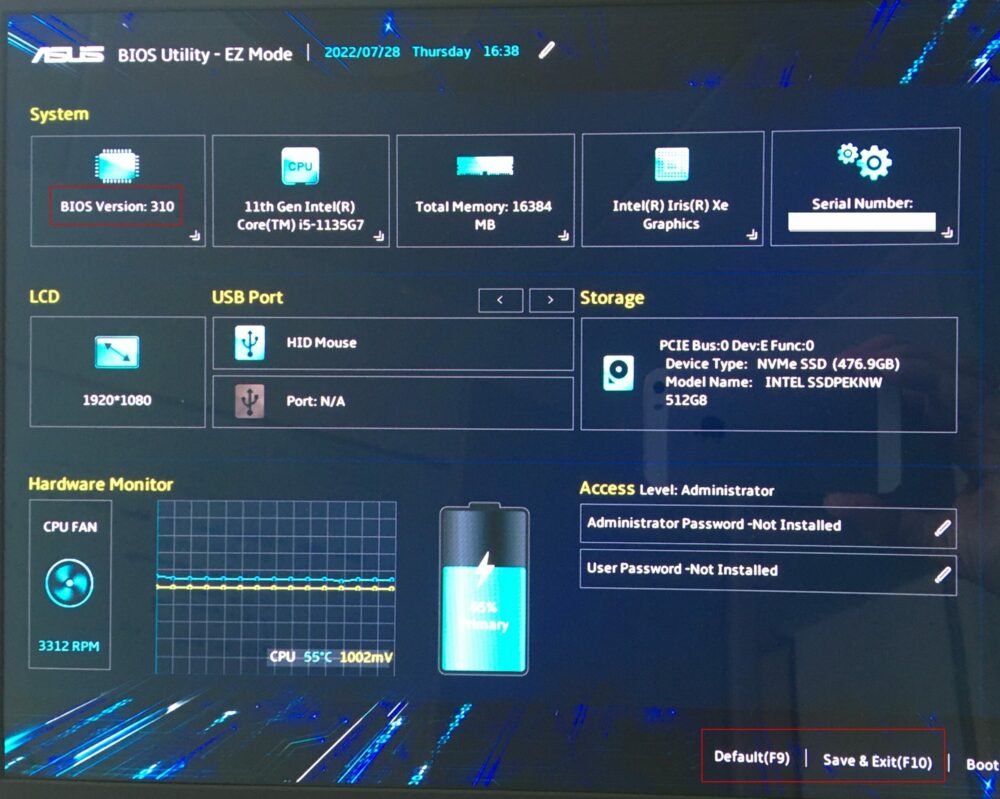
The computer will reboot and start Windows 11.
Use a third-party driver
In general, is best to use a Microsoft driver or a driver from the computer or hardware manufacturer. But there is a difference in how fast different manufacturers release updated drivers for devices. And in the case of the MediaTek MT7921, the driver from ASUS might not be the latest driver.
If the Windows driver or the ASUS driver do not fix the problems with your MediaTek MT7921 Wi-Fi 6 card, try downloading and installing the Lenovo driver. This might sound weird, but the driver installer is the only real difference. The driver itself is for the exact same MediaTek device.
After the download completes, run the installer, and follow the on-screen instructions to extract and install the driver. If this does not help, you can uninstall it again after, or use a driver rollback to go back to the previous version.
- DriverFinder Version 5.0.0 - March 4, 2024
- Vulnerable Windows Drivers Could Allow Device Takeover - November 7, 2023
- Microsoft Printer Support is Changing - September 12, 2023


Thank you so much for link to lenovo driver. It was the only thing that helped. Asus TUF A15.