When drivers are being installed, it’s important that they MATCH the Windows operating system (OS) that is installed on the PC. However, when Microsoft releases a new OS (e.g., Windows 11), it’s impossible for ALL hardware manufacturers to simply comply and have new drivers immediately for the new OS.
To solve this issue – and to prevent your devices from simply stopping functioning when you upgrade to a new Windows OS – Microsoft has the Windows Compatibility Mode feature. It can be used to execute programs, including driver installation programs, in a mode that is compatible with an older version of Windows.
Here is how to use the Windows Compatibility Mode to run a driver installer:
- Right-click the driver installer file for the driver you want to install and then select Properties in the popup menu.
- Select the Compatibility tab.
- Under Compatibility Mode, select the checkbox named Run this program in compatibility mode for:
- Click the down arrow and select the Windows version of the driver.
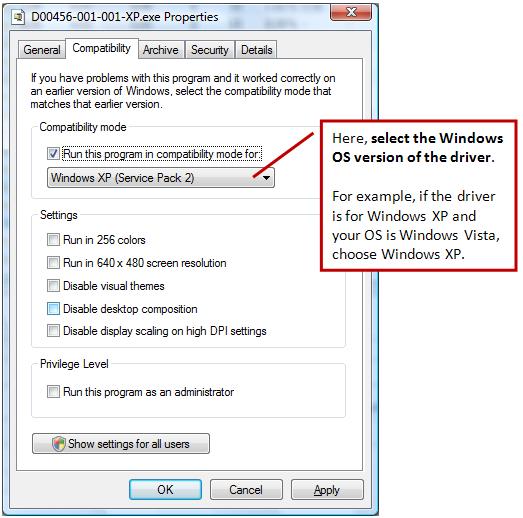
Tip: If needed, you can also select the option to Run this program as an administrator. Many driver installers require this option if the user account does not have administrative privileges. - Click OK.
- Install the driver by double-clicking the driver installation file to execute it.
If you are not sure which version of Windows the driver is compatible with, you can also use the option to let Windows check it. In that case, click the Run compatibility troubleshooter button in the properties window.
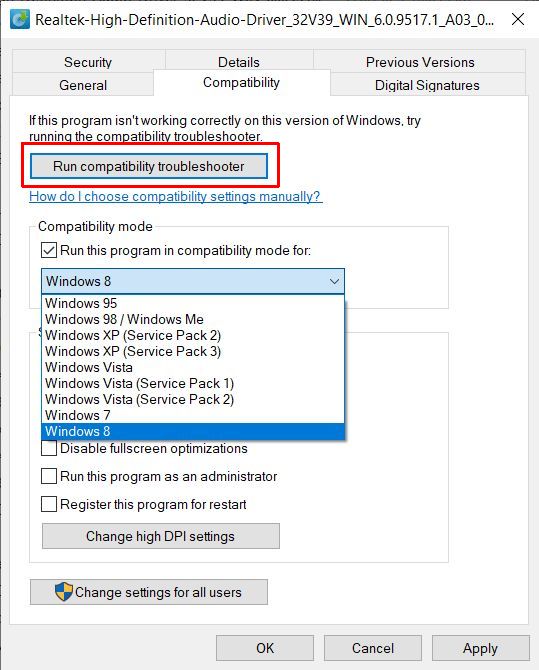
After this, Windows will analyze the driver installer file and try to determine the best compatibility mode.
You can then click Try the recommended settings or click Troubleshoot program. The first option will run the driver installer with the suggested settings. In the second option, a wizard will ask you for details about the program execution to try and solve the issues.
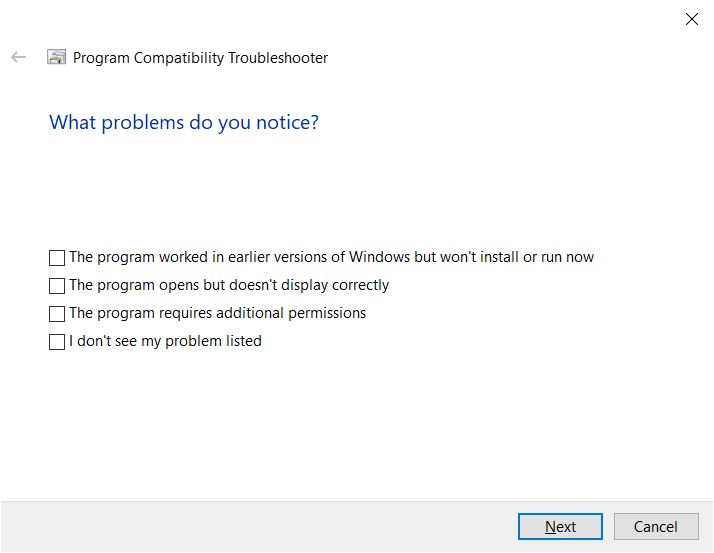
Answer the questions as best as you can, and click Next.
In the end, click the Test program button to execute the driver installer with the new settings to see if it works.
If it does, great! If not, you can choose different settings, or report the problem to Microsoft.
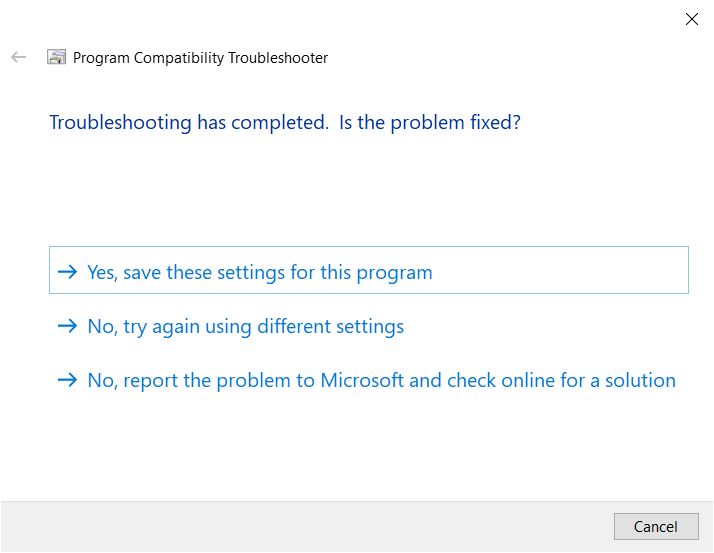
- DYMO LabelWriter 450 Driver Software - April 14, 2025
- DriverFinder Version 5.0.0 - March 4, 2024
- Vulnerable Windows Drivers Could Allow Device Takeover - November 7, 2023


Informative post regarding driver installation . That’s a compatible option that works on any operation system when options are changed.keep updating more important posts.
I don’t know how to get to this point?? I right click on it before and after I iinstall and still can’t find this point you are referrning to.
Compatability mode has never worked since it inception, maybe during the xp to 7 transition there were a few programs that it could fix, but very limited. By no means was it ever able to make drivers compatible.
In the 20 years its been available its shown me exactly how useless and futile it is to even bother with it. Now its nothing more a way for Microsoft to collect data that they have not been applying to actually make things compatible or youd think in 20 years time it would work perfectly every time as expected.
Im pretty sure 20 years of collecting logs should have been enough to make it work like a dream. You shouldnt even need to do anything except to run any program and it should run. The thing is they spend big $ making sure you cant run old programs, kinda like how your battery operated devices are constantly being changed to make sure you cant reuse the batteries on the new model but they stop making the old batteries right away so you cant use last years model and it finds its way to the land fill even though theres really nothing wrong with it other than corporate greed.
@Robert – Thank you for sharing your viewpoint. There are a lot of things that people believe Microsoft could do (and have done) better with the Windows software.
Data collection is indeed not one of them, the amount of information collected keeps growing with every new version of Windows.
Regarding the compatibility mode, yes, it has its limitations and I agree that it is best used on older Windows version, and worked best in the 32-bit versions.
And for drivers, it is primarily the fact that driver installers can sometimes be run this way, not the driver itself of course.
It is sometimes one of those things to allow people to still use older hardware on a perfectly working PC.