When you use a device that connects to the computer through a serial port, you’ll probably use a USB to serial cable solution. The most common solution for this from Prolific is the PL2303-based solution. In Windows 11 the device would show up in the device manager under the Ports (COM & LPT) category. If it does not, or it shows an error, you will need to manually install a Prolific PL2303 driver in Windows 11 to get it to work.
What is Prolific PL 2303?
Prolific is a company that offers a Smart-IO chip that offers a solution for communication with serial ports (like RS232) through USB. This allows a modern computer with only USB ports to use legacy equipment with a serial port. The chipsets from Prolific are the PL23xx and PL25xx chipsets and they are available in different versions for UART, RS232, RS485, I2C, and even IEEE1284 (parallel ports).
Prolific chips are also used by other vendors in their cable solutions. The Sabrent USB to serial cable for example is also using the PL2303 chip and hence the same driver.

Some examples of the types of products that use a serial connection are:
- Debuggers and programmers
- Printers, and Scanners
- Data loggers
- AV Receivers
- PLCs
- Audio equipment (radios, amplifiers, mixers)
- Sewing and embroidery machines
- Switches
- Uninterruptible Power Supply (UPS)
If your PC does not have a serial port, many of these devices can still work with a Windows 11-based computer using a USB-to-serial cable. Since the cables are available for USB Type-A ports as well as USB Type-C ports, a solution is available for most Windows 11-based systems.
An alternative solution is available from Silicon Labs. Their chips in the CP210x series also offer USB to UART solutions (the CP2102 is often used). For Windows drivers, check their support site. Another popular solution for USB to RS232 is the TrippLite USA19HS or Keyspan USA-19hs.
What if Windows does not have a Prolific PL2303 driver?
If the driver for the Prolific PL 2303 device is not installed in Windows 11, you can either get an error message like “Please install corresponding PL2303 driver to support Windows 11 and further OS”, or the device will show with an error in the Device Manager (typically with a yellow exclamation mark).
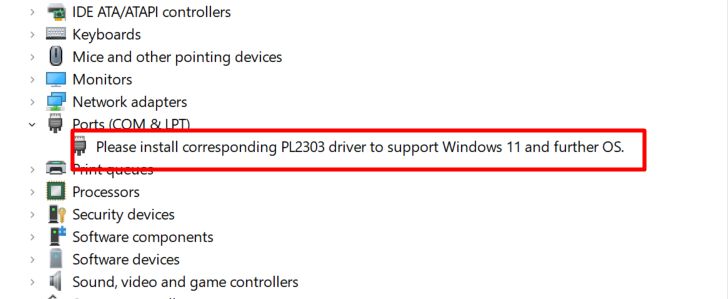
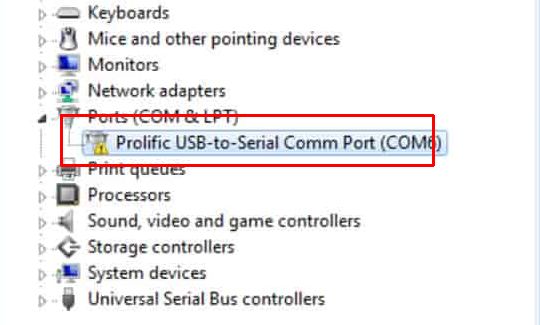
The error code for the device will be “The device cannot start (Code 10)”.
The result in both cases is that Windows 11 cannot communicate with the device that is connected through the USB to serial cable and any programs trying to use it will not find the device.
Detect the PL2303 Chip Type
Like with many hardware vendors, not all variations of their products are supported on all platforms. In most cases, updates to hardware are indicated with revision numbers. With chip manufacturers, it is sometimes type indicators.
For Windows, Prolific also specifies which types are no longer supported on Windows 11. So it is important to know which variation of the PL2303 chip is in use on your system. Since it is not always possible to see the chip and read the type number, you can use the Prolific utility to determine the version.
After downloading the ZIP file, open it and run the EXE file inside it (e.g. PL2303_CheckChipVersion_v1006.exe). There is no need to install anything, simply run the chip check program.
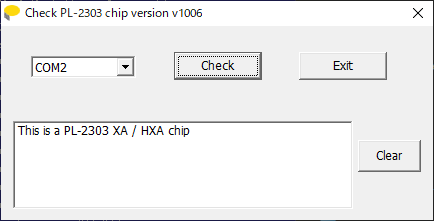
In the program interface, select the COM port in the drop-down field and then click the Check button to get the details of the PL2303 chip connected to the port.
Download and install the Prolific PL2303 driver in Windows 11
To get the latest PL2303 driver, download it from the Prolific website.
Make sure to pick the latest version and take note of the chipsets it supports. If the chipset your cable is using is not included in the Windows 11 version, you can try downloading and installing the previous version for Windows 10.
After downloading the ZIP file (PL23XX_Prolific_DriverInstaller_v402.zip at the time of writing), extract the ZIP file contents, and run the setup program in the subfolder (PL23XX-M_LogoDriver_Setup_402_20220309.exe at the time of writing).
If the User Account Control window shows, click the Yes button to confirm running the installer.
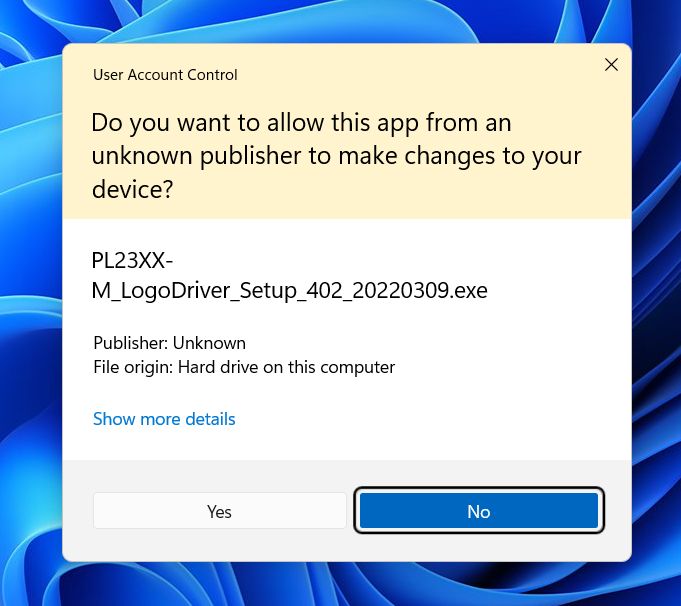
Follow the on-screen instruction in the PL23XX-USB-to-Serial Driver Installer Program window to install the PL2303 driver.
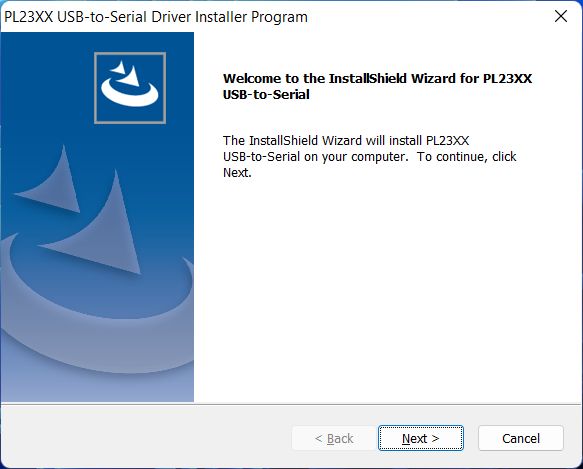
Once the installation is complete, you should see the Prolific device in the Device Manager under Ports without any error. Connect the serial device to your serial-to-USB cable and test the device in Windows 11.
For more details about manually installing drivers in Windows 11, check this article.
Changing the COM port
When the PL2303 driver is properly installed, a program might still not detect the device that is connected through the USB-to-Serial cable. The reason in many cases is that the program requires the serial device to be connected to a specific COM port. Especially older software often does not support higher COM-port numbers, but expects the device to be connected on COM1 or COM2.
In Windows 11, you can change the COM port number using the Device Manager. Here are the steps:
- Right-clicking the Start icon in the Taskbar.
- In the menu, click Device Manager.
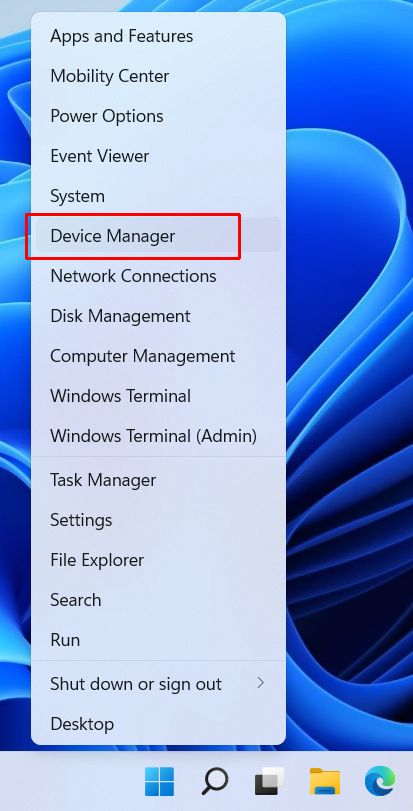
Tip: You can also use the Run option. For this, press the Windows Key + R, then type “devmgmt.msc” and press the Enter key. - In the Device Manager window, click the Ports (COM & LPT) section to open it and show the ports.
Note: If the Ports section is not shown, clicking Show hidden devices in the View menu might bring it up. - Now right-click the COM port to change, and in the popup menu select Properties.
- Select the Port Settings tab.
- Click the Advanced button.
- Change the COM Port Number to the desired COM port number (it will only allow selection of unassigned port numbers).
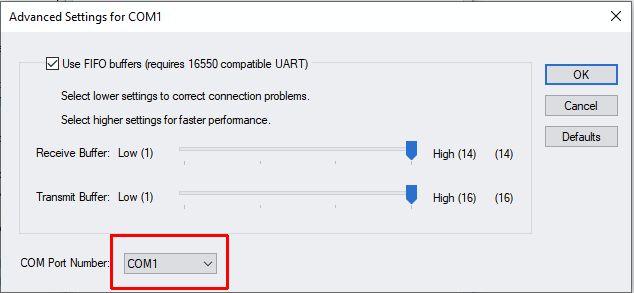
- Click the OK button to confirm.
- Click the OK button on the Properties
- Close the Device Manager.
Next, try the program that uses the device on the COM port again. If it does not work immediately, restart Windows first.
Solving Prolific PL2303 serial-to-USB problems
In some cases, installing the driver alone does not solve your problem. As mentioned in the previous section, changing the COM-port can be necessary for a program to find the device connected through the PL2303 cable.
But there are other possible causes of problems with the Prolific PL2303 cables too.
Specific driver version required
For some devices, installing the latest Prolific driver might actually cause the device to stop being recognized or working. This can be the result of the device no longer being supported by the new driver version. Examples are the PL2303HXA, PL2303TA, and PL2303X, which will require an older driver version. For Windows 11 compatibility the recommended chip type is PL-2303GC.
In the Device Manager, use the Roll Back Driver option on the Prolific device, or use the Update Driver option to manually select a different version.
To prevent Windows from re-installing a new version when the new version is installed through Windows Update, you can disable Windows driver updates. Either disable driver updates altogether or just prevent the specific update that pertains to the Prolific driver.
Install a Serial port expansion card
This solution is only possible if you have a desktop computer. But if you do, and the Prolific cable-based solution is not working for your serial device, consider the option to install a serial port expansion card into the PC.
Once installed, you can connect your serial device directly to a serial port rather than using a serial-to-USB conversion solution.
Prolific PL2303 and FTDI cables
Apart from installing the correct device driver for the PL2303-based cable, it is also important to consider the quality of the cable. Most USB-to-serial cables these days are either Prolific PL2303 based or FTDI based. But even though these are the most common chipsets, there are quality differences in the cables sold online. So, if you are facing problems with a serial device, do consider trying an alternative USB-to-serial cable.
- DYMO LabelWriter 450 Driver Software - April 14, 2025
- DriverFinder Version 5.0.0 - March 4, 2024
- Vulnerable Windows Drivers Could Allow Device Takeover - November 7, 2023

