Is your AOC monitor not recognized by your PC? Then you need an AOC monitor driver for Windows.
Monitor drivers in general are the same across Windows versions. Drivers for Windows 7 will work in Windows 8.1 and Windows 10 as well. In many cases even older drivers will work fine. The reason for this is that monitor drivers only contain information about the monitor’s characteristics, like supported screen resolutions and color profiles. So a change in Windows versions does not mean your monitor is no longer usable.
In this article we’ll explain where you can find drivers for your AOC monitor and how to install it.
Manually Install a Monitor Driver for Your AOC Monitor Model
- The first step is to identify your AOC monitor model. Simply look at the back of your monitor for the type indication.
- The next step is to find and download the appropriate AOC monitor driver. Go to the AOC driver download site. Enter your AOC monitor model number in the search field and click the search icon (1).
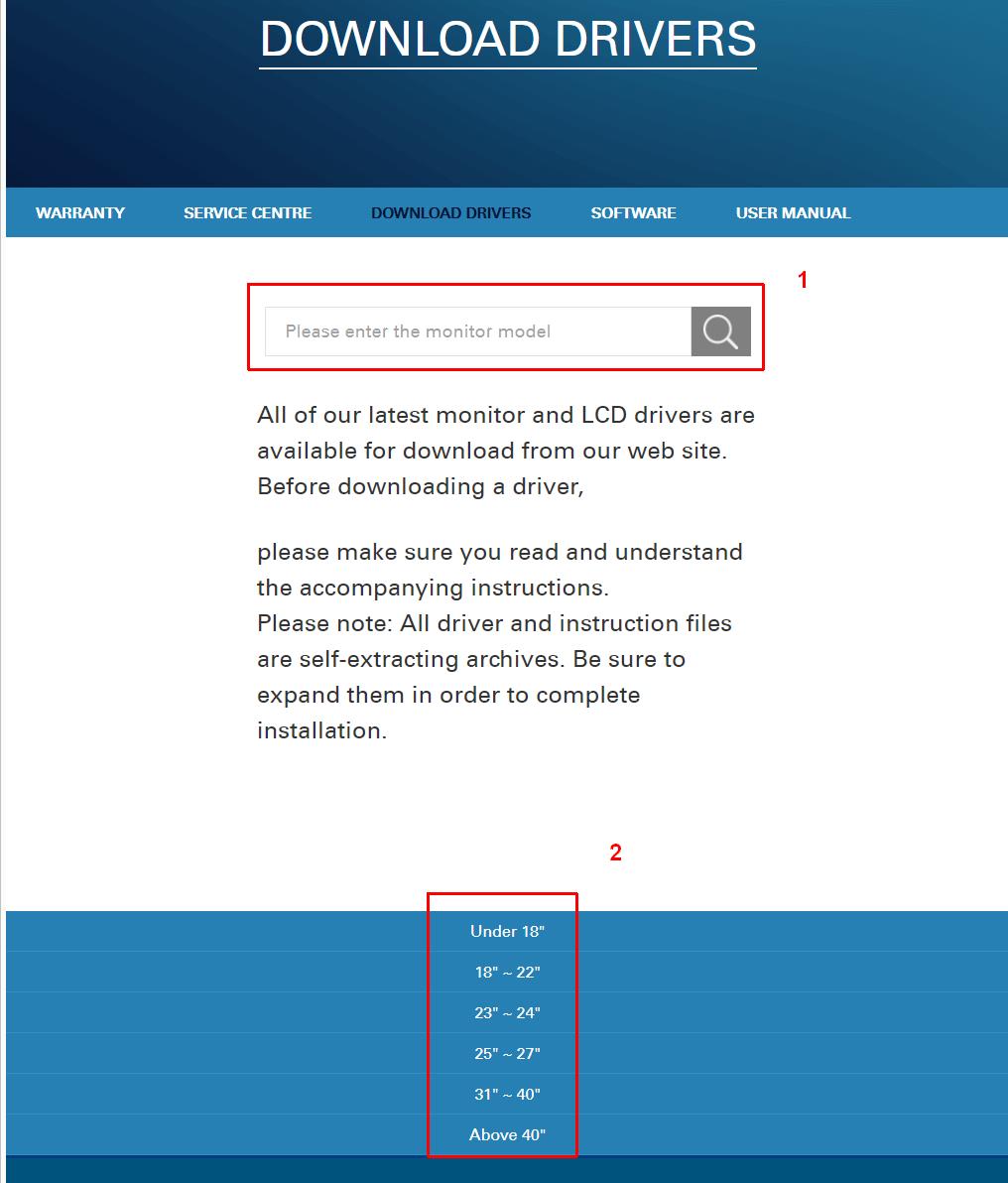
If you are not able to find the AOC monitor model using the search bar, you can locate it by browsing the size options below the search option (2). - Next, click on the monitor icon on the webpage to download the driver file. Depending on the browser you use, you might need to choose a download location and confirm the file save operation.
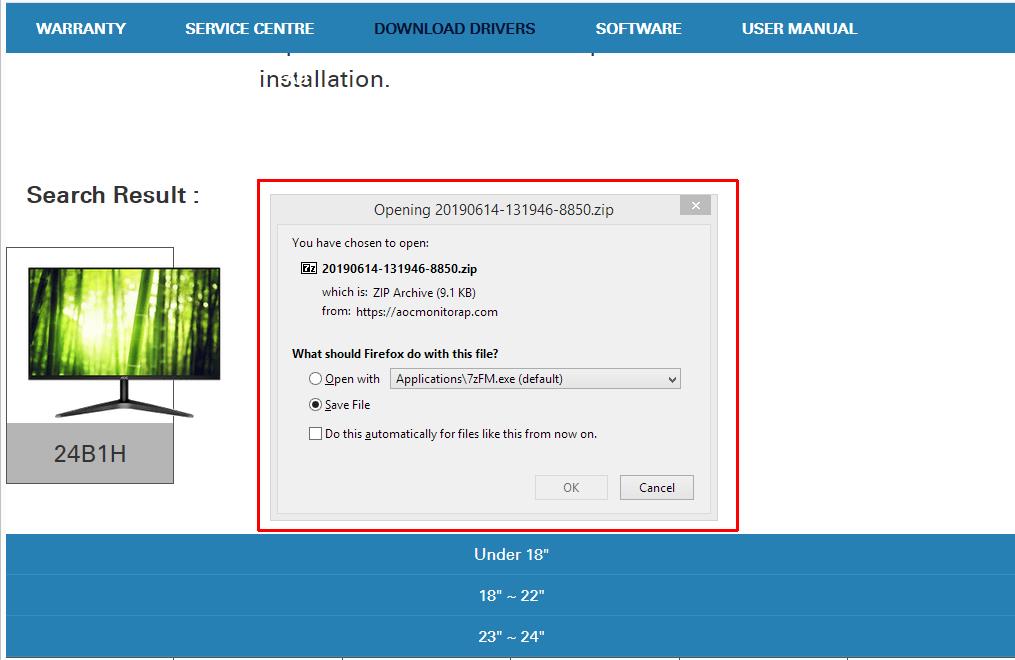
- The downloaded file is a ZIP file. Extract the contents to a folder and then manually install the AOC monitor driver in Windows.
Instructions: Don't know how to install monitor drivers? Click here to manually install a monitor driver in Windows 10. The instructions apply to most Windows versions, due to the nature of this type of driver.
Automatically Install a Monitor Driver for Your AOC Monitor Model
If you are finding it difficult to find the right driver for your AOC monitor, you can try our DriverFinder program. The program automatically identifies all hardware on your computer, including your monitor, and finds the right driver for it.
The licensed version of DriverFinder includes free technical support to help you install the drivers if you face any problems.
A side-benefit of this approach is that DriverFinder will enable you to update all your device drivers. So not only will your AOC monitor be properly supported by Windows, you will also have up-to-date graphics card drivers!
After installing the AOC monitor driver, Windows should now properly recognize your monitor. You can set the optimal resolution for your screen and rely on colors being correctly displayed.
I hope you enjoyed reading this article.
If you’re still having monitor issues, feel free to get in touch and I’ll do what I can to help you!
- How to Fix Unknown USB Device – Device Descriptor Request Failed - May 8, 2024
- How to Fix Problems with a Logitech Webcam in Windows - May 2, 2024
- Fix the Thread Stuck in Device Driver error in Windows - April 22, 2024

