If your ScanSnap iX500 scanner stopped working on Windows 10 or Windows 11, it is most likely due to a driver problem. Fujitsu updated their scanner software from ScanSnap Manager to ScanSnap Home. The latest software will also install the latest ScanSnap iX500 driver. Even though the iX500 model was introduced quite a few years ago (2013), it is still a popular and useful device.
The ScanSnap iX500 is a duplex color scanner for A4/Letter/Legal paper sizes with an automatic document feeder. Using the latest Fujitsu scanner software will allow you to to keep it working on the latest Windows versions.
Download the ScanSnap software
You can download the software driver from the Fujitsu support website to get the ScanSnap iX500 working on Windows 10 or Windows 11. Follow the steps below.
- Open a web browser and navigate to the Fujitsu ScanSnap software download page.
- Under Discontinued scanners, click the ScanSnap iX500 This will open the ScanSnap iX500 software downloads page.
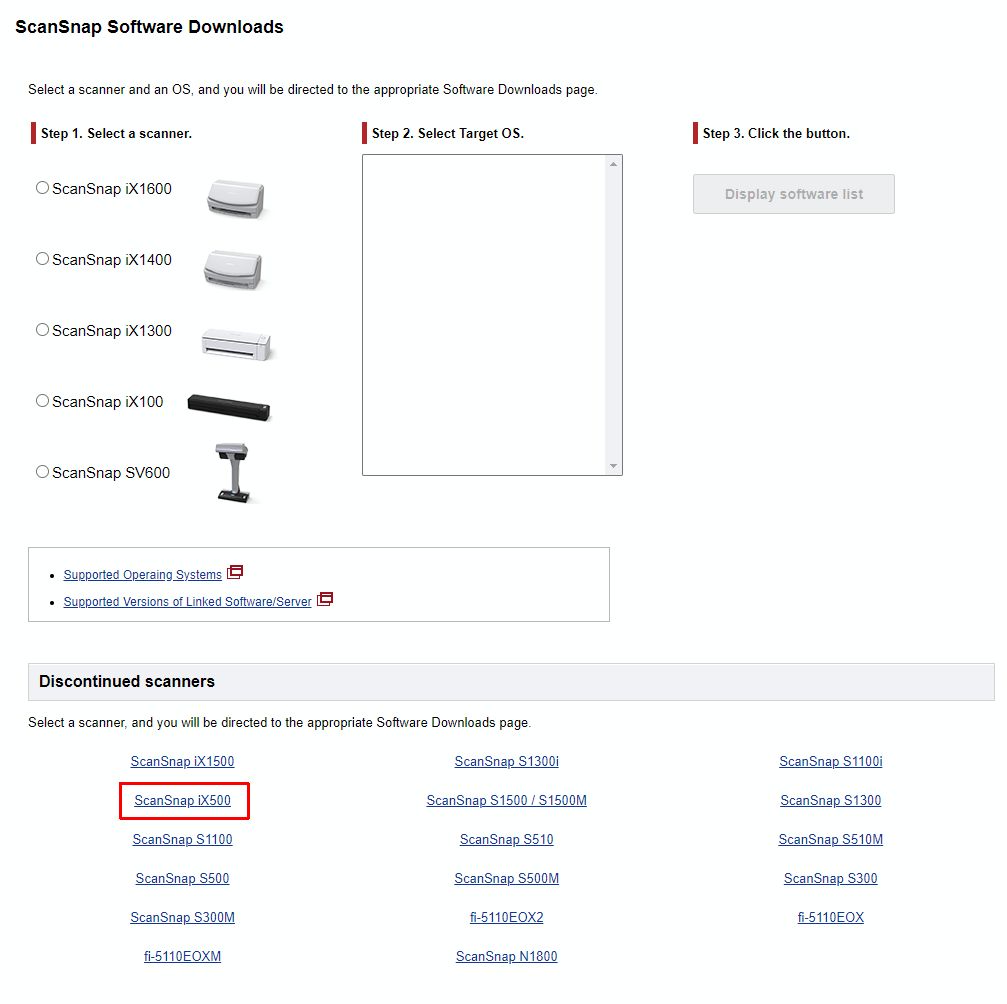
- Next, select the Windows version in the dropdown list (1), and then click the Display software list button (2).
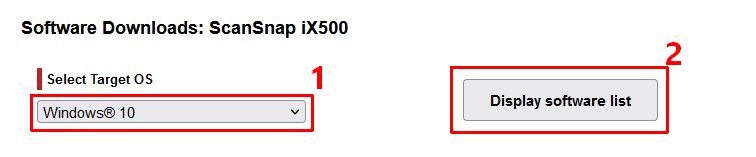
- Under Setup Programs, click the Download link next to the SnapScan Home Download Installer 2.7.0 (the version number might be higher when you visit the page).
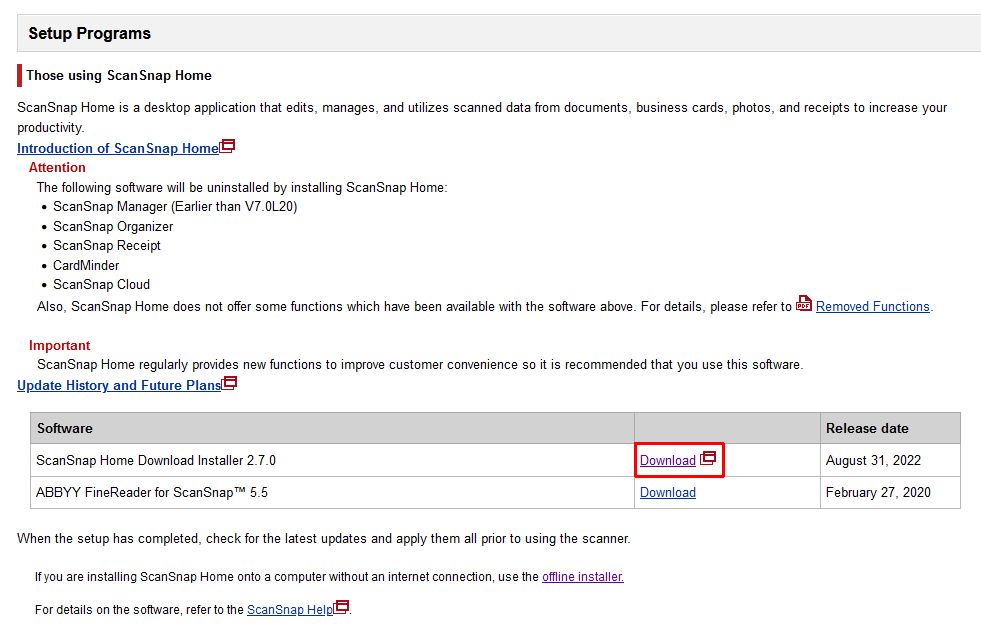
- This will open a new page to download the installer. Make sure your browser does not have a popup blocker active, or the new window will not open. Select your location and then click the Download Installer
- Read the license agreement and click the Agree button to start the software download.
- The software installer will be downloaded (depending on your browser you may need to select a download location).
- Open a File Explorer window and navigate to the download location on your PC.
- Double-click the downloaded installer to execute it.
Note: If you cannot execute the file, you may need to unblock it.- Right-click the file, and in the popup menu, select Properties.
- In the General tab, select the checkbox Unblock (next to Security in the bottom of the window).
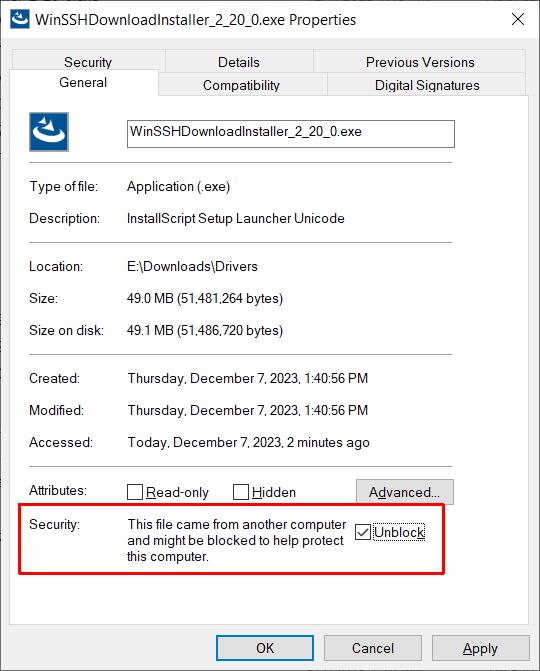
- Click the OK button.
- Follow the on-screen instructions to install the ScanSnap Home software.
Note: Additional files are downloaded during installation, so make sure your Internet connection is active. Also check available disk space, as he fully installed software takes over 740 MB. - Restart your computer when finished.
Reinstalling the software can also help if are facing problems scanning directly to email (like Outlook). Make sure to fully uninstall the existing version first.
Install the ScanSnap iX500 driver
After installing the ScanSnap Home software, the ScanSnap iX500 driver for the device can be installed.
- Execute the ScanSnap Home software.
- In the setup window, select the iX500 model and click the Start setup button.
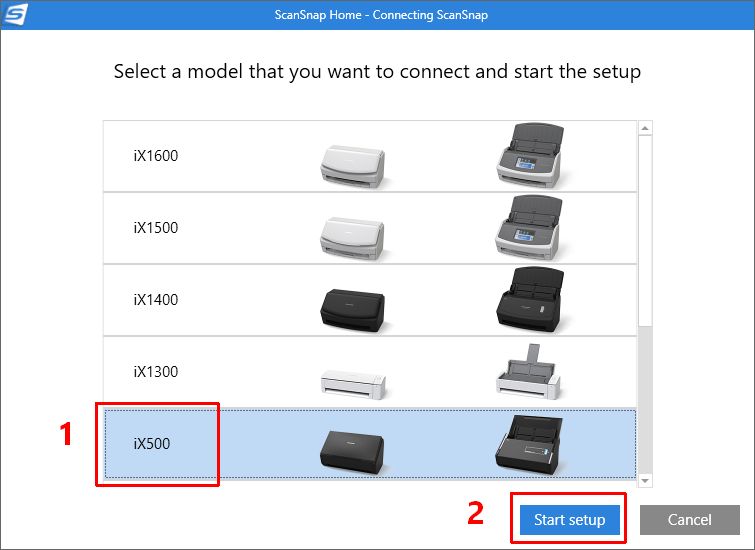
Tip: The software not only allows installation of the iX500 driver, but also supports the ScanSnap iX1600 driver and all iX models in between. - Make sure the scanner power is connected and that the scanner is connected to the computer via a USB cable.
- Click Next to continue.
- Ensure the device is powered on (blue or purple Scan button), and then click Next.
- Wait for the device to be installed.
- Click the Finish button.
After the connection setup finishes, the Windows driver for the iX500 will be installed and you can use the scanner with your Windows PC. Click the Scan button in the top-left corner to start scanning.
Need to find or update more device drivers for Windows? Download our DriverFinder program to automatically check your Windows PC for missing or outdated drivers.
For generic troubleshooting regarding the SnapScan IX500 device, you can also have a look at the Ricoh support page.
FAQ
Can I still use the ScanSnap Manager with the iX500?
Yes, the ScanSnap Manager software can still be used for the iX500 for Windows 7 up to Windows 11. There will however be no new features and no updates with this software.
Can I keep my old scan settings?
Yes, if you switch from the ScanSnap Manager software to the ScanSnap Home software, you can keep your old scan settings. This entails creating a profile in the ScanSnap Home software and migrating the settings. For details on the migration, please see the instructions on the website.
Can I Install ScanSnap Home when I have ScanSnap Manager installed?
Yes, it is possible to have both the old and new software installed on the same configuration. When you install the new software, make sure the installation path is different (use the Custom install option). After installing the new version, you can safely delete the old software. Settings -> Apps -> ScanSnap Manager -> Uninstall.
How to fix the “Unable to connect with SnapScan” error?
First, make sure the latest version of the ScanSnap software is installed. Also, check that the Windows Image Acquisition service is running (starts automatically), and try changing the Log on as to a Local System account with the checkbox Allow service to interact with the desktop enabled.
The steps:
- Press the Windows + R keys to bring up the Run window.
- Enter services.msc and press Enter or click OK.
- In the Services window, scroll down to the Windows Image Acquisition (WIA) service.
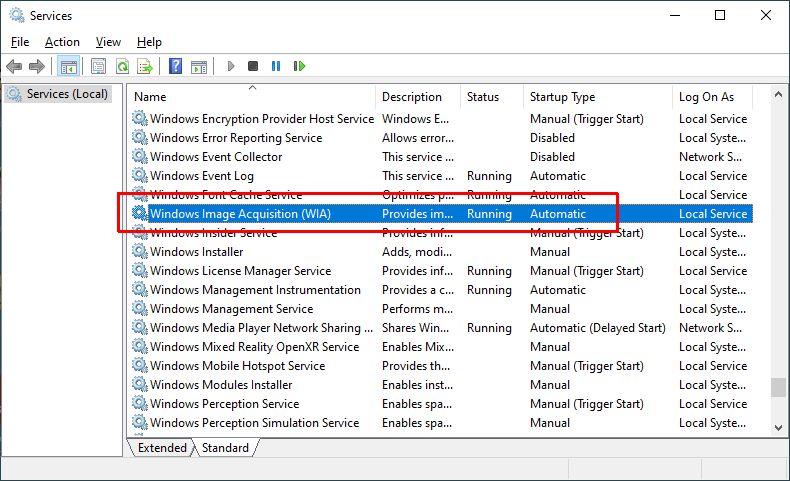
- Double-click the service.
- Make sure the Startup type is Automatic, and if the service is not running, click Start.
- Select the Log On tab.
- Select the Local System account radio button and mark the checkbox to Allow service to interact with the desktop.
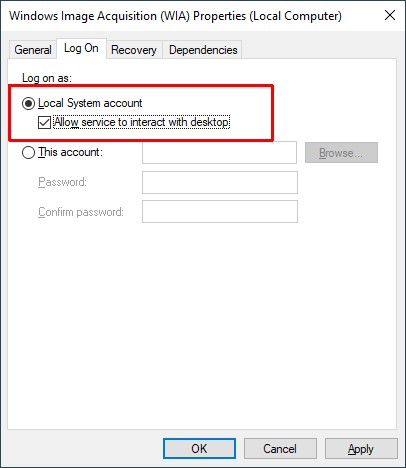
- Click the OK button to confirm, and close the Services window.
If this does not fix the connection error, try disabling all other Imaging devices in the Device Manager.
How to fix “Make sure that ScanSnap is not being used by another user or application, and then try again.” error
This error may show in the ScanSnap software if the program cannot access the scanner. First, try the steps from the connect error.
If that does not work, try connecting the scanner directly to a (different) USB port on the computer. Don’t use a USB hub or a WiFi connection. Also, test the USB cable if you suspect it may be faulty.
If you are using the ScanSnap Manager software, you can run the ScanSnap support tool to check the access privileges for the scanner device. Start the support tool from the Start menu in the ScanSnap Manager group. In the support tool, select the Recover tab (1) and then click the Check button (2).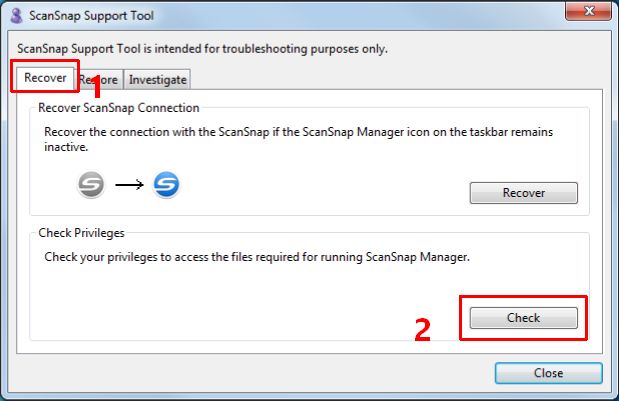
After this, click the Recover button to find out if the problem has been resolved.
If the ScanSnap iX500 still supported by Fujitsu?
Even though the iX500 is considered a discontinued product, it is still being supported until January 31, 2024. Until this date software updates will still support the iX500. The recommended successor model is the iX1500, but even that model is scheduled to be discontinued by December 31, 2025.
Can I use other scanning software with my ScanSnap iX500?
Unfortunately, not. The scanner uses a driver that does not support the common TWAIN or ISIS standards for scanning devices. As a result, the iX500 will not show up as a scanning or imaging device in other scan applications. The ScanSnap Manager or ScanSnap Home software is required, which uses the Windows Imaging Acquisition driver.
A company called JSE Imaging Solutions has a TWAIN driver (SnapTwain) that works in combination with Fujitsu ScanSnap Home software. At EUR 99, it is a relatively expensive solution, but if you really need TWAIN support, you could try this option.
- PCI Encryption/Decryption Controller Drivers for Windows 10 - February 16, 2025
- WD Passport Drives and How to Use Them with Windows 10: A Complete Guide - November 14, 2024
- How to Fix Unknown USB Device – Device Descriptor Request Failed - May 8, 2024


Thank you very much. This step by step helped me add ScanSnap to my New Computer instead of using both old and new to produce the scans.
I recently got a new PC with win. 11. I tried using my disk with Scansnap ix500 and it shows up but no drivers are loaded. I then tried multiple times to use the download from the website but still no drivers were uploaded. How do I fix this?
@Stephanie – have you tried connecting it with a USB cable, or are you using the wireless connection? It would also help if you could mention any errors that you are seeing.
When you say “it shows up”, where? During the installation, or in the Windows Printers?
In any case, try to check the Device Manager first, to make sure you see the device (or see it listed as an unknown device). Then the drivers can be installed in the Device Manager for that device.