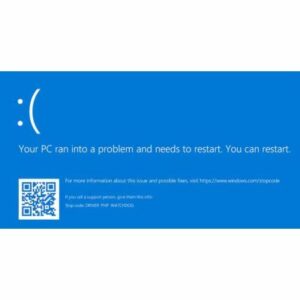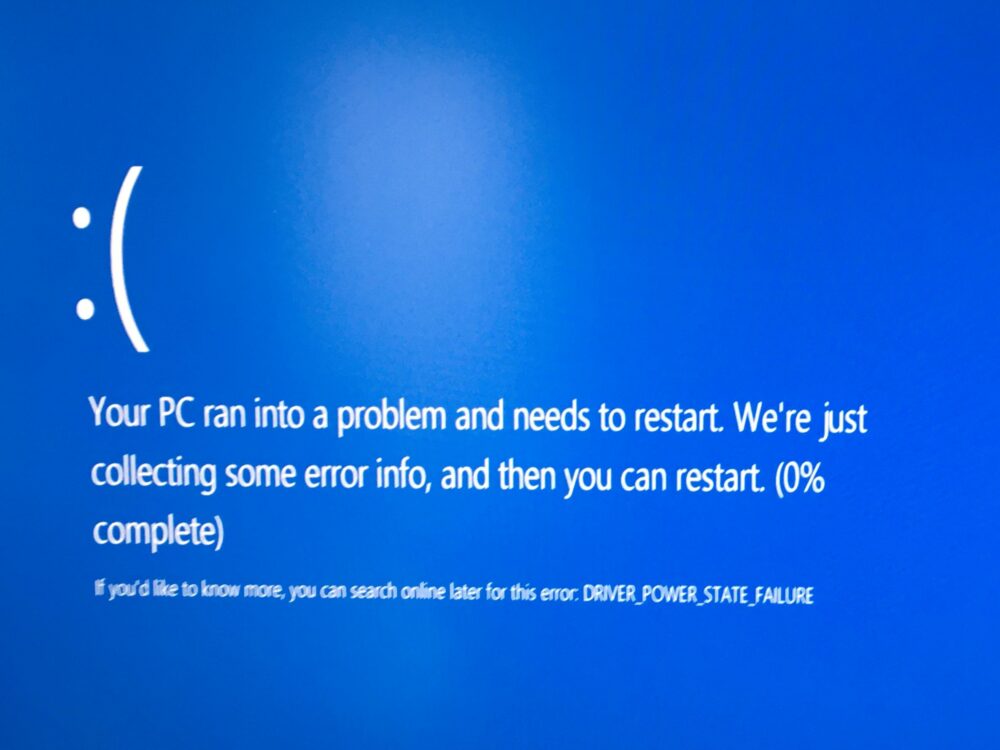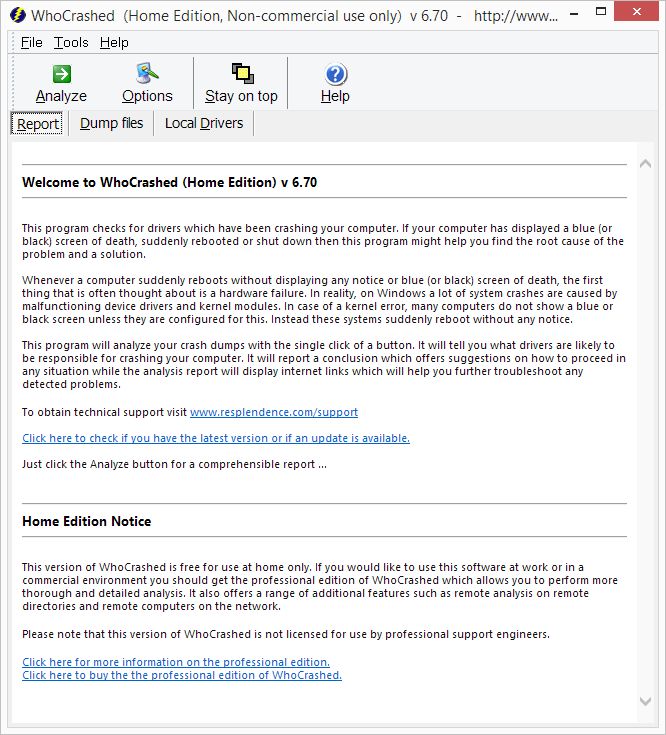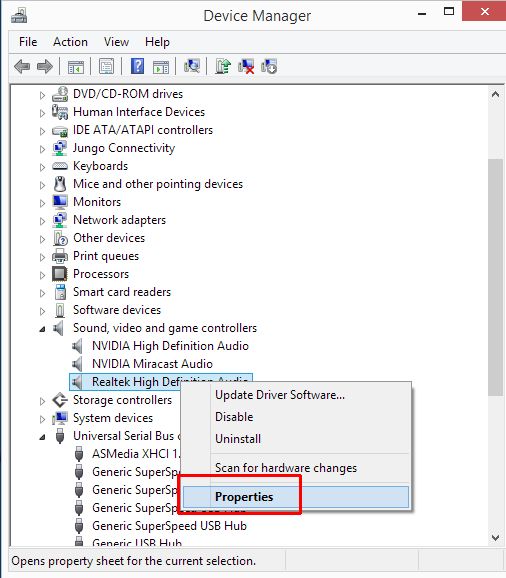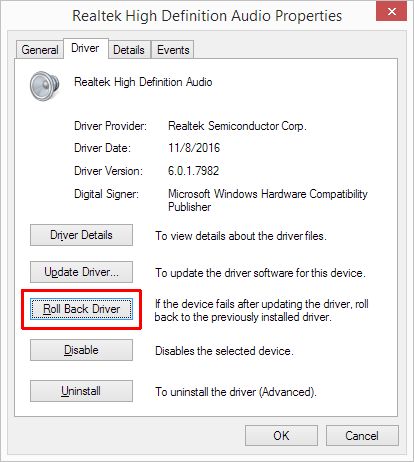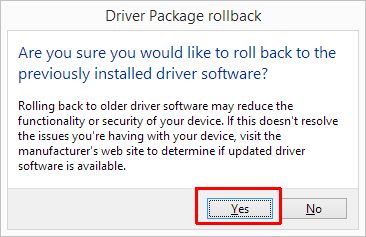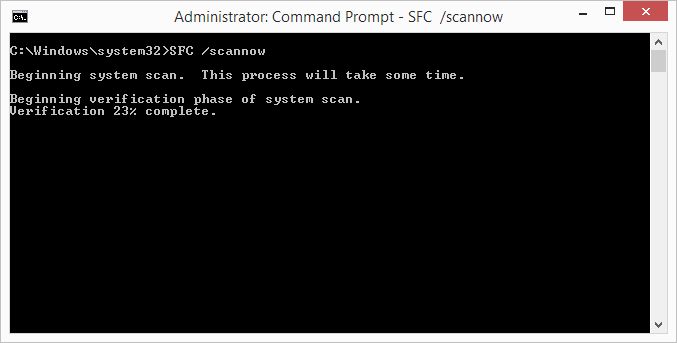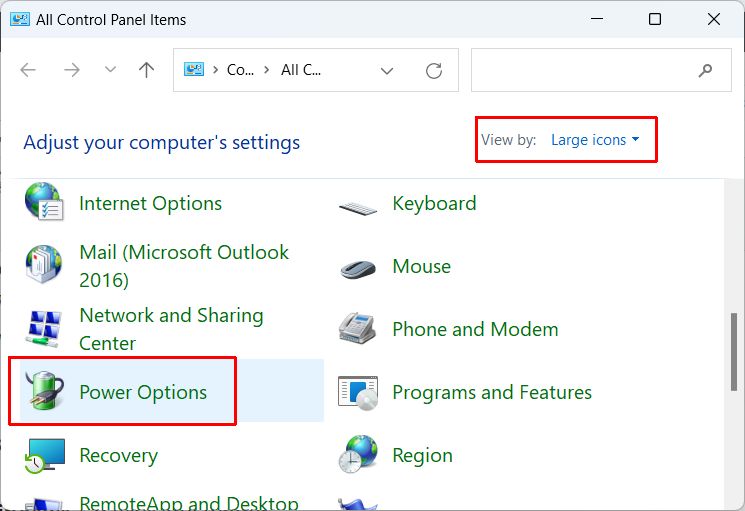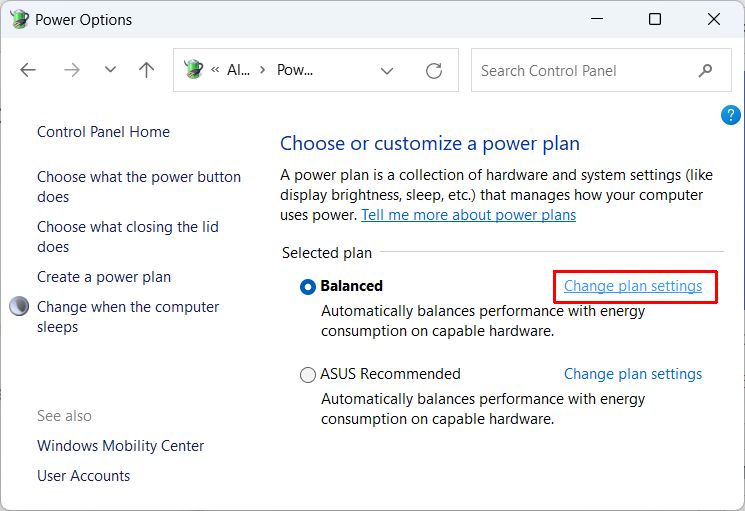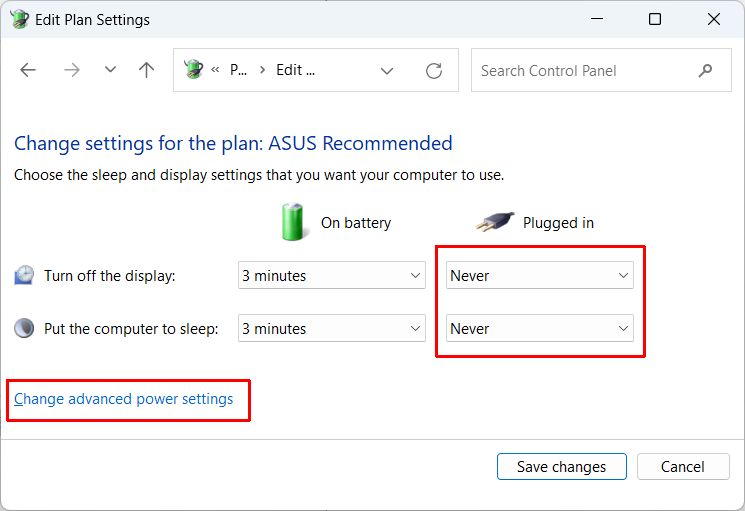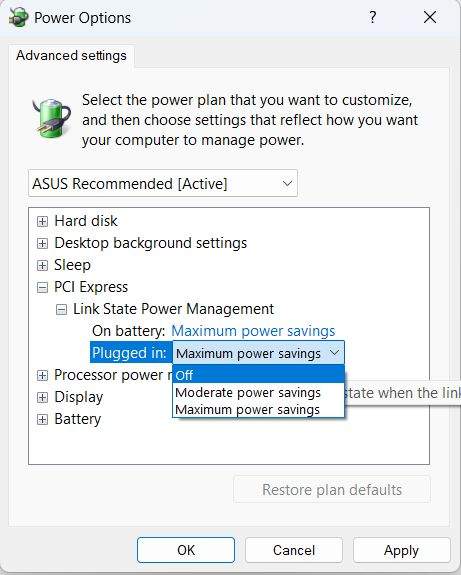Critical errors in Windows result in a blue screen showing the error details. The DRIVER PNP WATCHDOG error is one of these types of errors. Depending on the Windows version it will also show error code 0xc1900101. As the error message already indicates, the error is related to a driver and to something called PNP. PNP refers to plug-and-play and is basically a concept that allows devices in computers to be automatically detected and installed.
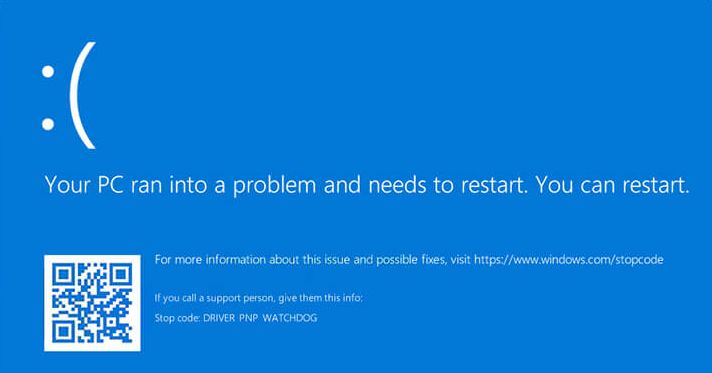
The error mostly occurs during a Windows installation or an upgrade. Since the error relates to a driver, which operates on a high-security level in Windows, the error results in the operating system being halted.
Causes for the Driver PNP Watchdog Error
Like any BSOD error on Windows, it is best to check the crash dump or minidump if available. The Microsoft WinDbg tool can be used to analyze a crash dump file. This process will help identify which driver caused the crash. That does not always mean the driver itself is causing the problem, but it helps pinpoint where to look for a solution.
The most common causes for this problem are disk or disk controller related. The inability to read or write data at some point can cause the blue screen error. Disk controllers, USB controllers, Raid controllers, and SATA controllers, all need the right driver to prevent problems. But even a faulty SSD can cause this type of error!
Steps to fix the error
I suggest you also have a look at the article to solve the BSOD related to power state failures. In this, the general approach to fixing BSODs is outlined and many of those steps will apply to the PNP Watchdog error as well.
Windows will not boot at all
If your Windows device does not start at all, this will limit the troubleshooting options. The first thing to try is to start Windows in Safe Mode. If that succeeds, you can execute some, if not all, of the steps in the section Windows will still boot.
If Windows will not start at all, the only options are to use a bootable USB stick for your Windows version.
- Make sure you can boot from the USB by configuring the BIOS options.
- Make sure you have a UB stick with a bootable copy of Windows on it.
- Plug the USB stick into a USB port and reboot the device.

- When the screen shows Press any key to boot from USB, press a key.
- When the Windows install screen comes up select the option Repair your computer in the bottom left. This will restart the device again and get you to Advanced Recovery.
- Select the Advanced options to see more troubleshooting options.
- Next, select Troubleshoot.
- You can now try the Startup Repair option, use the Command Prompt for disk checking options, Uninstall Updates to revert to a previous configuration, change UEFI Firmware settings to configure the hardware of the device, or use System Restore if you have any previous restore point that can be used to restore the system.
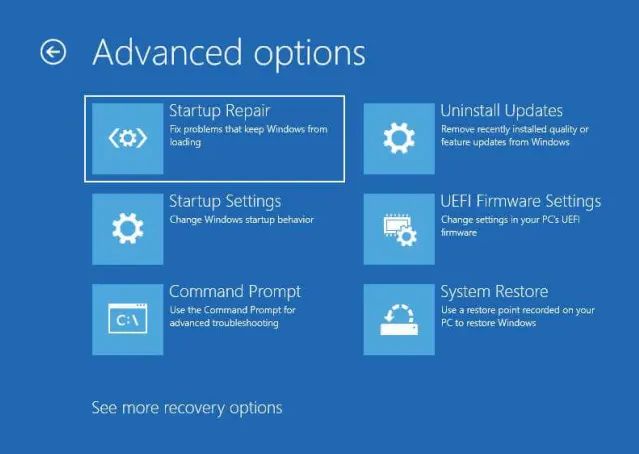
Note: For Windows 10, the options are slightly different, but offer similar recovery and repair options.
If none of these steps work, try resetting the BIOS or UEFI to load the default options. The Advanced Configuration and Power Interface (ACPI) feature of the BIOS will allow devices to be configured automatically in most cases, which will ensure correct settings. Apart from that, try the diagnostic options in the BIOS/UEFI to test the hardware. If a problem is found at the hardware level, a component might need to be replaced. Setting a SATA controller to IDE has also helped some people solve this problem.
Although a bit more hands-on, check the cables in the system. A loose connector on any of the internal devices (not just storage related) can cause the error.
If the solutions so far don’t work, the only remaining option is to completely reinstall Windows from the bootable USB. I would recommend formatting (or initializing) the drive you will install Windows on. If there are any problems with the disk they can be detected during that process.
Windows will still boot
If you can still start Windows, there are more options to troubleshoot and fix the Driver PNP Watchdog error. Use the steps below to try and solve the error. The sequence is not critical, as any of these steps can provide the solution to the error depending on the actual cause of the problem.
- Use the Disk Manager to make sure the disks in the system are properly detected and file formats are correct.
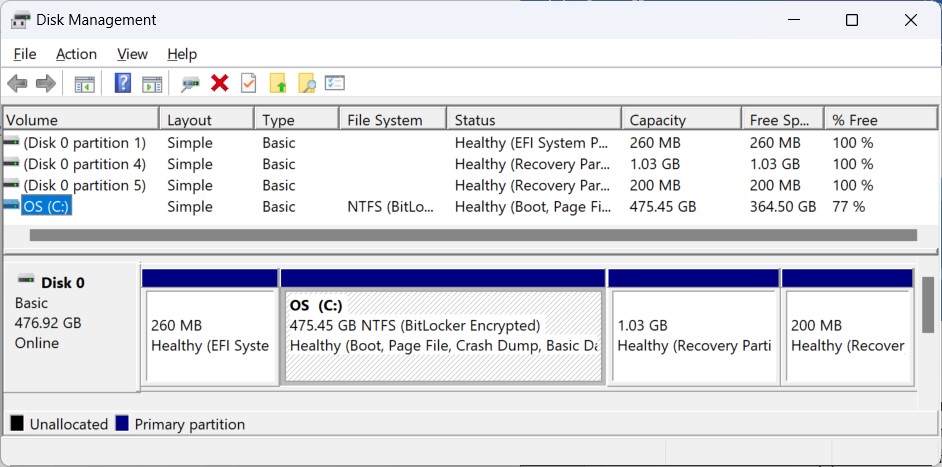
Disk Management can be started by right-clicking the Start menu button in Windows 11 and selecting Disk Management in the menu. It is also accessible in the Computer Management - If you are using an SSD, check your drive with a third-party tool. Most manufacturers provide software for this (e.g. Samsung Magician, SanDisk Dashboard, Intel – Solidigm Storage Tool).
These tools can tell you if the SSD is functioning properly and if the drivers are working correctly. - Use the standard Windows command line tools to check the disk and check the system files.
Run a command prompt with administrator-level privileges and then run these commands:CHKDSK /F /RSFC /SCANNOW
The first command runs a disk check with options to fix errors on the disk and locate bad sectors. The second command scans for the integrity of the Windows system files and repairs any errors found as far as possible.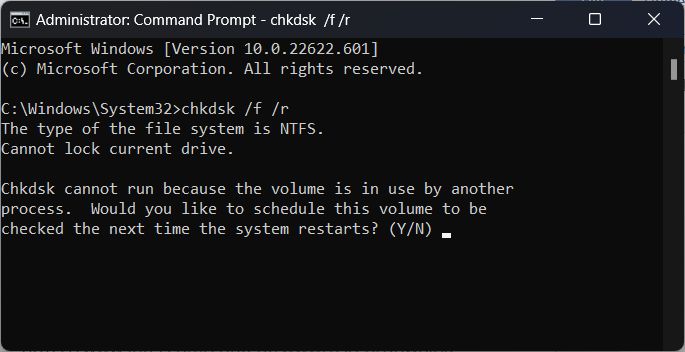
Note: If the drive is in use, you can opt to run the disk check at the next startup. This will happen when you run the chkdsk command on a system drive. - Use the Device Manager to check the device drivers.
Open the Device Manager from the Start
In the Device Manager window, right-click the devices and use the popup menu option Update driver to make sure the latest driver is installed for the device.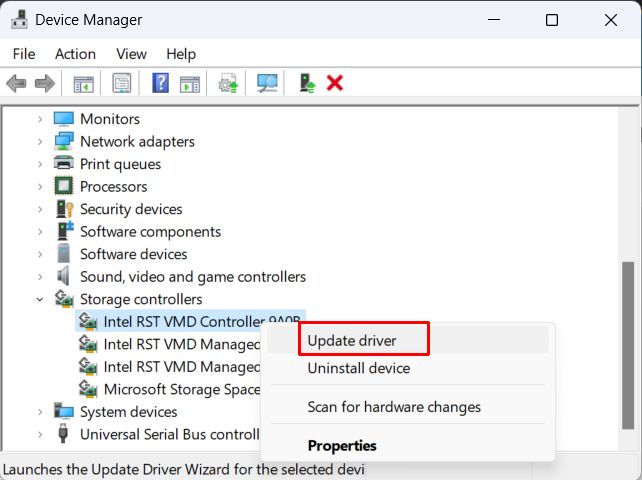
Start with the devices under the Storage controllers and Disk drives categories.
If you were able to use the WinDbg tool to pinpoint the driver causing the crash, then focus on that device. It may also be possible that you need to do a driver rollback rather than an update. A newer version of the driver can just as easily cause the error as an older version.
Hopefully, the above tips will help you solve your Driver PNP Watchdog error and enable normal use of Windows. If you have any different experiences with this type of error, including alternate solutions, please do leave a comment.
For help finding any new, missing and updated drivers, we suggest using the DriverFinder software.