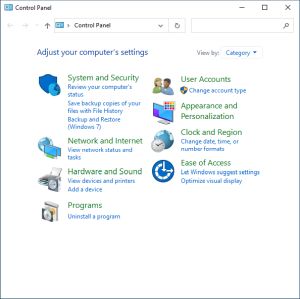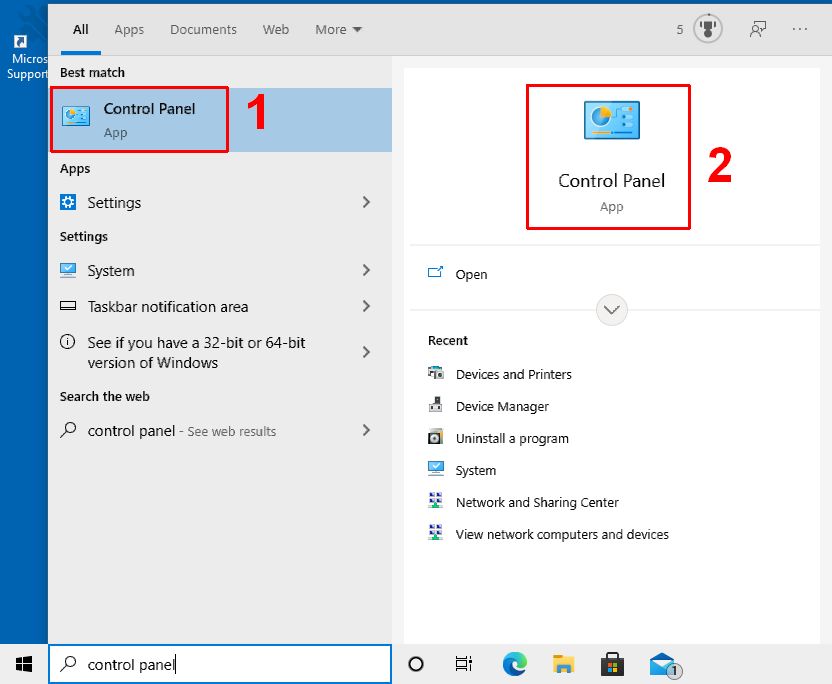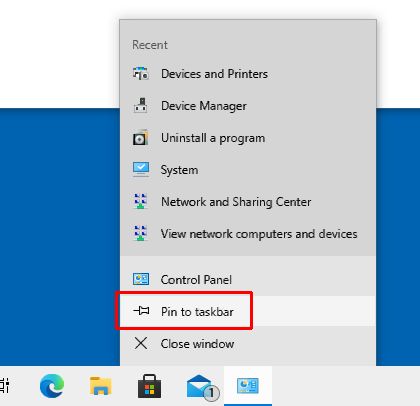Many Windows 10 settings are configured through the Control Panel. The Device Manager for example, which is used for driver settings, is accessed through this panel. As such, it’s important to know how to open the Control Panel in Windows 10.
In Windows 7 and 8.1, opening the Control Panel was easy. All you had to do was click or right-click the Windows Start button. However, in Windows 10, this is no longer the case.
Open the Control Panel Using the Search Box
This is generally the preferred, and easiest way to open the Control Panel. Simply type “control panel” in the search box on the Taskbar.
In the Search results screen, you can click the Control Panel App under best match (1), or click the Control Panel icon in the right-hand window (2).
Open the Control Panel from the Taskbar
If you want even easier access to the Control Panel in Windows 10, you should ‘pin’ it it to the Taskbar, thereby creating a shortcut.
- Follow the steps above to open then Control Panel.
- On the Taskbar, right-click the Control Panel icon.
- In the popup windows that opens, click Pin to taskbar.
After this, the Control Panel icon will permanently show on the Taskbar. So even when you close the Control Panel, you can quickly open it again by clicking the icon on the Taskbar!
Why Use the Control Panel?
Since it seems that Microsoft has made it a bit more difficult to open the Control Panel, you would expect that it is not needed that much. Not true!
For example, for device driver related actions (e.g., driver updates, troubleshooting, driver roll-backs, etc.) the Device Manager is needed.
To get to the Device Manager, you need to open the Control Panel. From there, select the Hardware and Sound option, and then click the Device Manager option.
Another common task performed via the Control Panel is program uninstalls.
Many applications create a Program Group in the Start menu, where they normally put a link to an uninstall option. But if that is not available, then the easiest method to uninstall a program is the Uninstall a program feature in the Control Panel.