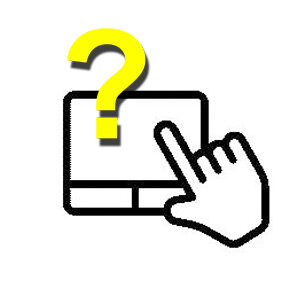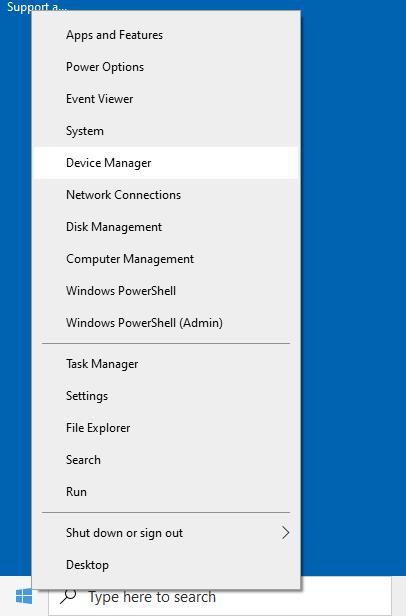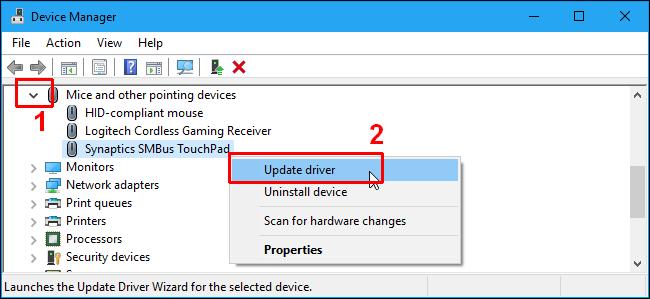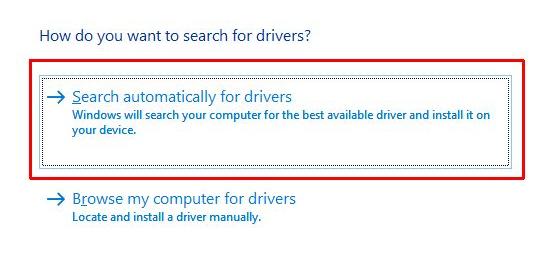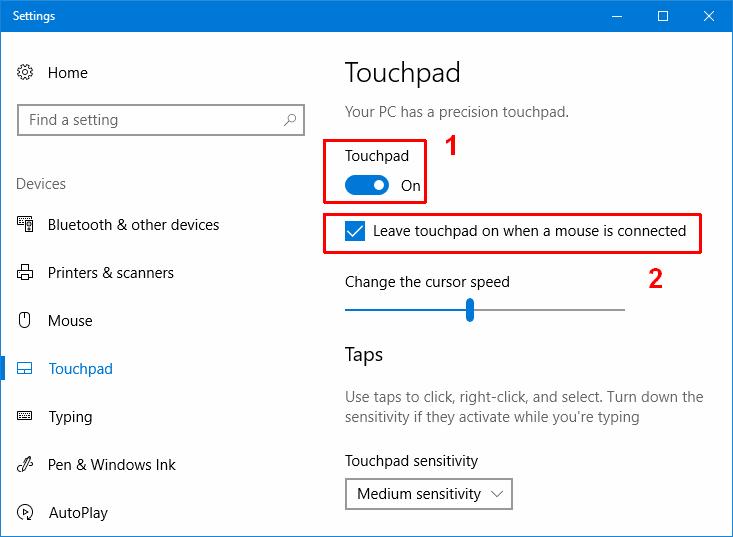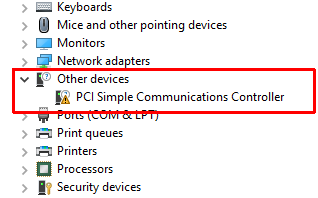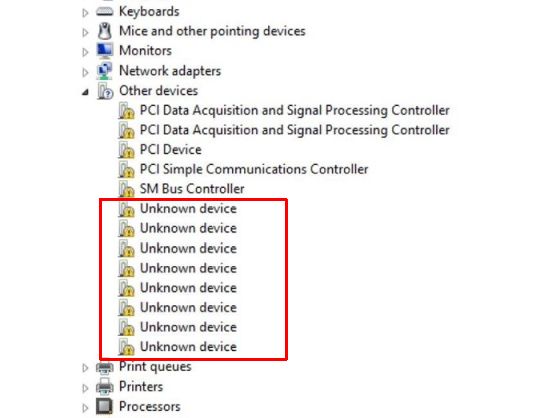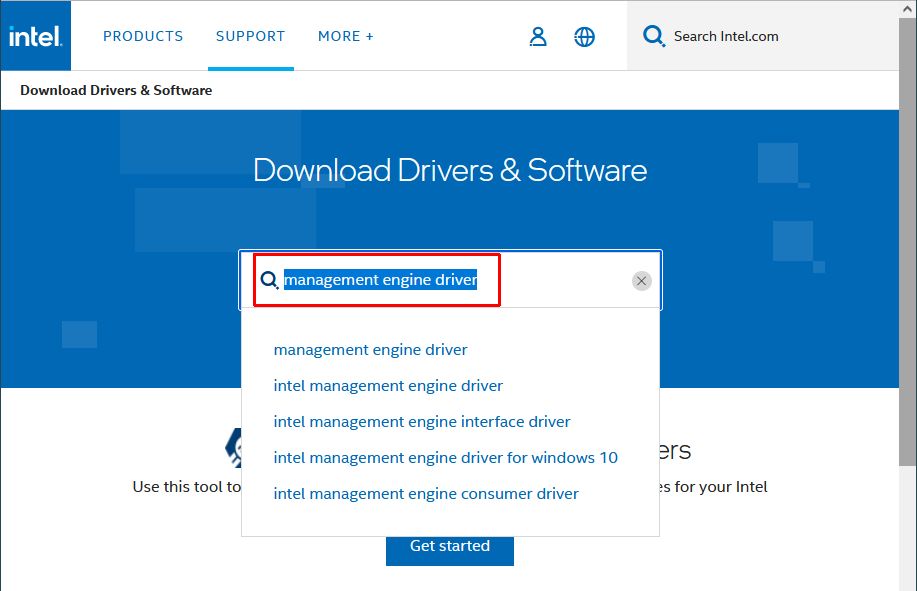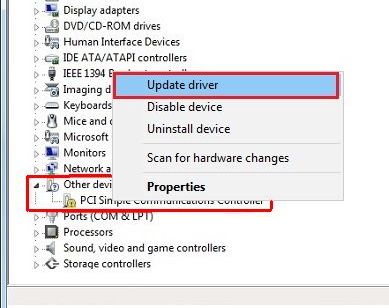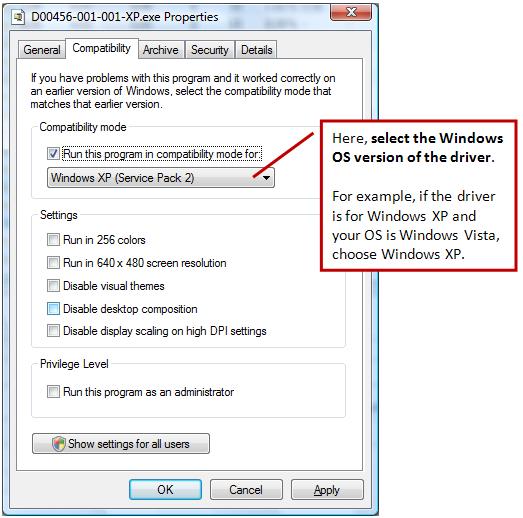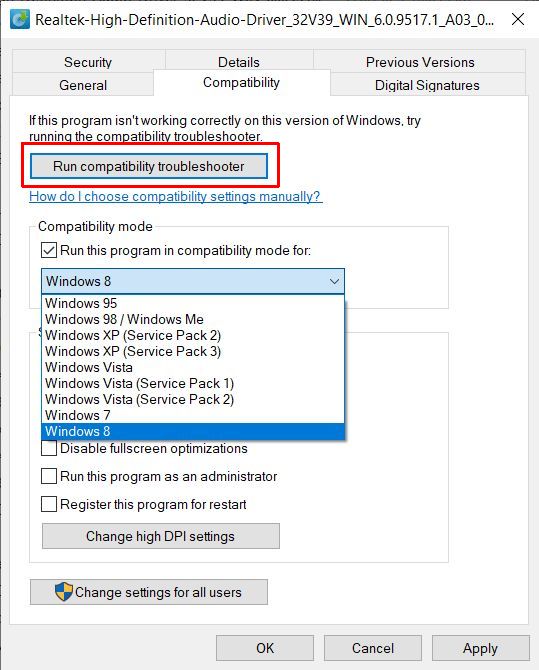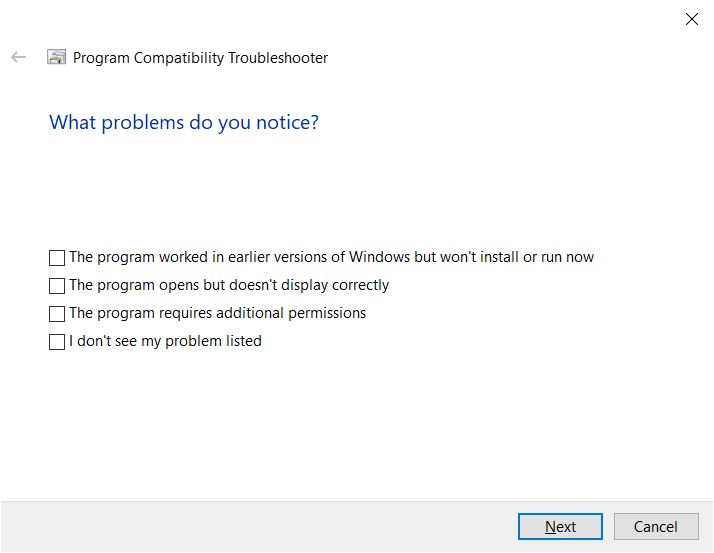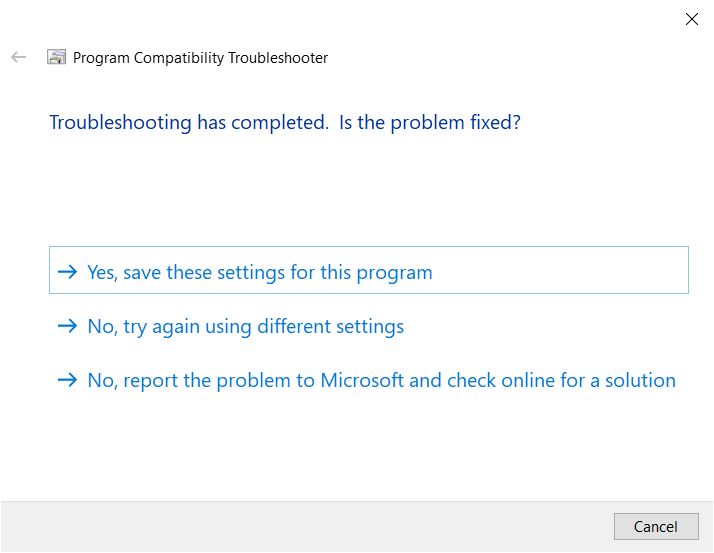Blue screen errors in Windows are notorious. There are different causes, but in general, they are serious errors. When you see a DRIVER POWER STATE FAILURE error on the blue screen, the error is caused by a device driver.
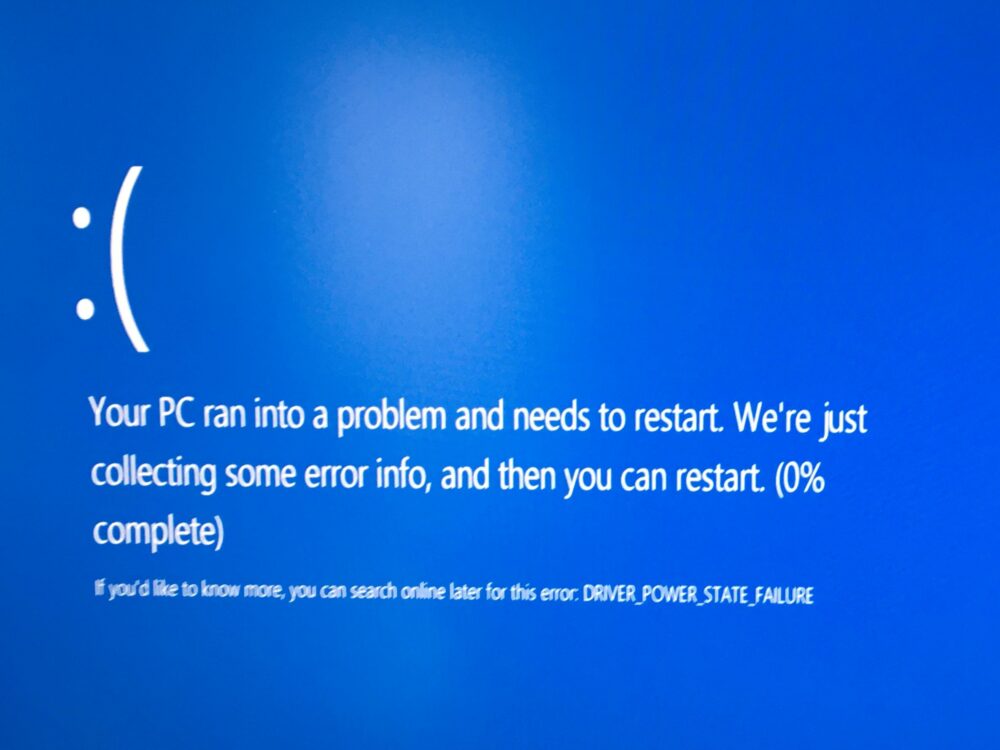
Depending on the Windows version, you could also see the stop error code 0x0000009F.
What is a Blue Screen Error?
Blue Screen Of Death (or BSOD in short) errors are caused by stop errors. These are the types of errors that cause the operating system (Windows) to crash. Stop errors causing blue screens have been part of Windows since Windows XP and can happen even on the latest versions.
Since these errors are critical, the blue screen is shown with an indication of the stop error details. A stop error code, which can be a code or description is shown to inform the user. Further processing is halted to prevent damage or data loss if things were to continue processing.
Causes for the DRIVER POWER STATE FAILURE error
The error driver power state failure on Windows 10 indicates that the PC has an inconsistent power state. Typically this happens when the PC changes its power mode. It could be going from sleep (or hibernation) to an active state or the other way around.
When a power transition happens, the hardware in the PC is directly affected. To communicate the power state change, Windows tells the hardware to change accordingly. This is where device drivers come into play. Communication from Windows to the hardware happens through these device drivers.
So, essentially the error is caused by non-expected behavior from a device driver. This can either mean that the hardware itself is causing it, or there is a problem with the driver.
What to do to fix it?
Although it might seem strange, in many cases the problem is not consistent and can be a one-time occurrence. Simply letting the PC reboot might result in Windows restarting without problems.
Considering the severity of the error, however, it is best to find out the cause and try to solve the issue. Device drivers operate at a high-security level in the operating system. This is why Windows will not keep running, but stops and shows the error.
Troubleshooting the Driver Power State Failure error
To see which driver, and as a result, which hardware device, has caused the error we need to find more details.
The most automated, hands-off approach is to use the Windows Troubleshooter. It is available in the latest Windows versions, and can be started from the Settings. Microsoft is also recommenind the GetHelp app to automatically find solutions to Windows problems.
To find more information on the cause of the driver power state failure manually, you can use the Event viewer and something called a minidump.
When a stop error occurs, Windows creates a log file called a minidump. These files are stored in a folder called Minidump in the system root (typically C:\Windows\Minidump). The minidump filename will contain the date and have a file extension .dmp. If no such file is created, check the configuration for creating minidumps.
These mindump (or crash dump) files when generated as a result of the DRIVER POWER STATE FAILURE error will often contain the filename causing the error, which in turn can help pinpoint the driver.
Reading and analyzing a minidump file is a rather technical process. Luckily, tools are available that can read minidump files and show the result in a more user-friendly way. Try BlueScreenView or WhoCrashed.
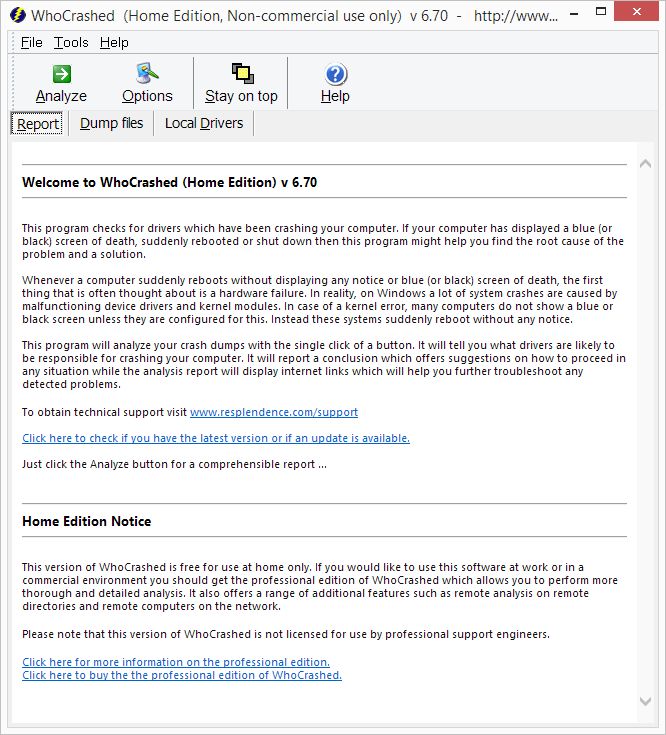
Fixing the DRIVER POWER STATE FAILURE error
Once you know which driver caused the error, you can take action. To identify the driver in a minidump file, look for the .SYS file extension. A few examples:
| BTHUSB.SYS | Bluetooth device |
| NVRAID.SYS | NVIDIA nForce RAID Device |
| RTWLANE.SYS | Realtek Wireless LAN 802.11 PCI-E Adapter |
| IntcSST.SYS | Intel® Smart Sound Technology |
| HIDIR.SYS | Infrared HID Device |
In most cases the .SYS file name will be a good indication of the device name to look for in the Device Manager. If it is not clear, simply do an online search for the file name to identify the device.
The first step is to roll back the driver for that device using the Device Manager. This will undo the most recent update of the driver and bring back the previous (hopefully stable) version.
- Open the Device Manager.
- Locate the device that caused the stop error.
- Right-click the device, and in the popup menu click Properties.
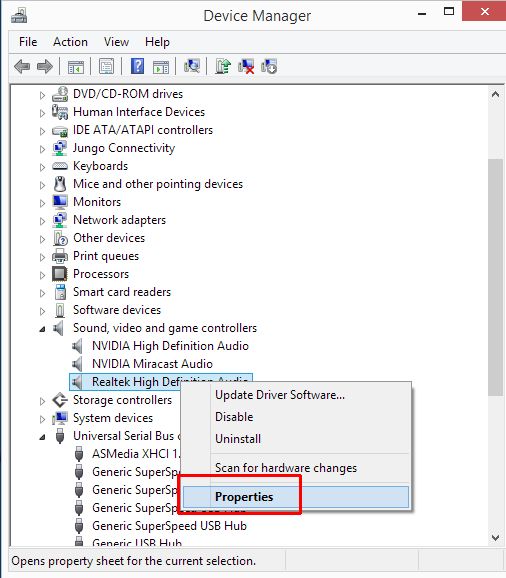
- In the device properties window, select the Driver tab.
- Click the Roll Back Driver button.
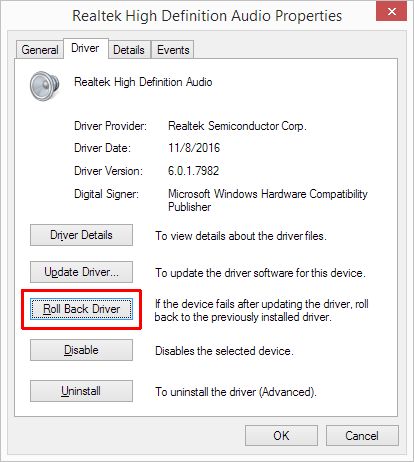
- Click the Yes button to confirm the driver rollback.
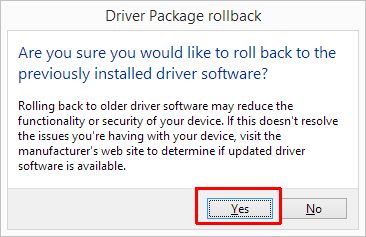
If there is no option to roll back the driver, that means the original driver is installed. The option in that case, is to update the driver for the device to a newer version. Driver updates are released to fix know issues and make sure the driver is compatible with the latest Windows version. So, installing an updated version of the driver can also help solve the DRIVER POWER STATE FAILURE error.
Driver not known
If the minidump did not provide the name of the driver or device that caused the stop error, you need a different approach to solving the issue.
The first step is to roll back drivers for any new devices, or updated driver versions.
For updating drivers, in addition to Windows Update, you can use DriverFinder. The program will automatically find the latest versions of device drivers for all hardware devices present in your system.
If rolling back and updating does not fix the problem, here are two more suggestions to fix stop errors in general.
- Run a Windows check for missing or corrupt Windows components using Deployment Image Servicing (DSIM).
Open a Command Prompt window with administrative privileges, and then type:DSIM /online /cleanup-image /restorehealthand press Enter. - Run a system scan to fix any Windows system file issues.
For this, again you need to open a Command Prompt window with administrative privileges, and type:SFC /scannowat the prompt. Wait for the command to finish after pressing Enter.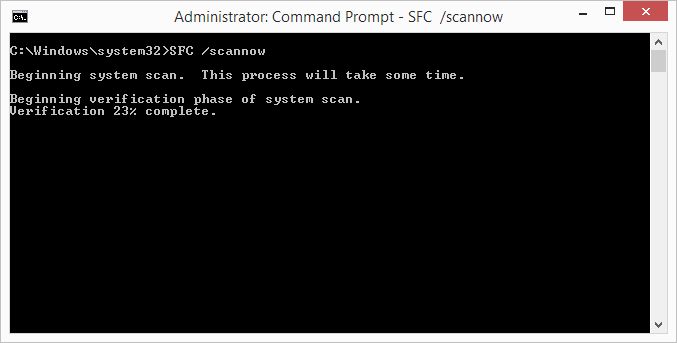
It is suggested to run these commands in this sequence since the DSIM service is a more recent option with better results for the latest Windows versions. Please note that you will need an active Internet connection for the first command. For Windows versions older than Windows 10, you will first need to install the Windows Assessment and Deployment Kit.
Note: Both commands can take some time to complete.
Disable power saving altogether
In general, disabling the power saving is not the desired option, but it can actually be used to solve the DRIVER POWER STATE FAILURE error. By disabling all power-saving options, no power changes take place, and as a result, devices do not cause this error.
You can use the Control Panel in Windows to change the power settings.
- Open the Control Panel by pressing the Windows + R keys and typing “control panel” in the Run box. Press Enter to confirm.
- In the Control Panel click the option Power Options.
Note: You may need to change the View by option from Category to Large icons or Small icons.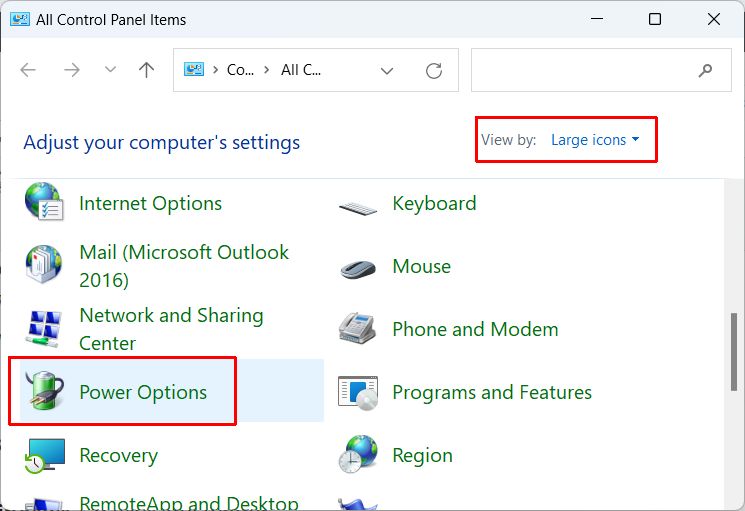
- In the power plan selection pick either Balanced or High performance.
- Next, click the Change plan settings link for the selected option.
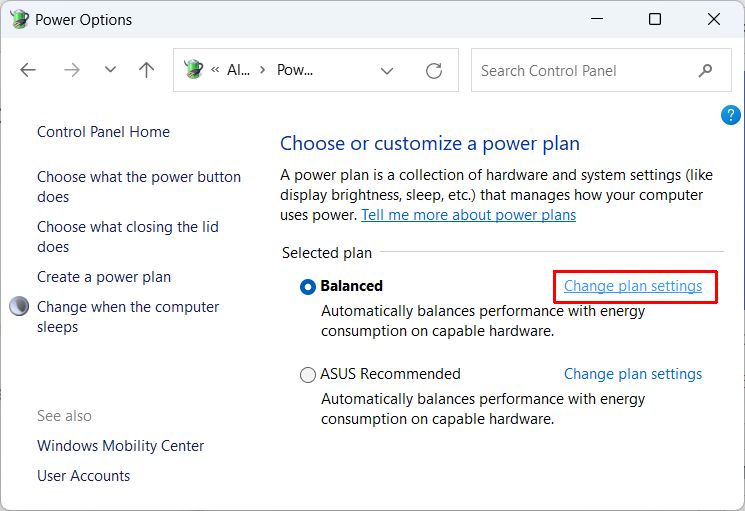
- In the Edit Plan Settings window, change the time for the options Turn off the display and Put the computer to sleep to Never.
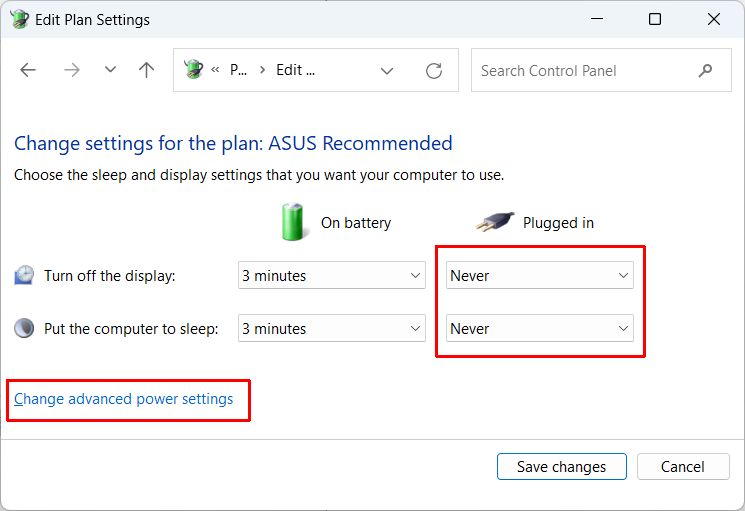
Note: The On battery options will only show for laptops and portable devices. - Next, click the link Change advanced power settings.
- In the Power Options window, open up the PCI Express category, click the Link State Power Management and select the option Off to disable it.
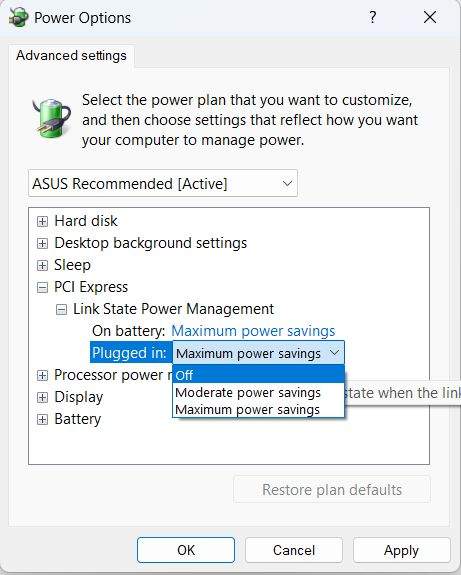
- If there is a USB or Wireless category, also disable power management in those, or set it to maximum performance.
- Click OK to close the Power Options window.
- Click Save changes to close the Edit Plan Settings window and update the changed settings.
Keep in mind that this is more of a workaround than an actual solution. Even if you can prevent the error from happening, the core cause of the error is still unaddressed. It is best to still pinpoint the device or driver causing the issue and fix that, so the power management can be enabled again.
Windows will not start
If the DRIVER POWER STATE FAILURE error is happening consistently, Windows might not start, or run long enough for you to take action. In that case, there are a few things to try:
- Unplug external devices. The error is often caused by USB devices, so disconnecting external storage devices is essential in this case.
After this, you can try starting Windows normally, and if that still does not work, try the next step. - Start Windows in Safe Mode.
Safe Mode is a Windows state where not all device drivers are loaded. This way you will be able to make changes that are not otherwise possible. - Use a System Restore point to bring Windows back to a previous state.
If System Restore is active, driver updates are generally proceeded by Windows creating a system restore point. So, reverting to a previous system restore point is similar to a driver rollback. - Reinstall Windows. Not something anybody wants, but as a last resort, this has to be mentioned. Reinstalling Windows will ensure that all drivers are original versions and device configuration is reset. Make sure to make a backup of your data first!
Once you have Windows running again, you can roll back any new drivers as mentioned earlier, or update drivers depending on their version.