The Intel UHD Graphics 620 is a graphics solution from Intel for mobile computers. It is integrated into the 8th generation Kaby Lake processors (or core U-series laptop processors). Since it is integrated into the processor chip, it does not come with its own memory but uses system RAM instead (up to 32 GB of shared memory can be used).
The main future of the Intel UHD graphics 620 processing unit is that it is a low-power solution (only uses 15W maximum). It supports DirectX 12, operates at 300 MHz frequency (can be boosted to up to 1000 MHz), and is an upgrade from the Intel HD 620 graphics solution. Full specs can be found at Intel.
Although usable for some gaming, the chip is not comparable to dedicated, external graphics solutions like the AMD and Nvidia graphics chips.
Intel UHD Graphics 620 Driver
To make sure the Intel UHD graphics 620 produces the best results, it is important to install the latest Intel drivers for it. Drivers are available for all Windows version from XP to Windows 11.
The right drivers will make sure the 4K resolution (at 60Hz) is supported and that DisplayPort 1. And HDMI 2.0 are properly working.
To get the latest driver for the Intel UHD 620 solution, download the latest version from the Intel support site. The file name will be something like gfx_win_xxx.xxxx_xxx.xxxx.exe, where each x represents a version number. The driver file for the Intel UHN graphics 620 solution supports all Intel 6th – 12th Generation core graphics processors.
When downloading the driver file, be aware that the file can be over 1 GB in size, so the download will take a moment to complete. Once complete, execute the downloaded file to begin the driver installation. After confirming the UAC dialog, the installation screen will show.

Click the Begin installation button and follow the instructions in the installer to complete the driver installation.
Updating the Intel UHD Graphics 620 Driver from the Device Manager
Instead of downloading the complete processor driver installation file from the Intel support website, you can also update the Intel graphics driver from the Device Manager in Windows.
Here is how:
- Open the Device Manager by pressing the Windows key + R at the same time. Type devmgmt.msc in the Run dialog box, and press the OK button.
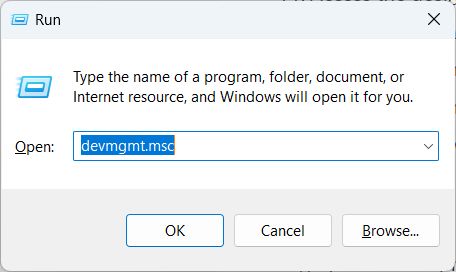
- In the Device Manager, expand the Display adapters
- Right-click the Intel UHD Graphics 620 device, and in the popup menu select Update driver.
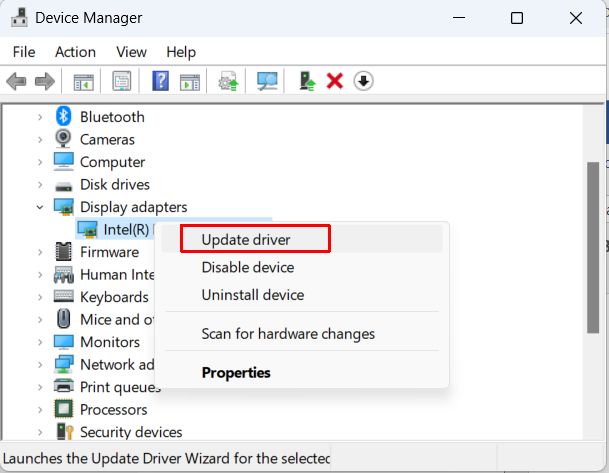
- Click the Search automatically for drivers option to let Windows find a newer driver for the graphics device.
- Wait for the driver to be updated, and then click Close to finish the driver update process.
If no new driver is found, you will see a message showing “The best drivers for your device are already installed”. If you believe the is a newer version available while it is not being offered by the Windows update process, you will need to manually download and execute the installer as described earlier. This can happen on older Windows versions with no update support for the device.
Solving problems with the Intel UHD Graphics device
With the right drivers, your Intel UHD graphics 620 device should operate without problems. But an incorrect or outdated driver or even device configuration problems can cause the graphics device to have issues. Possible scenarios are a blue screen, flickering screen, no support for a dual monitor, animation issues with Windows Desktop on Windows 10 and Windows 11, and more.
These problems, in most cases, are caused by driver issues. Apart from the above-described driver installation process, there are other steps that can be used to solve graphics problems with the Intel UHD 620.
Reinstalling the Intel UHD graphics 620 device
If the driver is correct, but the driver and/or device configuration is a problem, reinstalling the device can solve it.
- Open the Device Manager as described in the earlier steps.
- In the Device Manager, open the Display adapters
- Right-click the Intel UHD Graphics 620 device, and in the popup menu select Uninstall device.
- In the Uninstall Device confirmation window, leave the Attempt to remove the driver for this device unchecked and click the Uninstall
Note: depending on the Windows version, the checkbox might be labeled “Delete the driver software for this device”.
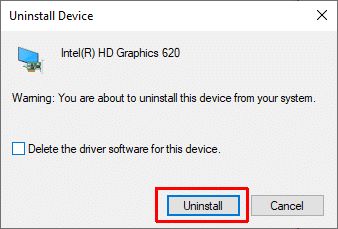
- After the device uninstall completes, reboot the computer to automatically reinstall the device with the existing driver.
If these steps do not fix your issue, repeat the steps to uninstall the device, but this time also uninstall the driver using the checkbox.
Rollback the driver to the previous version
In some cases, the graphics problems can be caused by a newer or incorrect version of the device driver. In this scenario, you want to revert back to the previous, working version of the Intel UHD graphics 620 driver. That can also be done using the device manager.
- Open the Device Manager as described in the earlier steps.
- In the Device Manager, open the Display adapters
- Right-click the Intel UHD Graphics 620 device, and in the popup menu select Properties.
- In the Properties dialog box, click the Driver
- Next, click the Roll Back Driver button.
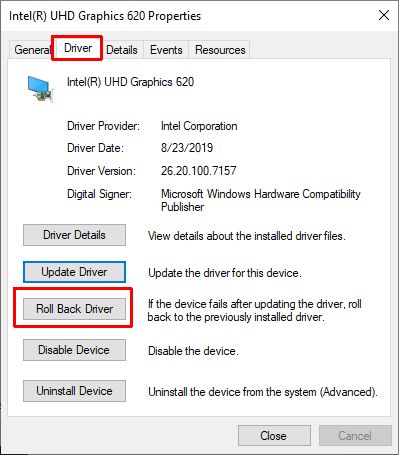
- Follow the on-screen instructions to confirm the driver rollback operation.
Note: If the Roll Back Driver button is grayed out, that means no previous version of the driver for the device is available.
Recommended: find and download the latest drivers for your PC devices automatically by using DriverFinder.

