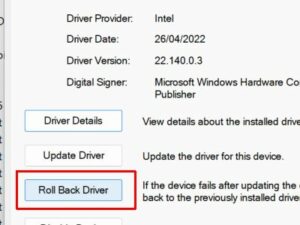All Windows version create a driver backup whenever a new driver is installed, so it is possible to restore that driver from the backup. This is called a Roll Back in Windows.
And even if drivers are installed manually from a driver setup program, or using the Device Manager, a driver roll back is possible.
To roll back a driver in Windows, open up the Windows Device Manager.
- From the Windows Start menu, click Control Panel.
- Click System, select the Hardware tab and then click Device Manager.
- In the device manager, you need to right-click the device for which you want to restore the previous driver version. In the pop-up menu, select Properties.
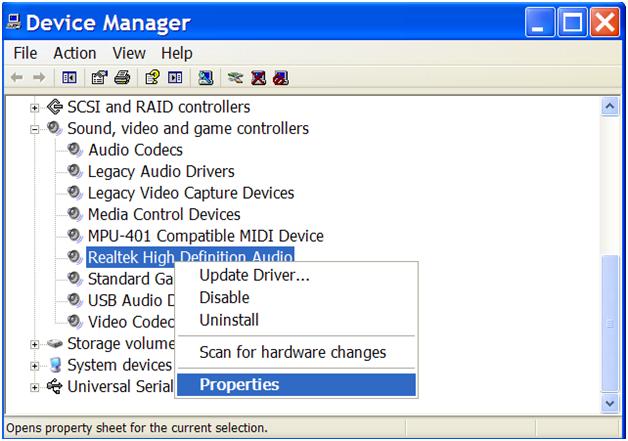
- In the device Properties window, select the Driver tab.
- Next, click the Roll Back Driver button.
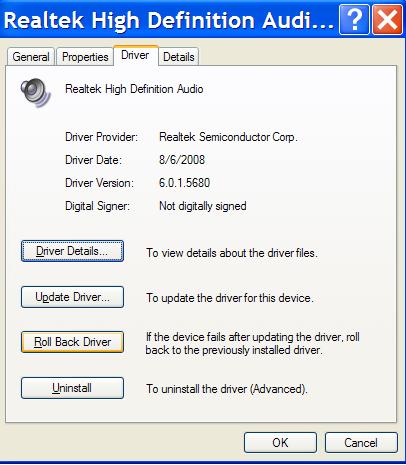
Note: If the button is not enabled (greyed out), that means is is not possible to roll back a driver. Most likely, a driver update was never installed for the selected device. - You will see a confirmation message, where you need to click the Yes button.
Some notes on this procedure…
• Make sure you are logged in as a user with Administrator privileges.
• You can only roll back to one previous version of a driver.
• The driver roll back feature is not available for printer drivers. In that case you will need to download the older version of the printer driver and install that driver.