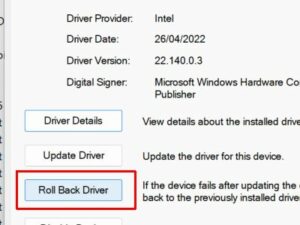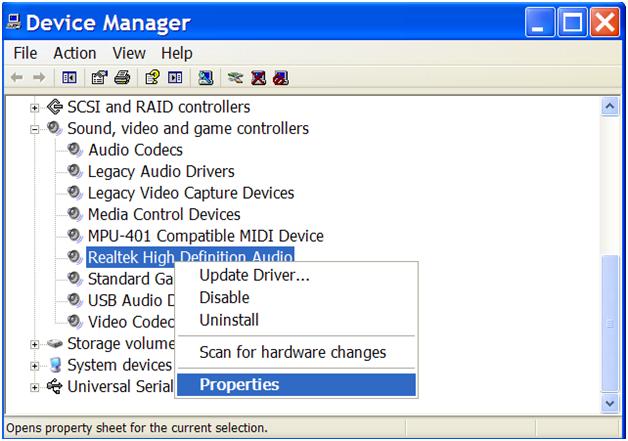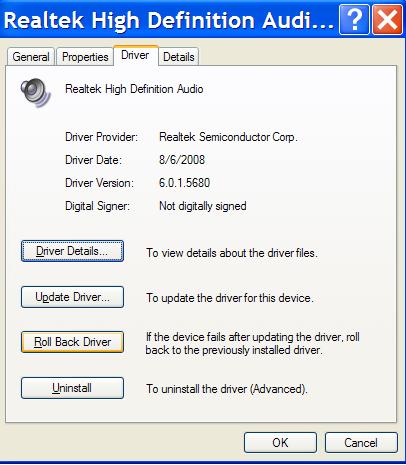The Epson L3110 EcoTank printer is an all-in-one multifunction InkTank printer. It has been available since 2018 and is a popular choice for color printing because you can fill the color tanks separately. Like all printers that are used in Windows, the Epson L3110 printer needs a device driver to function properly. If Windows does not automatically install a driver for the printer, you can install it manually.
Here are the steps to install the Epson L3110 driver in Windows.
- Visit the Epson website in your Internet browser.
- Select your region to visit the local Epson website.
- In the page menu, click SUPPORT and then click Printers.
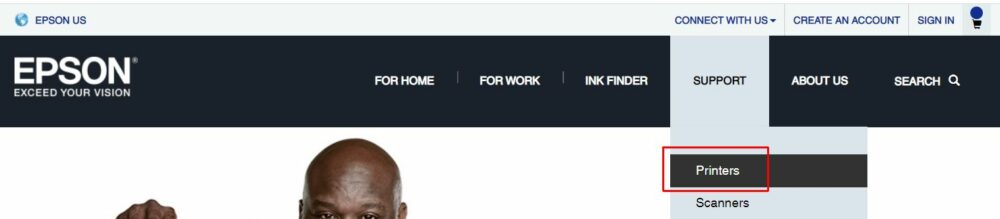
- In the printer support page, type “L3110” in the Search By Product Name
- Click the Search
- In the results, click the Epson L3110
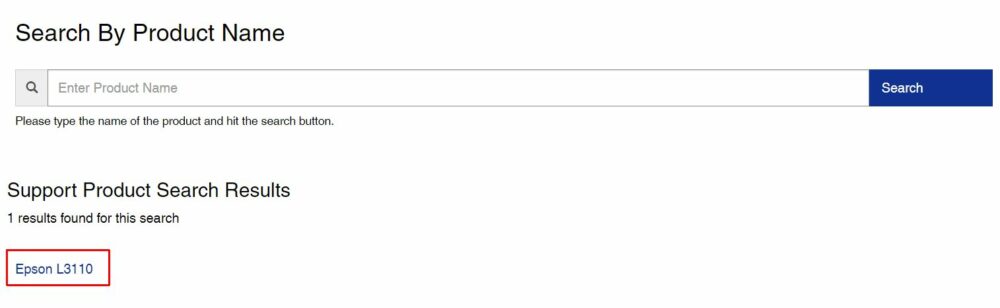
Note: If the search results do not include the L3110 printer, the printer support is not available in your region. Go back to the Epson home page and pick a different region. You can either choose a region with the same language as your country or pick a region with English support. - With the Downloads option selected, change the Operating System to match your Windows version.
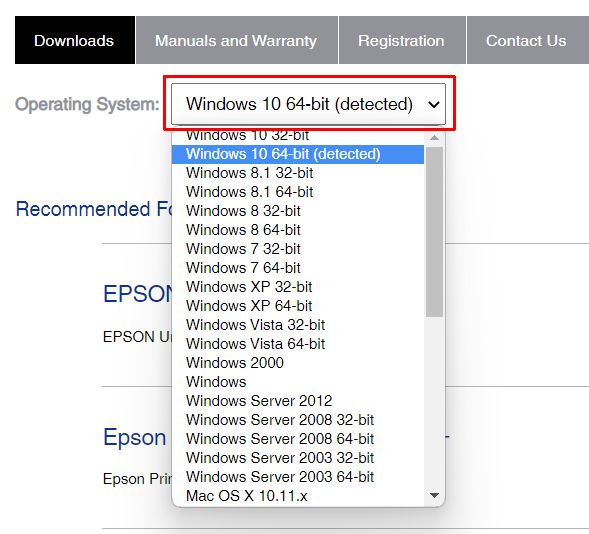
- Expand the Drivers section to see the available driver packages for the Epson L3110 printer.
- Click the Download button to the right of Epson L3110 printer driver.
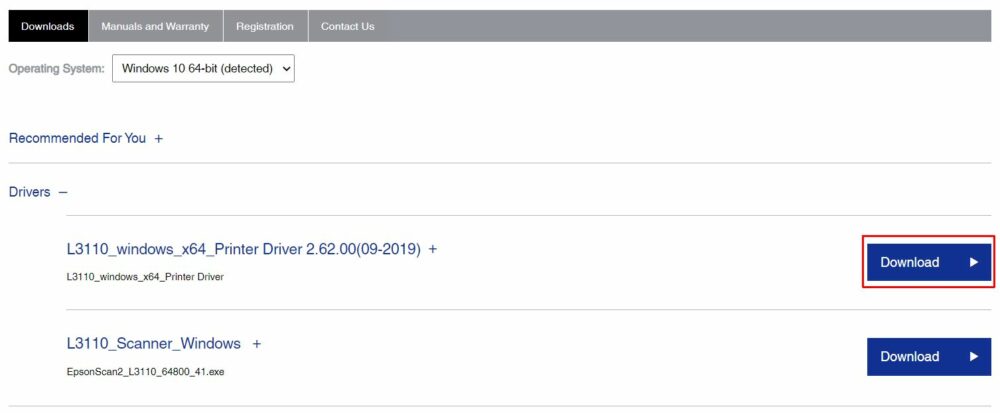
- Click the Accept button to confirm the Epson download terms and start the driver download.
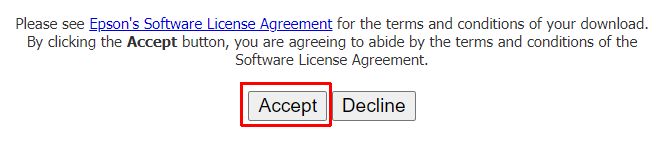
- Depending on your browser, you might need to select the location for the downloaded file to be stored on your computer.
- Once the download is complete, open the downloaded driver file to install the driver. Follow the instructions in the installer screens to complete the E3110 driver installation.
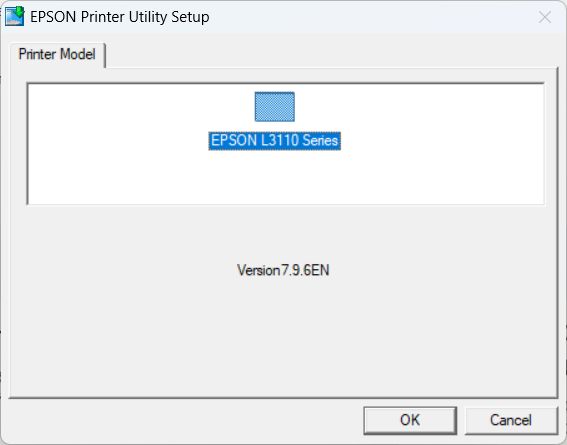
After this Windows should recognize your Epson L3110 printer and you can use it for printing. If you also need to use the scanner function of the L3110, you can repeat the process above to download and install the scanner driver for the L3110.
Tip: Download and install the Epson ScanSmart utility to get support for all features the Epson L3110 offers. Standard Windows functionality might not support all device features.
Also see: How To Add a Printer in Windows 10