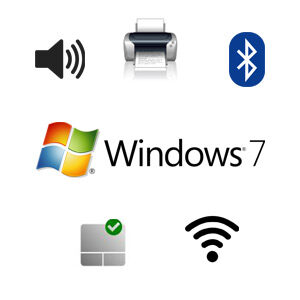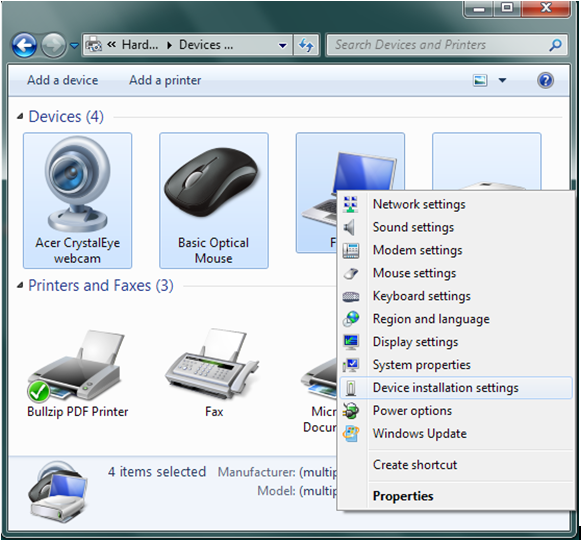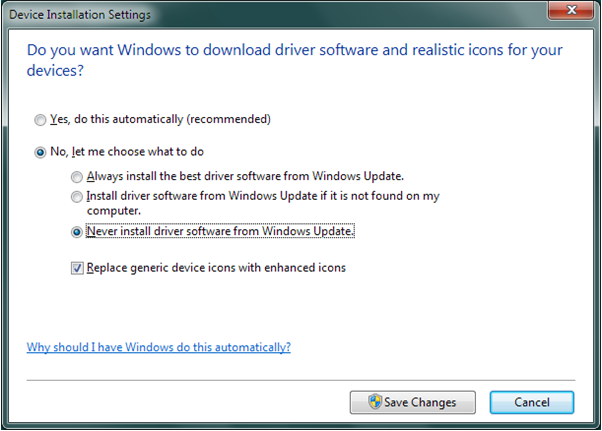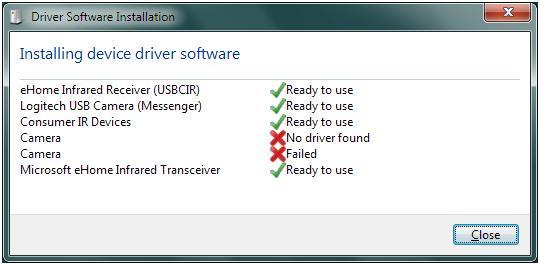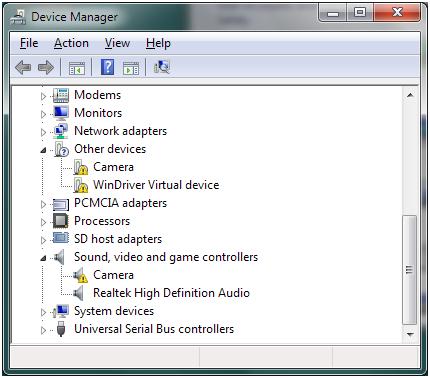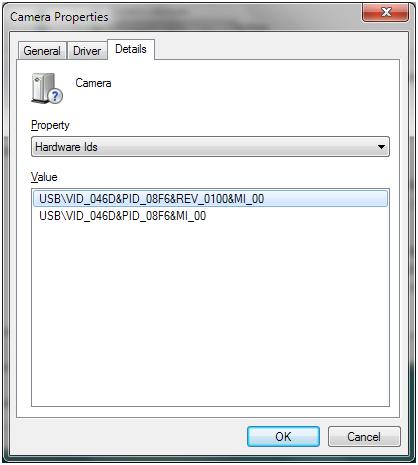Windows 7 drivers are needed for the hardware in a computer to function. Drivers, or device drivers, enable the operating system to communicate with all devices.
Although many users have upgraded to Windows 10, there are also still a lot of computers that are running Windows 7. According to Statcounter information, over 10% of systems running Windows worldwide is still running Windows 7. Reasons might be personal preference, software compatibility, or hardware restrictions.
Windows 7 included drivers
With the evolution of Windows versions, Microsoft has added support for more hardware with each version of Windows. As a result, Windows 7 supports a lot of hardware directly.
Even if devices are not immediately recognized in Windows 7, it is often possible to get Windows 7 drivers by running Windows Update.
But even after running Windows Update, there still may be unsupported devices in Windows 7. Some devices do not have Microsoft-certified drivers and as a result, are not included in the Microsoft update catalog. Microsoft refers to tested and signed drivers as WHQL drivers. This means Windows Hardware Quality Labs, a set of tests and certification for hardware drivers.
Important to keep in mind with Windows 7 drivers is that Microsoft has stopped adding Windows 7 drivers. So support for newer hardware might be limited if available.
Where to find Windows 7 Drivers
So what if you are left with devices that are not recognized or not working in Windows 7? Where do you find the required drivers?
The first place to look is the support site for the computer brand. Check PC your brand and model at the back or bottom of your PC. In general, there is a label with detailed information.
You can also type “msinfo32” at the Run option in the Start menu to get the system details.
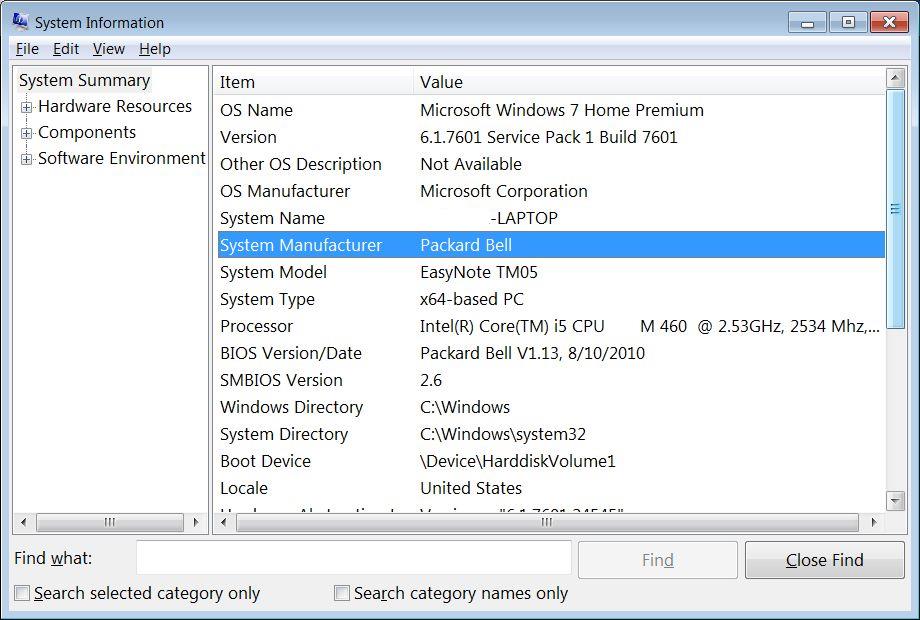
The System Information tool will show the system manufacturer, system model, and architecture (32-bit or 64-bit).
Using this information it is possible to check for Windows 7 drivers on the manufacturer’s website.
If Windows 7 drivers are not available, you can also try Windows Vista drivers, as they are often compatible.
The benefit of this method is that manufacturers offer full installers for the Windows 7 drivers, including any required, or recommended extra software. Although the extra software is not always required, it can offer options to tweak, or enable, device features.
If the PC manufacturer does not offer Windows 7 drivers for your computer, the next step is to check the device manufacturer’s website (e.g. Intel, Realtek, Nvidia). If you know the details for the hardware component, you can check for Windows 7 drivers there.
Cannot find the Windows 7 driver
Still cannot find a driver for Windows 7 for your device? As mentioned before, check if Vista (or even Windows 8) drivers are available. It is possible these work on Windows 7 as well.
If no drivers are available, the next step is to search for Windows 7 drivers based on the hardware ID (or compatible hardware ID) of the devices. These are unique identifiers for each device.
Use the Device Manager to check the Properties of a device using the Details tab.
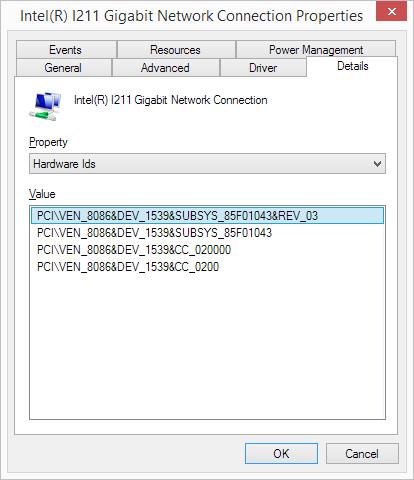
With this information, you can try and find a driver online. In this case, you are looking for a Windows 7 driver that is not necessarily from the same computer manufacturer. For example, Dell might offer Windows 7 support for a device that is not supported by Lenovo.
Always be careful to only download drivers from reputable sources. There are many sites that include extra software or links in driver downloads.
Use DriverFinder to find Windows 7 drivers
If manual searching for a Windows 7 driver is not giving any results, you can try DriverFinder. DriverFinder is a program that does the searching for you. Using the computer, device, and Windows version information, the program locates drivers for your devices.
The benefit of using DriverFinder is that it uses a proprietary repository of drivers. Driver and device information from Microsoft and most PC and hardware manufacturers is included to find the right driver for your Windows 7 PC.
And unlike many other solutions, DriverFinder provides full installers when available (not stripped down driver with essential files only – INF, SYS, and CAT files).
To try it, download DriverFinder and install the program.