When you choose to run the new Microsoft Windows 7 operating system, you can very well run into some compatibility problems. And this does not only apply to programs or applications installed on your PC, but to incompatible hardware devices as well.
Windows 7 supports more devices by default than Windows Vista, but not all manufacturers have teamed up with Microsoft to include their drivers with Windows 7.
Furthermore, hardware manufacturers often only update their drivers if they have new or recently released hardware. If THEIR hardware is the same, then they may feel no need to update their drivers because you have decided to upgrade your operating system to Windows 7.
As a result, a device installation may fail in Windows 7 as shown below.
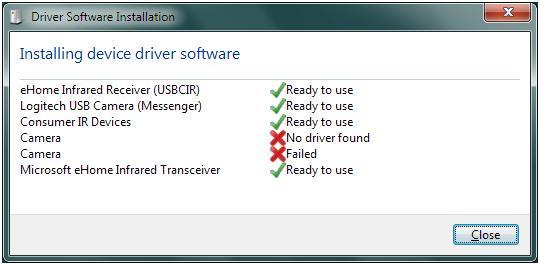
In the Windows 7 Device Manager, the devices will be listed under the Other devices category.
So what do you do if you upgraded to Windows 7 and are now encountering driver incompatibility issues?
1) You can contact the hardware manufacturer and find out if they have a Windows 7 driver, or if they even plan to create one for your device! You can check the device properties for the hardware id to contact the manufacturer.
2) You can try a Vista driver for the device. It is said that Vista drivers will work in Windows 7. The technical architecture for both these Windows versions is very similar, so some Vista drivers MAY be used in Windows 7. You simply have to give this solution a try to see if it works I’m afraid.
3) Hell, why not try a Windows XP driver while you’re at it. Even a Windows XP driver can be tried under Windows 7. Especially for ‘simple’ hardware (many USB devices), this can work. If the driver is not accepted, try running the device driver installer in the Windows XP compatibility mode.
Now… if there really are no drivers for Windows 7, nor compatible older drivers and the hardware vendor indicates that they will not be created, I’m afraid it’s the end of the road for alternative solutions. You really need to replace the hardware with a Windows 7 compatible version.
Windows 7: Should you go for 32-bit or 64-bit?
When you upgrade to Windows 7, you have the choice between a 32-bit and 64-bit version. You may be tempted to go for the 64-bit version due to the increased RAM available but note that more drivers may be available or compatible with the 32-bit version!
Even in Vista, the 64-bit version has always struggled with device driver availability for many types of devices. So if you have a choice, consider your computer hardware before deciding. Checking in advance can save you a lot of headaches. Remember, 32-bit drivers CANNOT be used in 64-bit versions.
One of the reasons drivers for 64-bit versions are not always available is that all kernel mode drivers need to be signed. Unsigned drivers are not accepted. For mode details on driver signing, visit the Microsoft website.
Resources for Windows 7 Compatibility
The Microsoft Windows 7 Compatibility Center (no longer available) was the first place to look to check if your device is really compatible with Windows 7, or not.
For specific hardware compatibility questions, you can also try the Microsoft forum.
Many hardware and computer manufacturers have their own information on whether or not their devices are compatible with Windows 7. Check the manufacturer’s websites for details.
>>> Download Windows 7 Drivers
- Top 25 Zoom Questions Answered (Beginner Level) - May 25, 2021
- [FREE]: How to Backup and Restore Drivers - May 19, 2021
- Client Highlight: Kieran Holloway - November 5, 2020

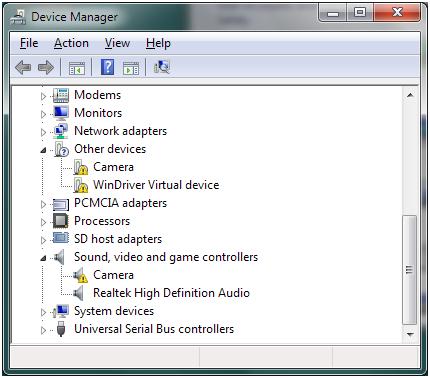
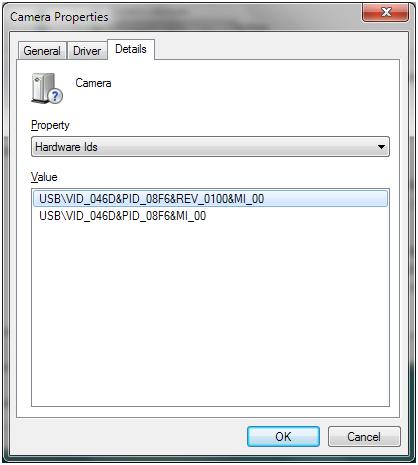


I’m pretty much impressed with the stability of Windows 7. It is better than windows Vista which hogs my memory and cpu.::~
Dear Sir/madam
i have problam in my TOSIBA estudio163 multi function printer driver. Icant access it on windows 7.
pls send me solution or driver for it.
Thanks
Mohan Singh Chauhan
(MIS BRCC Bemetara)
Hey hope you are having an excellent day, so happy I found your website. Have an excellent day :)