To get the benefits of a USB device with a type-C connector, the USB-C driver for all USB-C devices should be installed on your Windows PC. Download and install the USB-C drivers for the controller and the connected USB-C device to get things to work.
What is USB-C?
USB-C is a huge improvement over older USB standards both in terms of practical use as well as in performance.
USB-C refers to the type-C connector, where older USB versions use the type-A and type-B connectors. The biggest advantage of the type-C connector is that you cannot plug it wrong, it is a reversible connector.

Other USB-C benefits:
- Transfer speeds for USB-C devices can vary from 5 Gbit/s to 20 Gbit/s depending on the USB version.
- 100 Watts of power (20V, 5A) with two-way charging.
- DisplayPort over USB for ports supporting the USB-C Alt Mode. Allows for connecting video sources and display devices.
The USB-C connector type was created by the USB Implementers Forum (USB-IF). USB-IF is a group of companies creating computer hardware and software (including Apple, HP, Intel, Lenovo, Microsoft, and many others). The USB-IF group is also responsible for issuing USB vendor IDs that are used to uniquely identify hardware devices.
For USB-C ports and devices to work, a USB controller is required to be functional. It is often referred to as a Host Controller Interface (HCI), or these days an eXtensible Host Controller Interface (xHCI). Modern Intel and AMD chipsets have onboard USB controllers. But there are also other vendors of USB controllers (Texas Instruments, Analog Devices, Cypress Semiconductors, and others).
It is important to be aware that not all USB-C type ports support all possible USB-C type features. DisplayPort and Thunderbolt for example are not implemented by all USB controllers. And if they are, installing the right driver for your USB-C type controller is critical for things to work properly.
Where do I find USB-C?
Most modern computers and devices are using a USB-C type port. You can recognize it by the connector type as outlined above. Be aware that Thunderbolt ports look the same and might not implement the USB-C functionality.

If your computer does not support USB-C devices, it can be added using a docking station, or internal extension card (desktop computers). There are many manufacturers that offer solutions for this.
Popular external devices that are connected to a computer using a USB-C type connection are game controllers, portable storage (SSD, flash drive), smartphones, and tablets. But even keyboards, mice, and printers can be connected through a USB-C connection.
Update USB-C Drivers in Windows
There are a few different ways in which USB-C drivers can be updated on Windows. In the latest Windows versions, the USB-C drivers should be installed automatically.
But if things are not working the USB-C type drivers might need to be manually updated, or use a program to update the USB-C drivers.
Make sure to update the USB controller drivers as well as any USB device-specific drivers.
Manually update a USB-C driver using the Device Manager
- Open the Run box by pressing and holding the Windows logo key

- In the Open box, type devmgmt.msc, and then click the OK button or press the Enter key.
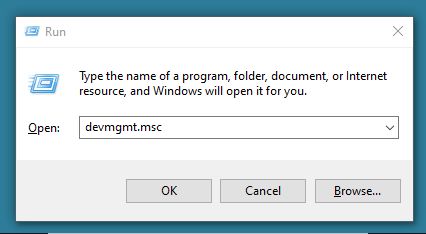
- In the Device Manager window, click Universal Serial Bus controllers to show all USB devices.
- Right-click the eXtensible Host Controller device, and in the popup menu, click Update driver.
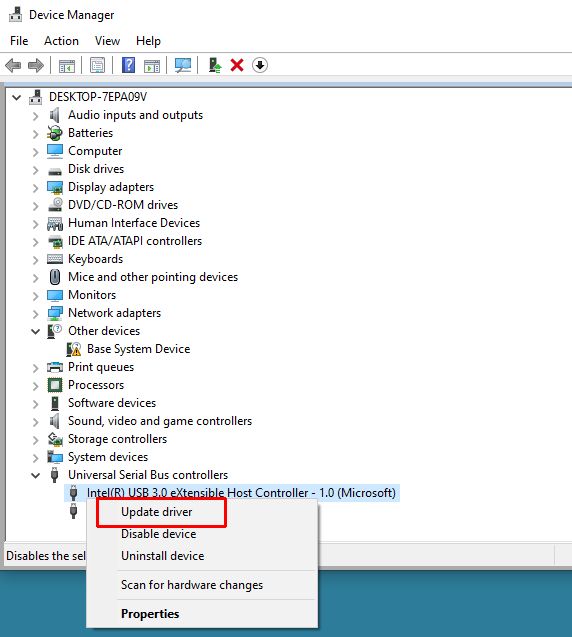
- The next step is to select where to search for drivers. Select Search automatically for updated driver software to use the Microsoft Windows Update server to search for USB-C driver updates.
If you have a downloaded copy of the USB-C driver for your computer or controller, select the second option: Browse my computer for driver software.
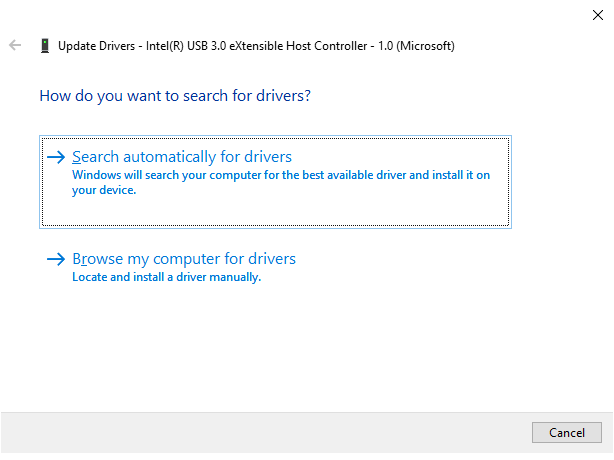
- After selecting an option, follow the on-screen instructions to search for an updated driver.
- Click Close when done.
- If necessary, also update the drivers for the USB devices that are not recognized by Windows. Apart from the USB controllers themselves, some USB-C devices require additional drivers to function.
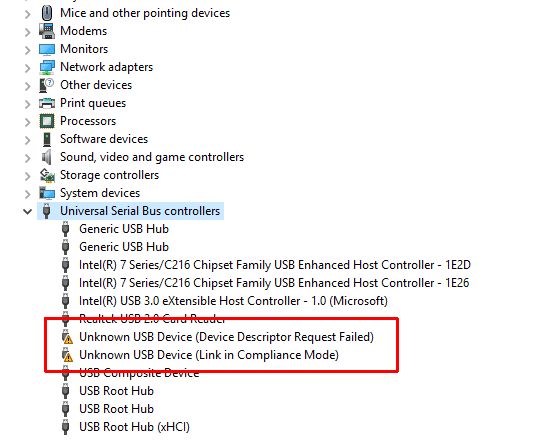
Automatically searching for a USB-C driver
If the solution from the previous step did not work, you can try using a program like DriverFinder instead.
DriverFinder will scan all your computer hardware and identify the devices. After that, the program will automatically find the right drivers for your PC hardware and Windows version.
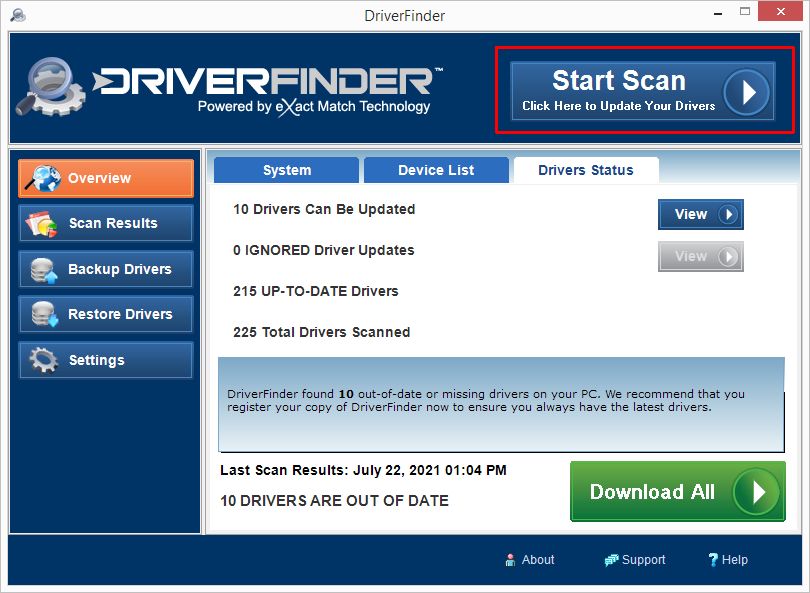
The benefit of DriverFinder is that it will detect all hardware, so you do not need to manually search for third-party drivers if Windows has no native support for devices.
- PCI Encryption/Decryption Controller Drivers for Windows 10 - February 16, 2025
- WD Passport Drives and How to Use Them with Windows 10: A Complete Guide - November 14, 2024
- How to Fix Unknown USB Device – Device Descriptor Request Failed - May 8, 2024

