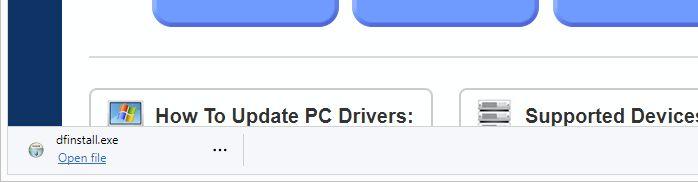Download and Try DriverFinder!
Please Click Here to download DriverFinder now. After downloading, activate the program and run a driver scan and find out just how many new drivers are ready for immediate download and use on your PC.
How to Save in Google Chrome
Once you click the Download button, DriverFinder will be downloaded and saved on your computer. If the Save As windows comes up, simply click the Save button to save the installer to the default download location on your computer.
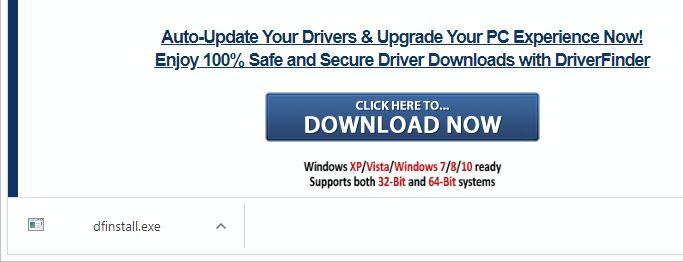
Once DriverFinder has been downloaded, simply click on the dfinstall.exe in the bottom left of the Chrome browser window. This will run the program installer and you update your drivers. That's it!
How to Save in Mozilla FireFox
Click the 'Save File' button and DriverFinder will be downloaded and saved on your computer.
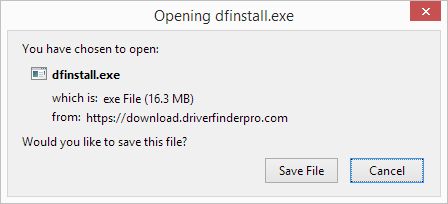
Once DriverFinder has been downloaded, click the download icon in the top-right corner of the FireFox window, and in the list, click dfinstall.exe to run the installer and update your drivers. That's it!
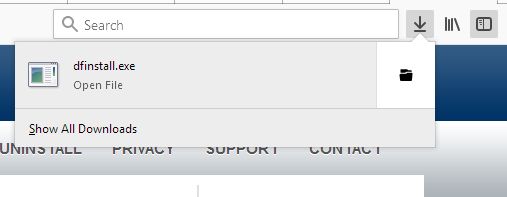
How to Save in Microsoft Internet Explorer
You will see a window opening at the bottom of your screen. Click the 'Save' button and DriverFinder™ will be downloaded and saved on your computer, or
you can click the 'Run' button and launch the installer directly.
If you use the Save popup menu option Save and run you combine both actions.
Once DriverFinder has been downloaded, simply click on the dfinstall.exe file to run the installer and update your drivers. That's it!
How to Save in Microsoft Edge
After clicking the download button, you will see a panel appearing in the bottom of the Microsoft Edge window. The file download progress will be shown there.
Once DriverFinder has been downloaded, click the 'Open file' link under dfinstall.exe to run the program installer and update your drivers. That's it!
Current Version: 4.1.0
Latest Release Date: March 31, 2021
Supported Operating Systems:
DriverFinder works on Windows 10, 8, 7, Vista, and Windows XP
Both 32- and 64-bit systems are supported.
System Requirements:
- Minimum: Windows XP, Vista, Windows 7 / 8 / 10 (32 and 64 bit versions)
- 300 MHz Pentium compatible or higher CPU
- 256 MB RAM
- 8 MB free hard disk space
- Additional hard disk space for driver downloads and backups
- Screen resolution 800 x 600 true color or higher
- Internet connection