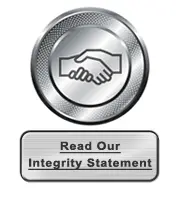Frequently Asked Questions
These are the frequently asked questions regarding DriverFinder. Before contacting customer support, please read them over and be sure your question has not already been answered below. We thank you for your cooperation.
1. What is a Driver?
A driver (also known as a 'device driver' or 'software driver') is a piece of software that lets your operating system communicate with your hardware. Devices like keyboards, mice, speakers, and printers all use a software driver to interact with the operating system and other software applications.
When you purchase an operating system such Microsoft Windows XP, many device drivers are built into the operating system. However, if you buy a new type of hardware device that the operating system did not anticipate, you'll have to install a new device driver. A device driver essentially converts the more general input/output instructions of the operating system to messages that the device can understand.
2. Why Do I Need to Update Drivers?
Hardware device manufacturers release new drivers all the time. This is their way of (1) fixing a known issue with their product, (2) to improve the general performance of their devices, (3) to enhance stability issues on your computer, and (4) as a way to provide new product features to you to retain their edge in the market.
So if you think about, if you don't update to new drivers, you could be missing out on A LOT of features that you could be benefiting from right now.
3. What is DriverFinder?
DriverFinder makes the tedious, hours-long task of identifying your current drivers and checking if there are new ones as easy as can be. It's a driver update utility that lets you find new drivers and install them on your system in just minutes using a few mouse clicks!
4. How Does DriverFinder Work?
STEP 1:
Accurately Detects Your PC and All Devices
DriverFinder will identify your PC brand & model as well as all hardware devices.This will help ensure that you receive device drivers intended for your specific computer and devices.
STEP 2:
Scans Your PC to Display the Latest Drivers for Download
DriverFinder will compare your currently installed drivers to our continuously updated DEVICE DRIVER DATABASE (DDD).A combination of automatic and manual processing is used to ensure the latest drivers are available to you.
STEP 3:
Download and Install Drivers
The Pro version of DriverFinder allows you to automatically install updated drivers on your computer. In the free version you can download and manually install the drivers.5. How Do I Register for DriverFinder?
You can register to upgrade to the Pro version of DriverFinder by either clicking the "Upgrade" button in the program, or the "License" option in the left-hand menu in the Main Window of the program. When trying to access the Pro features in the free version of the program, you may also be prompted to Upgrade. During the upgrade process a browser window that will bring you to the registration page.
6. How Long is My DriverFinder License Valid?
There are various licenses available for DriverFinder. You can opt for the 1-year or 2-year license. To get your own license now, please click here to register.
7. Can I Remove Unplugged Devices from My Computer?
The unplugged devices category in DriverFinder shows you the devices that were once connected to the computer,
but are not connected at the time of running the scan. In most cases these are USB devices, but they can be any type of device.
If they are devices that are still in use, it is best to connect them and update the drivers when updated drivers are available.
But if the devices are no longer used or the hardware is no longer present in the computer, the devices can be removed from the
Windows configuration, so that they do not show up in driver scans anymore.
Details on how to remove unplugged devices in Windows can be found on one of our support pages.
8. Can I remove DriverFinder from the PC startup?
Yes, simply open the application and click the Settings button in the left-hand panel. Next, clear the checkbox named "Start DriverFinder on login". Finally click the Save button and you're done!
9. Is DriverFinder compatible with Windows 10?
Yes, DriverFinder is compatible with Windows 10 from version 3.6.0 upwards.
The program will identify Windows 10 as the operating system and find the latest drivers for your computer that are compatible with Windows 10.
10. Do you offer a free trial?
Yes, we offer a free trial. The free version allows you to scan, download and manually install drivers.
The trial version has a limited download speed, and limited features.
But you can try the DriverFinder Pro risk-free for 30 days and get a full refund if you are not happy with it.
11. Is DriverFinder compatible with Windows 11?
Yes, DriverFinder is compatible with Windows 11 from version 4.2.0 upwards.
The program will recognize Windows 11 as the operating system and find the latest drivers for your computer that are compatible with Windows 11.
12. Can I still run DriverFinder on Windows XP?
Yes, DriverFinder is still compatible with older Windows versions, including Windows XP.
We recognize that in certain scenarios people still need to run an older version of Windows. Whether it is a hardware limitation (POS terminals for example), or to run specific software, older Windows versions are still around.
DriverFinder can be installed on both 32-bit and 64-bit versions of available Windows versions.
Driver Updates
Safe & Secure
PC Requirements
- Windows 11,
Windows 10,
Windows 8,
Windows 7,
Vista & Windows XP - 300 MHz Pentium or higher CPU
- 256 MB RAM
- 16 MB hard drive space
- Space for driver downloads and backups
- 800x600 true color or better resolution
- Internet connection